
Richard Seltzer's
home page Publishing home
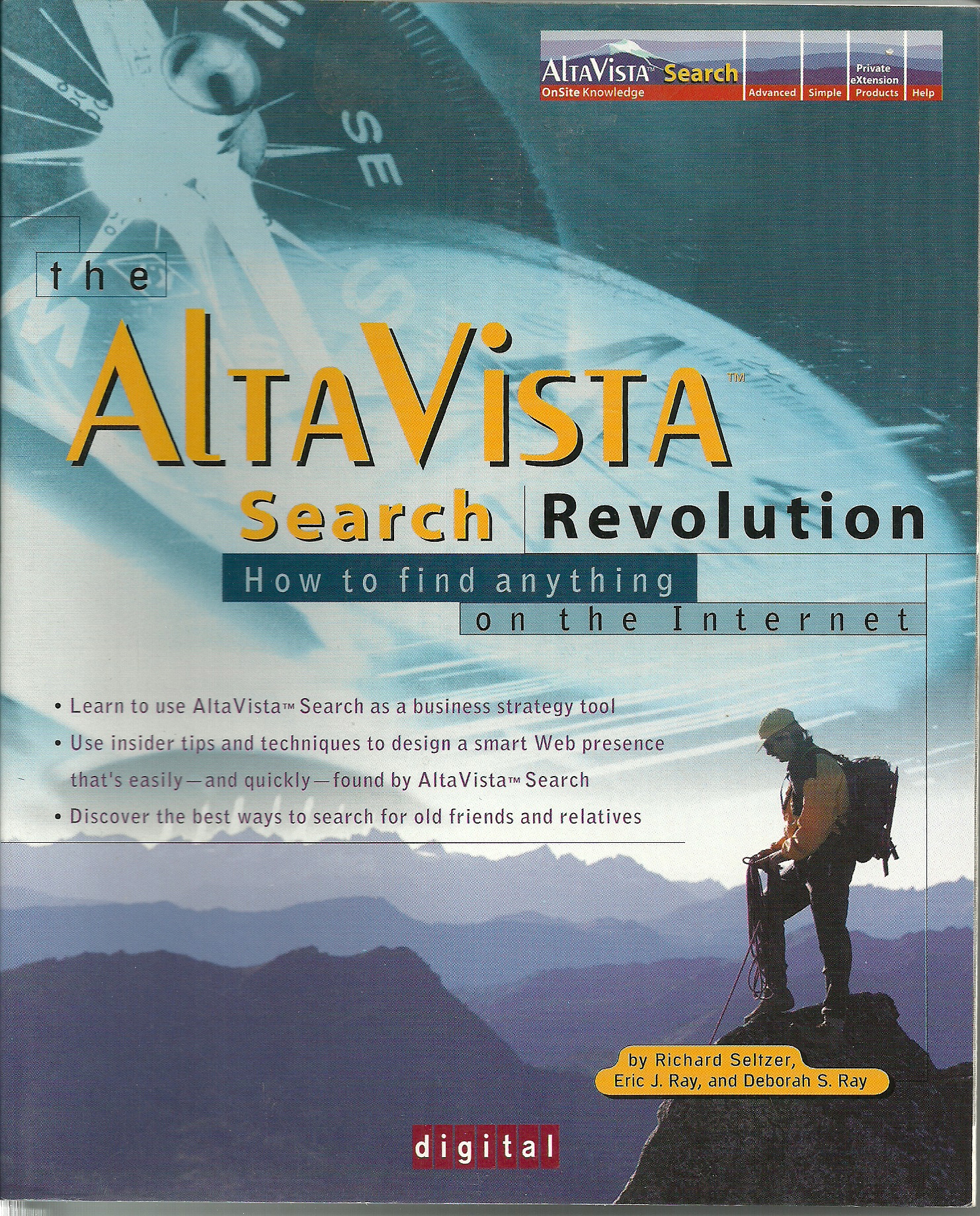
The AltaVista Search Revolution: How to Find
Anything on the Internet by Richard Seltzer, Eric J. Ray, and
Deborah S. Ray
Copyright © 1997 by The McGraw-Hill Companies. All rights reserved. Printed in the United States of America. Except as permitted under the Copyright Act of 1976, no part of this publication may be reproduced or distributed in any form or by any means, or stored in a database or retrieval system, without the prior written permission of the publisher, with the exception that the program listings may be entered, stored, and executed in a computer system, but they may not be reproduced for publication.
Permission granted by McGraw-Hill (Oct. 2018) to post this book at seltzerbooks.com.
Information has been obtained by Osborne/McGraw-Hill from sources believed to be reliable. However, because of the possibility of human or mechanical error by our sources, Osborne/McGraw-Hill, or others, Osborne/McGraw-Hill does not guarantee the accuracy, adequacy, or completeness of any information and is not responsible for any errors or omissions or the results obtained from use of such information.
1 --
Introduction to AltaVista Search
2 -- Getting
Started with AltaVista Search
4 --
Serching Usenet Newsgroups
5 --
Providing Information the AltaVista Way
6 -- Using the
AltaVista Search A to Z Reference
Dedication
To my wife, Barbara, for her insights and limitless patience.
óRichard
About
the
Authors
When he wrote this book, Richard Seltzer was a marketing consultant in the Internet Business Group at Digital. With the title of "Internet Evangelist", he frequently spoke on Internet topics, acting as an advocate for full and more effective use of the Internet for business and education. Now Richard runs an ebook publishing business. (Seltzer Books.com, formerly The B&R Samizdat Express), http://www.seltzerbooks.com He is the author of Web Business Bootcamp (Wiley), Shop Online the Lazy Way (Macmillan), an historical novel The Name of Hero (Houghton-Mifflin/Tarcher) and childrenís books {The Lizard of Oz and Now & Then). His electronic newsletter Intemet-on-a-Disk had a readership of over 100,000 in the early days of the Web, and his original Web site (http://www.samizdat.com/) was frequently cited as an important resource for education and the blind. A graduate of Yale (í69), he has a masterís degree in comparative literature (Russian, French, and German) from the U. of Mass. He now lives in Milford, CT, and can be reached at seltzer@seltzerbooks.com
Eric J. Ray and Deborah S. Ray, co-authors of HTML for Dummies Quick Reference, and Dummies 101: HTML, and other technical publications, own RayComm, Inc., a technical communications consulting firm.
Eric has been involved with the Internet for over four years and has made numerous presentations and published several papers about HTML and online information. His technical experience includes creating and maintaining the TECHWR-L listserv list as well as implementing and running Web servers. As a technical communicator, Eric has received numerous awards from the Society for Technical Communication, including a Director-Sponsor Award, as well as from previous employers for his contributions to technical communication projects.
Deborah, a technical communicator for the past three years, has been involved with the Internet for the past two. She has varied technical experience, including developing various computer and engineering documents as well as teaching technical writing to college students. Deborah is well accomplished in technical communication, having received awards from the Society for Technical Communication as well as previous employers for her accomplishments in the field.
Eric and Deborah can be reached at ejray@raycomm.com and debray@raycomm.com, respectively, or through their Web site at http://www.raycomm.com/.
Acknowledgments
The creation of this book was a collaborative effort involving the help of many people.
First of all, we wish to thank Ilene Lang from AltaVista Internet Software for making this book possible. We also wish to thank: Kathleen Greenler, also from AltaVista Internet Software, for her hard work and dedication in pulling the project together and actually finishing it. Louis Monier, one of the researchers who developed AltaVista Search, for his technical expertise, sense of humor, and feedback. Megg Bonar and Scott Rogers from Osborne/McGraw Hill for staying sane and getting the details right. Claire Splan from Osborne/McGraw-Hill for her work in pulling all the words together. Sharon Henderson for all her efforts in pulling this book together and working behind the scenes to make sure that the "business" details went through smoothly. And Joella Paquette for her early leadership in getting this book off the ground.
To all the folks in Digitalís Corporate Strategy and Technology Group and research labs, especially Bill Strecker and Wendy Caswell, without whose support and initiative this book would not have been started. Also from Digitalís Corporate Strategy and Technology Group: Sam Fuller, Bob Supnik, Jay Zager, Jon Braley, and Donna Berard. From Digitalís Labs: Brian Reid, Chuck Thacker, Jeremy Dion, Stephen Stuart, Glenn Trewitt, Dick Sites, Paul Flaherty, Mark Manasse, Steve Glassman, Jay Kistler, Robin Landers, Puneet Kumar, Kathy Richardson, Sharon Perl, Annie Warren, Jason Wold, Betsy Sutter, Sanjay Ghemawat, Lance Berc, Andrei Broder, Cynthia Hibbard, Joel Bartlett, Marco Annaratone, Virgil Champlain, David Jefferson, Jean Marie Diaz, Luis Paez, Ty Tressitte, Steve Schneider, Mark Curtis, and others who, while very important, prefer to remain anonymous. Also to the folks in AltaVista Software, Inc. who helped make this book possible, including Ann Killilea, Freddy Mini, Barry Rubinson, and Phil Steffora. And thanks to Harvard MBA students Jeff Watson, Judy Stahl, and Marci Smith.
And especially, thanks to the thousands of people who provided examples of AltaVista use. We wish we could have used all of them.
The Authors

The original AltaVista Search Public Service team from December 1995:/rom left to right, front row: Paul Flaherty, Joella Paquette; second row: Annie Warren, David Jefferson; third row: Andrei Broder; back row: Glenn Trewitt, Louis Monier, Stephen Stuart.
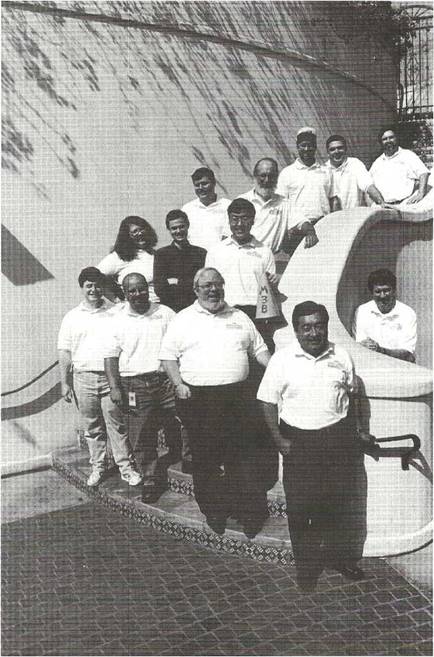
The AltaVista Search Public Service team today: from left to right, front row: Eric Asden, Ty Tressitte, Barry Rubinson, Luis Paez, Mark Curtis; second row: Jean Marie Diaz, Steve Schneider, Robert Lee; third row: Eric Kidd, Jim Lieb; back row: Kelly Felkins, Phil Steffora, Louis Monier.
Introduction
Welcome to The AltaVista Search Revolution! Just as the World Wide Web revolutionized the Internet by making a wealth of information easily available to anyone with Web browser software, Digital Equipment Corporationís AltaVista Search Service is revolutionizing the Web by making the information easily available and easy to get to directly.
For example, suppose you have a few items left in your refrigerator and want recipes for interesting dishes you could make with them. With a cookbook, you would first have to guess the types or the names of the dishes, then try to find recipes. With AltaVista Search, you simply enter the items that you have on hand and perhaps the word "recipeĒ as well.
Or, perhaps you are plagued by a few words of what may be a song or a poem or a passage in a book. If you knew the author and knew that it was a "classic" and knew the first words of whatís considered a famous quote, youíd use Bartlettís or another reference work. But, often, you donít know who wrote it or when, and these are random words from the middle of something. With AltaVista Search, you just enter the words that you know.
Maybe your computer just crashed and a cryptic error message appeared on the screen as it died. You donít know if itís a hardware or a software problem nor can you even guess what the problem could be. You donít know what documentation to use and where to look in it. You can just enter the error message and let AltaVista Search do the searching for you.
Being able to search everything on the Internet and really find the information you need, when you need it, now thatís revolutionary. The consequences are enormous not just for you as a searcher for information, but also for anyone who wants their information to be found, and for anyone who is thinking of doing business on the Internet.
The purpose of this book is to help you learn how to take full advantage of AltaVista Search and also how to operate in the new and changing Internet environment, as both an information consumer and an information provider. You can use AltaVista Search as a tool to find long-lost friends and relatives and meet new friends; to check on what your competitors are doing, what your customers are saying, and to find new markets; to complete tonightís homework assignment or do basic research for your doctoral dissertation.
While many search services existed on the Web before AltaVista Search, and more continue to appear, none can match the power, scope, flexibility, and sheer usefulness of AltaVista Search. AltaVista Search will seek out and present to you information that otherwise could have gone unnoticed on computers throughout the world.
The AltaVista Search Revolution will give you a guided tour of AltaVista Search from its origins in Digital Equipment Corporationís Palo Alto, California, laboratories to its current place as the preeminent Internet search service with over 10 million searches each and every day. Youíll learn how to effectively use AltaVista Search through explanation and examples of building your own searches. The AltaVista Search A to Z Reference presents dozens of examples of actual AltaVista searches and the interesting information you can uncover using AltaVista Search. Through these examples youíll see that the real significance of AltaVista Searchóbeyond Digital Equipment Corporationís technical achievementsóis how the technology touches peopleís lives and makes them better informed and more productive.
Who Should Use This Book
You should read this book if you want to use the Internet to find anything you want, anytime you want. If you canít find the information you need using AltaVista Search, you wonít find it out there. Other search and directory services provide good and useful links to information on the Web or Usenet newsgroups, but AltaVista Search is the one that indexes more of the Web and Usenet than any other search service and indexes every word it finds out there. AltaVista Search also contains the largest and most comprehensive index of current newsgroups. With over 30 million total pages of information on the Web and approximately 4.5 million articles posted to Usenet each day, no other search service can come close.
Whatís In This Book
This book contains the following types of information:
An introduction to AltaVista Search and Internet Searches.
■ Step-by-step instructions and useful descriptions of AltaVista Search features.
■ Tips for Webmasters and information providers on how they can take advantage of the power of AltaVista Search.
■ The AltaVista Search A to Z Reference, complete with examples and anecdotes.
■ The AltaVista Story, including the inside information about AltaVista Searchís development.
Chapter One introduces AltaVista Search itself. Weíll describe how Internet search engines and directories work and explain their role in the development of the Internet. Additionally, weíll present the key characteristics that make Alta Vista Search the premier search engine on the Internet.
Chapter Two describes the basics of how to use AltaVista Simple Search. We start with an introduction to the AltaVista home page and briefly explain the important elements. We also discuss how to construct Simple Searches and how to set up searches to get the best results.
Chapter Three introduces AltaVista Advanced Search, which offers more power and options than Simple Search, allowing you to precisely control your searches and narrow your results. Weíll show how to use operators and grouping techniques to comb the Internet for nuggets of information. A big part of this chapter will present, through example, how to narrow searches and make them more effective.
Chapter Four presents both Simple and Advanced Searches of Usenet newsgroups. In addition to explaining how newsgroups differ from the World Wide Web, we present techniques to search the 16,000+ newsgroups with their millions of messages.
Chapter Five presents information providers with the tips and techniques necessary to ensure that AltaVista Search indexes their pages effectively. Additionally, we provide pointers with which Webmasters can help their readers find and use their Web pages.
Chapter Six is the AltaVista Search A to Z Reference. We present dozens of subject categories, a brief description of the category, followed by a list of specific search ideas and samples. Stories from AltaVista Search users interspersed throughout the chapter will help you broaden your concept of how you can use AltaVista Search.
Chapter Seven presents the story of how AltaVista Search came to beóhow it was possible to create a single tool that can do it all, and how a large company was able to turn an R&D project into such a powerful and useful tool for Internet users everywhere.
What Youíll Need To Use Altavista Search
Before you can use AltaVista Search, youíll need to have a computer with an Internet connection and some kind of Web browser software. Thatís it!
Icons Used In This Book
Throughout this book, youíll see a few icons that indicate special information.
![]() ip: Youíll see this
icon in places that we provide some extra information that will
make using AltaVista Search a little easier. Most of this
information weíve found out through trial and error and want to
pass it on to you.
ip: Youíll see this
icon in places that we provide some extra information that will
make using AltaVista Search a little easier. Most of this
information weíve found out through trial and error and want to
pass it on to you.
![]() ote: Where you see
this icon, youíll find background or supplementary information.
This information is not absolutely essential for you to use
AltaVista Search, but it will help you better understand
AltaVista Search as a whole.
ote: Where you see
this icon, youíll find background or supplementary information.
This information is not absolutely essential for you to use
AltaVista Search, but it will help you better understand
AltaVista Search as a whole.
![]() emember:
Information following this icon will help remind you of concepts
or steps you learned in previous sections or chapters. We
provide these little reminders so that you wonít have to keep
flipping back to other chapters for information.
emember:
Information following this icon will help remind you of concepts
or steps you learned in previous sections or chapters. We
provide these little reminders so that you wonít have to keep
flipping back to other chapters for information.
Enjoy The AltaVista Search Revolution!
1
-- Introduction to AltaVista Search
Searching the Internet will never be the same! The AltaVista Search revolution has transformed the Internet into a medium that you can use to find the information you want when you want it. Youíll never have to slog through unnecessary or irrelevant information to find just the right item youíre looking for. Gone are the days of arcane Unix-based commands, the repeated trips to different directories and search engines, and the frustration of knowing that the data you need is probably out there, somewhereóif you could only find it. Using a single command in AltaVista, you can search through the World Wide Web or through over 16,000 Usenet newsgroups to find that piece of information you need.
What makes Digital Equipment Corporationís AltaVista Search so special? Scope, speed, and ease of use. AltaVista Search indexes the World Wide Web and Usenet newsgroups and makes that index easily available to the entire Internet community. It provides a single entry point and simple interfaceójust type a few words and press ENTER to searchóto the World Wide Web and 16,000-plus Usenet newsgroups, and gives you quick access to all the information they contain. AltaVista Search empowers you by giving you in seconds information that might otherwise be impossible to find.
Since AltaVista Search debuted, instead of wading through pages and pages of information from hundreds or thousands of sources, you now only have to search one location to quickly find the information you need. AltaVista Search is the standard to which all other Internet search tools are compared. If you can't find it using AltaVista Search, itís probably not out there.
This chapter explains why AltaVista Search is so exciting and provides some background to make it easier to see the full significance of the AltaVista Search revolution. First, you will learn how AltaVista differs from other search tools and how it continues to transform the Internet and business in general. Next, you will see how the Internet developed, the immense problems with Internet searches, and other Internet search solutions. Finally, you will learn how AltaVista really does stand alone as the Internet search tool.
This knowledge will prepare you for the rest of this book, which describes some of the tools and techniques used to find order in chaos, and youíll see how you can use AltaVista Search to both access and provide access to the information throughout the Internet.
Altavista Search: The Revolution!
Itís quick . . . itís easy . . . itís convenient. . . itís here.
AltaVista Search solves the problems of finding information on the Internet and brings the information right to your desktop. AltaVista Search is not just another search service; rather, its scope, speed, and ease of use make it the search engine of the Internet.
AltaVista Searchís Scope
AltaVista Search, developed in 1995 by Digital Equipment Corporation in its Palo Alto labs, did the unthinkableóit indexed the Internet in a project of unmatched scope. AltaVista Search is the place on the Internet in which documents from across the Internet are catalogedóword by word. Want to find all occurrences of "for whom the bell tolls" on the Internet? AltaVista Search is the place. Want to know which newsgroup postings in the last three days have mentioned your company by name? AltaVista Search will show you.
With the help of Scooter, a program that roams around the Web to collect addresses and information, AltaVista Search doesnít merely index key terms or ideas, but rather collects Web pages, and the pages they connect to, and the pages those pages connect to, and so on across the Internet. As Scooter collects the pages, theyíre submitted to the indexing software and made available through AltaVista. Anything that Scooter has found, you can find, too, just by typing a word or two into AltaVista Search. Additionally, you can find new information just about as quickly as itís available on the Web, without having to wait for someone to determine where that new information should fit in a database or catalog.
AltaVista Searchís Speed
Even beyond the technical achievement of indexing the whole Web, AltaVista Search allows you to search the whole Web remarkably quicklyóquicker, in fact, than you can probably find something on your desk. (Well, a lot quicker than finding something on our desks.)
With the help of sophisticated software, robust Internet connections, and state-of-the-art Digital Equipment Corporation Alpha workstations, you can search through the entire Internet in less time than it takes to find a file on a personal
computer. If you type in a search term, grab your mouse, and click the Submit button, youíre likely to have results on your screen before your hand returns to the keyboard. Now thatís fast!
AltaVista Searchís Ease of Use
All of AltaVista Searchís scope and speed would mean nothing if it werenít easy to use. With AltaVista Search, you can use a Simple Search, type in words that interest you, and review the results. Itís really that easy. And even with that ease, you still take advantage of the full power and scope of AltaVista. (Simple Search is the one the AltaVista Search developers generally use.) Advanced or power users, or anyone who needs to construct particularly detailed or complex searches, can use AltaVista Searchís Advanced Search mode to develop precise search strategies that isolate carefully chosen pieces of information.
So, Whatís So Revolutionary, Anyway?
AltaVista Search solves the wide range of problems associated with finding information in a resource with the complexity and broad scope of the Internet. With the advent of AltaVista Search, the difficulties involved with cataloging information, developing databases that selectively include words and phrases, as well as the overriding problems with too much available information, are no more. AltaVista Search allows you to selectively and easily get only the information you need, when you need it.
Pretty coolóbut whatís so revolutionary about a high-powered index? What does AltaVista do that makes it so special? To give you an idea, step back a few paces and look at how the Internet began, how it grew, and how it created a seemingly unwieldy mass of information (unwieldy, of course, until AltaVista came along).
In the Beginning...
The Internet, started in 1969 as a Department of Defense research project, connects millions of computers worldwide in a complex and ever-changing network. The synergy of the millions of Internet users provided an incredible store of knowledge and a remarkable capacity for collecting and disseminating information.
Unfortunately, the same diversity that gave the Internet its power also made the organization of the Internet remarkably chaotic. The Internetís almost apocalyptic chaos stemmed from unfettered growth combined with little structure or organization. As prices of computer hardware and network infrastructure fell, more
people and more companies jumped on the bandwagon, purchased Internet access, and sought out information. The decentralized design of the Internet meant that this process of adding more computers and smaller networks to the Internet was relatively easy. However, the loosely-woven network design also made it almost impossible to track the growth. For example, computers and whole subnetworks could be added or removed with no notice or warningóand often with few people the wiser.
Additionally, information providers flocked to the Internet as it grew. Just as the growth of the Internet was exponential, so too was the rise in these information sources. Many sites, while useful to those who knew about them, often went unnoticed by others on the Internet due to poor communications, perceived low interest, or other human or technical difficulties. Unfortunately, "if you build it, they will come" didnít always apply. The result was a ton of information that was virtually unusable.
Then Came Information Search Problems...
As the Internet grew by leaps and bounds, searching for information went from difficult to virtually impossible. For many people, the Internet was an information nightmare because the available primitive search tools were inadequate for the sheer volume of what the Internet provided. "Information overload" didnít begin to describe the information searching problem that this enormous growth caused on the Web and on Usenet newsgroups.
World Wide Web
As the Internetóor, more specifically, the World Wide Webógrew, many new pages appeared on servers around the world, but there was no mechanism in place to ensure that someone knew about them. Additionally, when older pages were removed from the network or moved to different places, nobody took care of notifying everyoneóor even someoneóof the changes. Seasoned Internet veterans grew accustomed to information sources disappearing, then reappearing elsewhere, but neither veterans nor novices could consistently seek out vanished information sources or reliable replacements without a growing sense of frustration and helplessness.
Even keeping track of new additions to the Internet overwhelmed most users. To this day, many people dedicate substantial amounts of time to keeping hack of all the known Internet resources within a particularóincreasingly narrowly definedósubject domain. This gloomy picture of the melange of information on the
World Wide Web was quite discouraging for information seekers, but remained far better than the situation for the Usenet discussion groups.
Usenet Newsgroups
Usenet (or network news) discussion groups posed a different set of difficulties for information seekers, including the problems of scope, quantity, and instability. Usenet news grew to its current count of over 16,000 newsgroups, covering literally every topic imaginable. These groups generated millions of messages each day, far beyond the scope of anyoneís ability to keep up. Most people couldnít even keep track of the top three or four groups that interested them, let alone the twenty or more that contained information they needed.
As quickly as these Usenet messages appeared, they "expired" and disappeared from the Internet. Usenet messages usually remained accessible for between two and six weeks, at which point they were (and still are) routinely and automatically deleted. Even if someone were to keep up with the new messages as they appeared, the older ones would be disappearing as quickly.
Finding useful information in Usenet or on the Web required perseverance, patience, quick reactions, and the willingness to plow through irrelevant or useless data. Early attempts to solve the enormous information problem helped some, but still didnít offer much relief.
Then Came a Few Solutions... (Sort of)
As a result of the growth in Internet users, service providers, available information, and retrieval problems, software engineers and information specialists alike attempted to catalog, index, or otherwise provide improved access to useful sites on the Internet, but with generally limited success. In earlier days, arcane toolsóremember Archie, Veronica, and Jughead?óprovided information about specific sites on the Internet. Although they were by no means comprehensive, they did offer a starting point to track down data. Skilled Internet users learned to use the existing Internet resources to identify the information they needed.
Out of this mess grew the first attempts to bring order out of chaos. The development moved in two different directionsótoward directories and search engines.
Directories
Internet directories provide hierarchically organized lists of links and lend themselves to browsing. Directories, such as Yahoo!, present a carefully categorized,
apparently logically-structured facade to World Wide Web-based information. Laborious manual categorization and indexing provide information seekers easy access to select sites.
Of course, sites that havenít been cataloged canít be found, and with the rate of World Wide Web growth, there isnít a team that can keep up with cataloging new sites as quickly as they appear. Additionally, manual catalogs are fairly limited in cross-referencesóit just is not possible to anticipate all of the potentially related topics and to provide pointers to other areas of a catalog to cover all contingencies.
Search Engines
Search engines maintain a database with links to Internet resources and are great for quickly identifying a specific resource. For example, if you are searching for information about movies, you can swiftly search for any sites that discuss movies without having to wait for an individual to catalog the site.
Search engines collect information about World Wide Web sites and allow seekers to search for specific data. The downside is that a searchable database of the whole Internet is enormous and requires significant computing power to be able to build an index and present that information to the Internet community.
As a result, most search engines index only some of the words or some of the information from some of the sites. Indexing more than just the key words describing a site often poses an overwhelming technological burden for the service providers. Searchers could find anything thatís in the database, but, of course, could not find anything that wasnít there.
These early indexing attempts were less than ideal because of the impossibility of anticipating all user needs. While it was possible to index the "key" words of documents, in addition to titles and descriptions, guessing exactly what words would be useful to searchers wasnít possible ... or was it?
Then Came AltaVista...
AltaVista Search applies advanced software technologies, high-bandwidth networking, and the raw computing power of 64-bit Alpha workstations to the immensity of the Internetóitís the classic irresistible-force-meets-immovable- object situation. The Alphaís irresistible force won out, and impressively!
AltaVista Search has become the standard for the Internetóthe standard against which all other search engines are measured. The success of AltaVista since its debut in December 1995 was so incredible, even by Internet standards of instant popularity, that Digital has recently launched an entire business based on the technology: AltaVista OnSite Computing. AltaVista OnSite Computing, just like its namesake on the Internet, is designed to make the Internet and computing in general easier and more productive for everyone.
Now, in addition to continuing to provide the original comprehensive service at no charge to the Internet community, AltaVista Search also powers the Web searches of everyoneís favorite directory services, including Yahoo! AltaVista Search is also making inroads to the realm of the personal computeróin summer of 1996 tens of thousands of people downloaded the first early technology sampler of AltaVista Search for Windows 95 computers. Why this level of excitement? Simply put, because of the revolutionary effectiveness of AltaVista Search.
Welcome to the Revolution!
Before the AltaVista researchers developed AltaVista Search, you had to keep track of Web addresses, record facts and names, and keep up with Internet developments just to find the information you sought. When you use AltaVista Search, you need only enter a few words and let AltaVista Search do the remembering for you. Itís remarkably powerful, completely easy to use, and the most effective and powerful information retrieval tool youíve ever found. The next few chapters will show you how to use this tool to its full potential, as well as how to use AltaVista Search more effectively and in ways you hadnít imagined. Follow along at http://altavista.digital.com/ and join the AltaVista Search revolution!
2
-- Getting Started with AltaVista Search
Using AltaVista Search to find anything on the Web or in newsgroupsóanywhere in the worldóis as easy as typing a name or term. While you may be familiar with other Internet search services, youíll find that AltaVista Search is very different. AltaVista Search provides particularly useful resultsóusing either the Simple Search, covered in this chapter, or the Advanced Search, addressed in Chapter 3óthat you cannot get with other tools on the Internet.
This chapter is divided into three main parts. The first part, "About the AltaVista Search Home Page," takes you to AltaVista Search and introduces its features. This section also thoroughly describes the options you have in Simple Search and how to try them out. It is simple, so the choices are narrowed, but this tour should be helpful.
The second part, "Doing Simple Searches," takes you through the process of simple searches. In this section youíll find step-by-step instructions on completing a search and choosing how much information to get back from your query. To follow along with the instructions, youíll need to be connected to the Internet and have Web browser software (e.g., Netscape, Internet Explorer, or a comparable tool).
The third part, "Honing Your Simple Search Skills," provides eleven key elements that will help you improve your search skills and therefore your search results. We tried to give you a top ten list, but didnít want to throw anything away.
![]() ote: AltaVista
Search provides comprehensive resultsóit finds everything,
However, it takes some practice to focus the results so you get
just what you íre looking for. This chapter will show you how to
find anything on the Internet and how to keep from becoming
overwhelmed with informationóavoiding the old "drinking from a
firehose" problem. If you donít think that being flooded with
information about a given topic is a bad thing, you just try
sorting through 20,000 recipes to find out what to make for
dinner.
ote: AltaVista
Search provides comprehensive resultsóit finds everything,
However, it takes some practice to focus the results so you get
just what you íre looking for. This chapter will show you how to
find anything on the Internet and how to keep from becoming
overwhelmed with informationóavoiding the old "drinking from a
firehose" problem. If you donít think that being flooded with
information about a given topic is a bad thing, you just try
sorting through 20,000 recipes to find out what to make for
dinner.
About The Altavista Search Home Page
Letís take a look at the AltaVista Search home page. To get to the AltaVista Search home page, youíll need to launch your Web browser and type http://altavista.digital.com/ in the location window. You can also use the URL
(Uniform Resource Locator) http://www.altavista.digital.com/ to connect to AltaVista Search. Both connect to precisely the same information, though one requires less typing. In this book, weíll use http://altavista.digital.com/ because it just seems more logicalóyou can use whichever one seems more convenient.
The AltaVista Search home page provides you with all the tools youíll need for Simple searches of Web pages and of Usenet newsgroups. (Advanced searches of the Web are covered in Chapter 3, and both Simple and Advanced searches of Usenet newsgroups in Chapter 4.) Figure 2-1 shows you the whole set of AltaVista Search home page features, which are discussed in detail in the rest of this chapter.
■ The Navigation Bar across the top of the page contains five options: OnSite Knowledge, Advanced Search, Simple Search, Products, and Help. These are hypertext links that let you jump to different parts of AltaVista Search by clicking on each of the words. About the Navigation Bar provides a full overview of using the different words shown in this bar.
■ Tip changes fairly frequently and always provides good suggestions about using AltaVista Search. You should try these tips as you notice them because practicing will make it easier for you to search on your own.
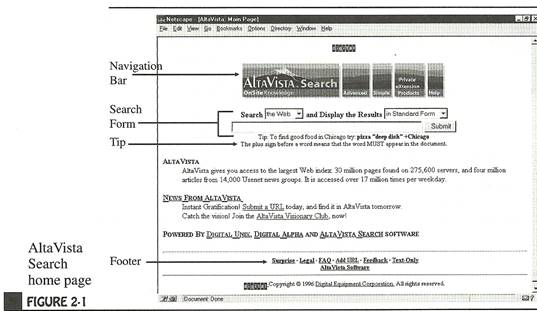
■ Search Form lets you choose what to search and how to present the results. It also gives you a place to input your search criteria.
■ Footer information is fairly straightforward.
■ Surprise sends you to a menu of categories. Select a category and get a random link that is guaranteed to be worth the price you paid for it.
■ Legal gives you the standard disclaimers. You should probably read them. They are short, clear, and painless.
■ Tips is also very usefulóyou can get the inside scoop from AltaVista Search pros about gleaning the best nuggets from the Internet.
■ Add URL lets you submit a specific URL to AltaVista Search (more about this in Chapter 5).
■ Feedback lets you tell the AltaVista Search development team what you think.
■ The Text-Only link takes you to a page with all of the search capabilities but without the graphics.
■ AltaVista Software provides information about other applications of AltaVista Search technology.
![]() ote: AltaVista
Searchís Text-Only page might be very useful if your link to the
Internet is pretty slow and you find yourself having to wait for
the AltaVista Search Menu to load on your computer. You get all
the capabilities, but you donít get to see the graphicsóprobably
a good trade off from a time-management perspective. Certainly
if youíre using a text-only browser, like Lynx, the Text-Only
page is a better starting point than the regular Simple Search
page.
ote: AltaVista
Searchís Text-Only page might be very useful if your link to the
Internet is pretty slow and you find yourself having to wait for
the AltaVista Search Menu to load on your computer. You get all
the capabilities, but you donít get to see the graphicsóprobably
a good trade off from a time-management perspective. Certainly
if youíre using a text-only browser, like Lynx, the Text-Only
page is a better starting point than the regular Simple Search
page.
Your Navigation Choices
The Navigation Bar at the top of the AltaVista Search home page, shown in Figure 2-2, is your gateway to AltaVista Search. If you are viewing a page without that logo, youíve left AltaVista Search and are somewhere out on the Internet. (Of course, if you are, it means that your search worked and youíre on track to getting the information you were looking for, right?)
![]() ote: If you choose
text-only mode, you will not see the graphical Navigation Bar,
but you will still see links to each of the different parts of
AltaVista Search.
ote: If you choose
text-only mode, you will not see the graphical Navigation Bar,
but you will still see links to each of the different parts of
AltaVista Search.
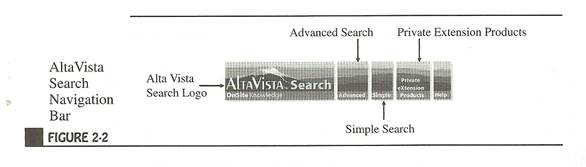
To navigate around AltaVista Search, just click on:
■ AltaVista Search Logo (at the left) to go to a page with general information about AltaVista Search.
■ Advanced Search to go to the Advanced Search page. Youíll read about this in Chapter 3.
■ Simple Search to take you back to the home page or, for all practical purposes, to the Simple Search location.
■ Private Extension Products gives you the chance to take a piece of AltaVista Search home with you. If youíve been losing sleep since you started this book wondering how to use this cool technology in other ways, you can relax now. Digitalís way ahead of you. Youíll find software to download and all kinds of information about how AltaVista Search technology is being applied to other information retrieval problems.
■ Help to getóyou guessed itóhelp. Thereís good information here for those willing to read the instructions. Of course, if youíre reading this book, youíre already getting help.
About the Simple Search Form
The Search Form is the key to using AltaVista Search; it is the feature youíll use to make your search requests. When you first bring up the AltaVista Search home page, youíll see a search form that looks like Figure 2-3.
■ Search Selector allows you to choose whether you want to search the Web or Usenet newsgroups.
■ Output Selector allows you to choose the amount of detail you get in your search results. Youíll see three choices: Standard, Compact, and Detailed.
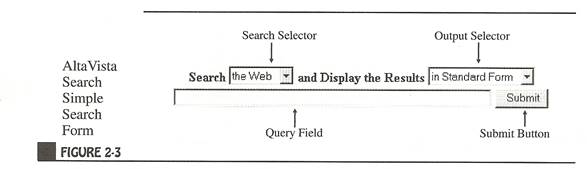
For Web searches, selecting Standard or Detailed from the drop-down box yields the same result: detailed information about the pages. Selecting Compact, as the name indicates, provides less detailed search results.
![]() ote: "Standard" in
this context refers to the default setting. The Standard (or
default) setting when searching the Web is Detailed. The
Standard (default) setting when searching Usenet (Chapter 4) is
Compact.
ote: "Standard" in
this context refers to the default setting. The Standard (or
default) setting when searching the Web is Detailed. The
Standard (default) setting when searching Usenet (Chapter 4) is
Compact.
■ Query field is where you type in the search criteria, including significant words and any other pertinent information. Your search criteria will be visible and editable in this field even after you submit your query, so youíll easily be able to edit and revise your query, and yes, youíll want to. As youíll see later in this chapter, even a minor tweak can make a world of difference.
■ Submit Button is what you click on to submit the query for search. (On some browsers, you can also hit ENTER.)
Standard Form
Standard Form always gives you the default format in AltaVista Search and is generally a very good choice. When you submit a Web query with Standard Form selected, you get back a list of the top ten matches and some additional information about each of them. The list of results provides plenty of information about the links so you can tell whatís interesting and relevant. It includes the following items, as shown in Figure 2-4.
□ Word count tells approximately how many times each of your search terms was found in the AltaVista Search indexóthat is, in the Internet.
■ Ignored lists which of your search terms were too common to be useful and are therefore not represented in the results.
■ Approximate number of matches indicates roughly how many documents AltaVista Search found that match your criteria.
■ Title of each item is a direct link to the document. This title might not appear in the body of the document but is the name that the author has given to the document.
■ First text from the document (or other text that the author specifically designated) gives you a brief idea of what information is in the document. See Chapter 5 for more information about specifying abstracts or descriptions.
■ URL (or Web address) appears in the form of a link. With practice, you can use the URL to access useful information about the site and the possible content, such as the information source and the actual name of the document. Reading information into URLs isnít always reliable but often provides some useful data. For example, a URL with .com in it is probably from some sort of commercial site, just as a URL with .edu indicates an educational institution. A URL with digital.com in it would probably be a better source of information about Alpha computers than a URL with /personal/opinions/computers/Alpha.

![]() ote: Sometimes
youíll see several URLs associated with a single abstract or
description. Although they share identical abstracts, the
content of each of the URLs is different in some way, so each
might offer useful information. The only way to tell how
significant the differences are is to select each of the links
and compare them.
ote: Sometimes
youíll see several URLs associated with a single abstract or
description. Although they share identical abstracts, the
content of each of the URLs is different in some way, so each
might offer useful information. The only way to tell how
significant the differences are is to select each of the links
and compare them.
■ Size of the text within document shows how much disk space the actual text of the document requires. Remember that a Web page is not a page in the ordinary sense of the word but is a distinct document or file that can be any sizeófrom just a few characters to an entire book.
![]() ote: Web pages can
consist entirely of text, or they can include sound or graphics
or video, in any mix and in a wide variety of formats. Graphics
or other multimedia elements significantly increase the size of
the page, but AltaVista Search only indexes the text portions of
Web pages. Graphics or multimedia
ote: Web pages can
consist entirely of text, or they can include sound or graphics
or video, in any mix and in a wide variety of formats. Graphics
or other multimedia elements significantly increase the size of
the page, but AltaVista Search only indexes the text portions of
Web pages. Graphics or multimedia
elements included from the document significantly increase the length of time it takes the page to download, but they are not reflected in this number.
■ Date file was last modified helps you determine how useful the information might be. For example, if you want details on this monthís happenings in the Middle East, you wonít want to go to a page that was last updated a year ago because it wonít have the current information youíre looking for.
■ Page numbers of the results (not shown in Figure 2-4) lets you move to additional screens of results. Youíll initially see the first page of ten documents. Page numbering is indicated at the bottom of the screen by the letter p (which stands for page) and a series of numbers to indicate what page of the results youíre on. You can select a page by clicking the number or clicking Next (or Previous) to move back and forth through the pages.
Compact Form
Compact Form provides only a fragment of the information that the Detailed (Standard for Web searches) Form provides. Compact Form is a good choice if you would prefer to see all of your choices with little or no scrolling or if youíre sure you can identify the document you are looking for with very little information. (Heavy users of Compact Form tend to be pretty good at Name That Tune as well.) The information Compact Form provides is very similar to that of Standardósome of the data is truncated or omitted, but you get all the basics, and, of course, the links take you to the very same document on the Internet.
Making AltaVista Search Your Home Page
If you find that you use AltaVista Search frequently and are getting tired of typing http://altavista.digital.com/ every time, you could make the AltaVista Search Service your home page. Changing your home page is slightly different, but equally easy, in almost any browser. If you use Netscape Navigator, do the following:
1. Open Netscape.
2. Go to Options I General Preferences.
3. Select the Appearance Tab.
4. Under On Startup Launch, select Netscape Browser.
5. Under Start With, select Home Page Location.
6. Enter http://altavista.digital.com in the field under Home Page
Location. Your dialog box should look like this:
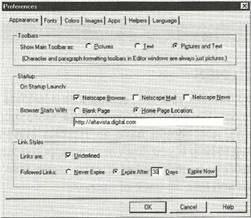
7. Click OK.
8. To save this configuration change, select Options I Save Options.
Now, whenever you launch Netscape you will start with the AltaVista Search home page. You can also just click the home icon from the toolbar to return to AltaVista Search at any time.
If you use Microsoftís Internet Explorer, do the following:
1. Open Internet Explorer.
2. Enter http://altavista.digital.com in the Address field at the top of your window.
3. Go to View I Options, and select the Start and Search Pages tab.
4. Select Start Page in the drop-down box.
5. Click Use Current to make AltaVista Search your new home page.
6. If you want to set your Internet Search page to be AltaVista Search as well, select Search Page in the drop-down box and click Use Current again.
Doing Simple Searches
This section walks you through your first search with AltaVista Search. Actually, it might not be your first one, but weíll try to make it the more successful one. To start using AltaVista Search, you should have an Internet connection and browser software. Itís also going to help if you donít have an appointment in the next couple of hours because AltaVista Search makes it even easier than before to immerse yourself in the Internet and lose all track of time.
1. Connect to the Internet. This means to dial into your Internet Service Provider (ISP) if you have to (or just get a cup of coffee and rejoice in being able to use your companyís Internet connection so freely!).
2. Open your browser.
3. Connect to AltaVista Search by typing http://altavista.digital.com in the Location field, which is near the top of your browser window.
4. Press ENTER.
Youíre here! Welcome to AltaVista Search! (If you donít see something very similar to Figure 2-1, check to make sure that you typed the address correctly.)
Simple Search with Standard Output
The most basic search is a Simple Search with standard output. To try one of these, do the following:
1. Leave the selections of Search the Web and Standard Form as they stand.
2. Click in the Query field (that long skinny area just begging to be filled with your search terms).
3. Type the word or words you want to search for. Try using tornado.
4. Click Submit or press ENTER.
Some results from this search are shown in Figure 2-5.
There you goóInternet sites with tornado, complete with brief information about the titles, descriptions, and dates. AltaVista Search even tried to guess what you really wanted to see first, based on where the word appears in the documents, and presented those documents at the top of the list. To learn how to tweak your search to give much more targeted and useful information about tornadoes or other things, check out "Honing Your Simple Search Skills" later in this chapter.
'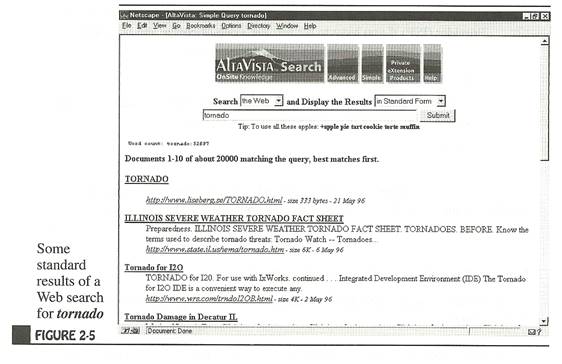 ^Netscape
- [AltaVista: Simple Queiy tornado]
^Netscape
- [AltaVista: Simple Queiy tornado]
Saving Results
If youíve just conducted a great search and want to save your results, you have two options. First, you could save the actual list of links (in the groups of ten that AltaVista Search presents). This choice would be good for putting together a customized list of HTML documents that you find useful. Youíd be able to incorporate any or all of the pages generated by AltaVista Search into your document.
Second, you could just bookmark the search. If you do that, your browser saves the search settings and information, but not the actual links. Each time you return to your bookmark, the browser resubmits the search to AltaVista Search and you get the latest and greatest list of links. (Weíd recommend this choice, since you asked.)
Saving a Search
To save the results of your search in Netscape or Internet Explorer (and in most other browsers as well), do the following:
1. Conduct the search in AltaVista Search.
2. Go to File I Save As.
3. Select a filename and location for your document and click OK.
Bookmarking a Search
If you use Internet Explorer, do the following:
1. Conduct the search in AltaVista Search.
2. Go to Favorites I Add Favorite.
Your favorite has now been saved under your Favorites menu and you can go back to it at any time.
If you use Netscape, do the following:
1. Conduct the search in AltaVista Search.
2. Go to Bookmarks/Add Bookmark.
Your bookmark has now been saved under your Bookmarks menu, and you can go back to it at any time.
Refer to your browserís help menu for more information about bookmarking and managing your list of favorites. Of course, you could always just use AltaVista Search to find the help. Try searching for managing bookmarks netscape or managing favorites explorer.
Honing Your Simple Search Skills
This section provides you with some basic techniques to use the AltaVista search service effectively.
![]() ote: Please pardon
this interruption: We íll be the first to admit that you can get
pretty good results just shooting in the dark. A little time
spent reading the manual, however, improved our success rate
tremendously.
ote: Please pardon
this interruption: We íll be the first to admit that you can get
pretty good results just shooting in the dark. A little time
spent reading the manual, however, improved our success rate
tremendously.
Youíre welcome to find what you want using a hit-or-miss approachó-just typing words in the Search Form and seeing what results come up. Thatís what most people do today. But if you understand how AltaVista Search works, you can focus your search very precisely and useóand reuseóthe results in creative and valuable ways. Doing so allows you to take advantage of the full resources of the Internet to meet your needsóbusiness or personal.
![]() ote: AltaVista
Search searches number millions a day and the total continues to
grow at a remarkable rate.
ote: AltaVista
Search searches number millions a day and the total continues to
grow at a remarkable rate.
Before you dive into the techniques for improving your search results, youíll need to consider exactly what you consider a successful search. Is it one that returns a very limited number of results so you can look through all of them? Or one that retrieves the most appropriate matches and places them at the top of a (potentially very long) list?
If youíre coming to AltaVista Search with experience in more traditional library searches or even with experience with other Internet search engines, youíll probably start in the short-list camp. We suggest that you try to move into the top-of-the-list group. Thereís no point in working as hard as you need to work for a short list when AltaVista Search can usually take care of presenting the best matches at the top of the list (and who really cares about the last several thousand matches anyway?).
![]() ote: Keep in mind
that the AltaVista Search developers are continually improving
and refining the systemóadding features and making adjustments
to provide optimum performance for everyone. Some of the
specifics provided hereósuch as the number of matches returned
when you do a searchómay change over time, but the underlying
principles, embedded in the software, will remain constant.
ote: Keep in mind
that the AltaVista Search developers are continually improving
and refining the systemóadding features and making adjustments
to provide optimum performance for everyone. Some of the
specifics provided hereósuch as the number of matches returned
when you do a searchómay change over time, but the underlying
principles, embedded in the software, will remain constant.
While there are plenty of additional techniques and tricks that will make searches with AltaVista Search easier, these will give you a good start. Because AltaVista Search is quite different from a library card catalog or most other Internet search engines, youíll probably need a little practice to get the most out of it. We did.
The following sections discuss specific techniques to help you use AltaVista Search more effectively:
■ Using rare words
■ Using all words that might matter
■ Using phrases when you know the exact word order
■ Using punctuation and spaces
■ Using capitalization
■ Using accent marks where applicable
■ Using wildcards when you arenít sure of the exact word
■ Searching according to structural elements
■ Requiring specific words or phrases
■ Excluding specific words or phrases
■ Combining elements in your searches
Using Rare Words
Using rare words is a great way to improve your search results. If what you want to find can be identified by an unusual name or term, you will be able to quickly isolate your target. If you can use an unusual term or proper name, you will have fewer matches to sift through before you find the information you need. (If you choose to use well-done words instead of rare, weíre not responsible for the condition of your results. They may be dried out and tough.)
Using rare words in your search is important because of the way the search service works. When you search for a specific word, AltaVista Search checks through an index that contains every word found on over 30 million Web pages that reside on over 275,000 servers around the world. If the word you asked for is
common, it probably has appeared many times. For instance, if you search for the word music, youíll find over one million documents. Youíve now gained a piece of trivia, but arenít likely to be able to scan through all one million documents to isolate the ones with the information you want. However, searching for musicals gives you about 3,000 documents-óa much more manageable number but still a little hard to peruse. Getting as specific as possible and entering the rare word Evita gives you more precisely focused selections of which several of the top ten are obviously relevant.
The more precise you can be about what you are looking for by using rare terms, the better your results will be. Some samples of using rare words rather than common ones include collie instead of dog or pet, Dilbert instead of comic strip, or hyperactivity rather than behavior. Keep in mind that, in this context, how common or rare a word is does not depend on general usage but rather on what actually appears on the World Wide Web. For example, the words computer and Internet appear much more frequently on the Web than they do in your library card catalog.
Using All Words That Might Matter
Entering all words that might matter is another way of improving search results. Sometimes you can search for information using a single rare term; however, in many instances, youíll need to enter a series of words to get the results youíre looking for.
The question, then, is how to determine what words to include in the search query. You can do this in two ways: entering a series of rare or uncommon words that pertain to your query, or entering your query as a question.
Entering a Series of Rare Words
You can enter any series of words in any sequence when youíre doing a Simple Search. The quickest way to do a search is to enter a series of rare words in the Query field. For example, if you want information about the capital of Alaska, simply enter capital Alaska or Alaska capital. The AltaVista Search search engine looks for all the Web pages that refer to capital and Alaska. Web pages that contain both terms appear near the top of the list, while pages that refer to only one or the other are ranked lower in the list.
![]() ote: The best way,
of course, is to find out what the capital is and then enter
Juneau.
ote: The best way,
of course, is to find out what the capital is and then enter
Juneau.
Entering Your Query as a Question
You donít have to use any particular format to enter your queryójust type in the whole question you want answered. How can ordinary questions yield useful results? AltaVista Search focuses on the relatively rare words in the query and discards the common words. For example, you can enter a query as What is the capital of Alaska? AltaVista Search searches for information using the less common words in the questionóin this case, capital and Alaskaóand ignores common words such as what, is, the, and o/for the purposes of selecting the most likely matches. Youíll see what words were used and ignored immediately above the results. Then AltaVista Search ranks the rarest words at the top of your list of results and presents the results to you.
![]() ote: AltaVista
Search doesnít really know itís a question at allóyour query is
just a bunch of words to AltaVista Search. However, phrasing the
query as a question is useful if you arenít sure how you want to
narrow the results or if you íre having problems finding good
words to use.
ote: AltaVista
Search doesnít really know itís a question at allóyour query is
just a bunch of words to AltaVista Search. However, phrasing the
query as a question is useful if you arenít sure how you want to
narrow the results or if you íre having problems finding good
words to use.
Using Phrases When You Know the Exact Word Order
Another way to improve your search efforts is to use quotation marks to indicate a specific phrase. A phrase is any set of words that appear in a specific order. For example, if you entered the words to be or not to be, you would get no results at all because the words are all so common. Each of those words appears tens of millions of timesótoo frequently to be of any use. However, if you entered those same words using quotation marks, you would get about forty matchesóall of them Web pages that include that complete phrase. You could narrow the search even further by including more words within the quotation marks, such as "to be or not to be, that is the question", which will lead you straight to Web pages about Shakespeareís works along with pages that used the quotation, probably out of context, for some reason.
While other search engines discard common English words like a and the and phrases like to be or not to be to conserve space, AltaVista Search saves every one of them. Thatís what makes it possible to do exact searches for complete phrases and sentences. Used in combination with other words and commands, searching for exact phrases is a valuable tool for narrowing searches, not to mention for looking up quotations.
Using Punctuation and Spaces
Another way to improve your search is by using punctuation and spaces carefully. AltaVista Search indexes only wordsónot spaces or punctuation marks. AltaVista Search considers a word to be any group of letters and digits, while spaces indicate the end of one word and the beginning of the next.
When you type in a query using just words separated by spaces, those words are treated as separate entities, and their order makes no difference. When you include punctuation in your simple query, you also link those words together in that specific order to form phrases. That means that words connected with any punctuation (e.g., comma, period, colon, or semicolon) are treated as phrasesójust as they would be if the same string of words was included inside double quotation marks.
AltaVista Searchís approach to punctuation has several benefits. For instance, many people are inconsistent in their use of hyphens, slashes, and other such marks in product names and model numbers. When you use AltaVista Search to find such terms, you donít have to try to imagine all the possible variants of punctuation and search for all of them. You can enter one of them, and the results will include all of them, giving them all equal weight. For instance, AltaVista Search would treat 486-DX, 486/DX, and "486DX" as identical. However, 486DXis differentóitís one word, not two. To find all possible variants, you might search for 486-DX 486DX.
Using Capitalization
In addition to using punctuation and spaces carefully, you should think about how you can use capitalization. AltaVista Search is case sensitive, but only when you want it to be. When it indexes text, it preserves the fact that certain letters are capital letters and that others are lowercase. The word RED is indexed differently and therefore shows up differently from the words Red and red.
If you enter your query with all lowercase letters, you will get matches for all instances of those words, regardless of capitalization. If you enter red, AltaVista Search will return hits for pages with RED, Red, rEd, reD, and so on. On the other hand, if you include capitalization in your query, you will only get hits that exactly match that pattern of capitalization. RED will only give you matches of RED and not red or any other variant. This approach has three important benefits. First, you can easily search for trade names where the word may be common but the capitalization is unique, such as AltaVista. You can also easily distinguish between proper nouns and ordinary nouns, such as Turkey the country and turkey the bird, Erank the name and frank the adjective, and Who the rock group and who the pronoun. Second, you can easily search for all variations of capitalization of a particular word with a single query entry in lowercase, rather than having to enter all possible permutations. Finally, special capitalization can make the difference between a successful or unsuccessful search. For example, a search for next yields nothing because the word is so common. However, a search for NeXT, the company, returns ample appropriate matches.
In brief, if you are not sure about the capitalization of a word, use all lowercase letters. And if you are really really positive, include the capital letters to help narrow your search.
Using Accent Marks Where Applicable
Because AltaVista Search preserves all the accents in all languages that use the Latin alphabet, you can include accent marks in your queries to help narrow the search. An accented word used in a query forces an exact match on the entire word, while an unaccented word matches with all accented and unaccented variants, just as a capitalized word forces an exact match of the capitalization while a lowercase word matches all occurrences with those letters in a rowóin any combination of capitals and lowercase.
For example, if you use Elephant in a query, you will match only the French spelling for the pachyderm. However, if you do not enter accents in the Query field (and it could be difficult for you to enter them, depending on your browser, keyboard, and computer system), you can always leave off the accents, thereby matching both the French and English spellings.
Making Character Substitutions
Most character substitutions are fairly straightforward, allowing you to type non-English characters. If youíre searching for any letter with an accent, umlaut, slash through it, or other diacritical mark, remove the mark. This applies to a, c, e, i, n, o, u, y, in upper and lower case. Additionally, ce becomes "ae", and the German sharp 5 becomes "ss". The eth (a D with a slash through it) becomes d, and thorn (a D on a stick) becomes "th". Table 2-1 shows the substitutions, followed by the original characters for which the substitution is valid.
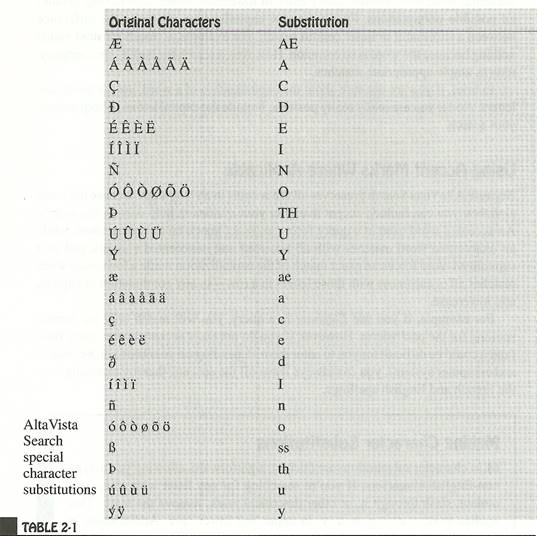
Using Wildcards When You Aren't Sure of the Exact
Word
Another way to broaden your search is to use wildcards, which are simply placeholders for missing letters. You can replace missing characters or missing words with an asterisk (*) to get hits on any terms that include variants on the base word. For example, if you search for colo*r, youíll get matches for both the British spelling colour and the American color.
You might use wildcards to catch the plural as well as the singular form of a noun, or different tenses of the same verb, or other grammatical variants and compounds.
![]() ote: Wildcards may
broaden your search too much and give you more information than
you really want. If youíre using wildcards and have too many
results to manage, try omitting the wildcard or adding a rare
term.
ote: Wildcards may
broaden your search too much and give you more information than
you really want. If youíre using wildcards and have too many
results to manage, try omitting the wildcard or adding a rare
term.
Because of the number of people who use AltaVista Search and the computing power it takes to plow through the whole AltaVista Search index to match a general wildcard, asterisks are somewhat limited in AltaVista Search. You can use an asterisk in AltaVista Search only after three characters, or as a placeholder for up to five unknown lowercase characters.
Another possible use of an asterisk is in a phrase, separated from other words by a space or punctuation. This is particularly useful when searching for a quotation when thereís a word you are unsure of. For instance, in response to the query "one if * land", AltaVista Search will check for phrases in which the first two words are one if and the last word is land and only one word separates the beginning from the end. Hence it would match one if by land, one if over land, one if on land, and so forth. This approach could help you determine the correct quotation, if thatís your objective, or it could also help you find instances where the author, intentionally or not, made a mistake of that kind.
![]() ote: Sending
"gotcha" messages to the authors of Web pages with this kind of
mistake is generally considered to be in poor taste.
ote: Sending
"gotcha" messages to the authors of Web pages with this kind of
mistake is generally considered to be in poor taste.
While there will be plenty of occasions when you need to use wildcards to fill out parts of words you donít know, by doing so you broaden your search and could get tens of thousands of matchesópossibly too many to be useful. A search for sing* will give you such variants as singer, sings, and singing. But it will also give you single, singled, singe, and singular. So if you need to use a wildcard, make sure that your query includes other elements, such as phrases and rare words, that will help narrow the results to what you really want or that will help bring the results you want to the top of the list.
Searching According to Structural Elements
You can help improve your search results by searching according to structural elements. Web pages and newsgroup documents have unique structural elementsósuch as titles, headings, and imagesóthat AltaVista Search saves along with the text. Because a particular term might appear in a Web address (URL), in the name of a newsgroup, or in a graphic, you can also search for information in these elements as well as in the document body. Structural elements may also (depending on what they are) appear in the document body.
AltaVista Search lets you search for nine kinds of Web page structural elements, as shown in the following table. These include text, title, link, anchor, url, host, domain, image, and applet (a mini-program within a Web page). (Others may be added in the future. Check the online help file for updates.) All of these structure-based searches follow the same general format: one word in lowercase, followed by a colon and then by the word or phrase that is of interest to you.

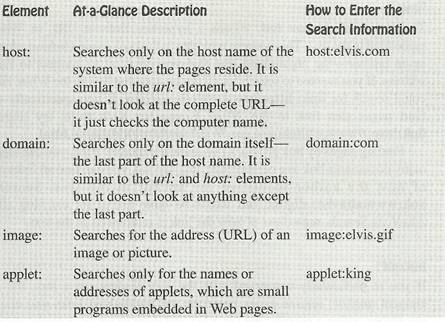
text:
The structure element text: will search for any regular text in the document. Not links, not addressesó-just plain text.
title:
The structure element title: refers to the part of a document that the HTML document author labeled as the title. However, these titles may not appear in the text of the document that you see with your browser. When the title is accurate and descriptive, it focuses on what is most important in a Web page and is a very good way to find the information you want.
Title searches will generally be more specific and selective than more general ones. If the pages you are trying to find include certain words or phrases in the text or use standard naming convention for titles, you can find them quickly. For instance, title: "Fab Four" would bring up any documents with the phrase Fab Four in the title. Keep in mind, though, that this example would not find any documents with "Fab Four" in the body of the document but not in the title.
link:
The structural element link: means a hypertext linkóa URL or Web address embedded in the text. This address is hidden in the background behind whatís known as an anchoróthe highlighted text that you click on to connect to that hidden address. If you wanted to search for all documents that link to the White House, you could search for link: http://www.whitehouse.gov. If you specifically wanted to find pages that link to the White House for Kids page, try searching for link:http://www. whitehouse.gov/WH/kids/html/kidshome.html.
Finding pages by link provides two main advantages. First, you can identify how many documents link to a certain page and, second, you can find all links regardless of how the author identified the anchor in the text. Searching for link:www.altavista.digital.com would be quite useful for catching all links to AltaVista Search, regardless of how the link is referenced in the text.
anchor:
If youíre particularly concerned with the way readers see a link, the structural element anchor: returns pages based on the highlighted links you click. If you remember seeing a specific item in a list and want to get back to the page that had such a list, the anchor tag would be a good place to start. You could search for anchor:Alta Vista to find all pages that have an anchor that points specifically to AltaVista, as opposed to those pages that link to a great search service or to "Alta Vista."
![]() emember: If youíre
looking for a URL, youíll probably use link:, whereas youíre
looking for the actual text that people would select, youíll use
anchor:.
emember: If youíre
looking for a URL, youíll probably use link:, whereas youíre
looking for the actual text that people would select, youíll use
anchor:.
url:. host:, and domain:
The structural elements url:, host:, and domain: are very closely related. They each look at the addresses of the pages themselves. The element url: looks at the complete addressóthe domain name as well as any directory or filenames that follow it. The element host: looks at the domain name of the system where the pages reside. The element domain: looks only at the last part of the name, such as .com, .edu, .fr., or .au. Searching for something like url:modems.html would find pages that have that filename, perhaps after some directory names. A search for host:yoursite.com would show all pages from your site that AltaVista Search has indexed. A search for
domain:de would show all pages from Germany and domain:fr would show all pages from France.
Carefully using host: and domain:, when they apply, is much more efficient than using url:, and it can speed up your searches. For example, if you are looking for information on Digital Equipment Corporation Web sites, you could look for urkdigital. However, that search would also find things like http://www.casio.com/watches/digital/prices.htm. Itís tempting to search for url:www.digital.com to make sure that Casio doesnít show up, but a more efficient way of accomplishing the same result would be to search for hostzdigital. This result still excludes Casio, but without having to look through every complete URL in AltaVista Search. AltaVista Search also indexes the names of graphic or image files.
image:
The structural element image: looks for the address or name of an image. If image files were always logically named, a search for image:pluto would return the list of Web pages that have pictures of the planet, the Roman god, or the cartoon character. For a number of reasons, many images have quite cryptic names and are unlikely to show up in image: searches.
You could use the image: element to find examples of image files of a particular type. For instance, image:gif matches millions of Web pages that include .GIF images. And image:star*.jp* provides a list of images with names that begin with star and are in JPEG format.
applet:
The element applet: * returns a list of all the sites that have appletsósmall programs embedded in an HTML document. An applet has both a URL and a name, so you could search using link: if you know the text of the link. However, if you only know the first word of the name, you can search using applet:, for example, applet:game*. If you find a really great applet and are considering using it on your home page, you could search using the format applet:thefilename to see what sites are already using it.
If you are interested in finding samples of other kinds of multimedia files, your best approach is to do a structured search for files that include the usual file extension name in the address. In other words, search for Iink:qt or link:avi for QuickTime and AVI movie files, respectively.
Requiring Specific Words or Phrases
Another way to improve your search results is to require certain words or phrases. Remember that queries with two or more words produce results that contain any of the words requested. For example, the query lefthanded politician would give a count of all documents that have either word in them, which is a much higher number than the number of documents that contain both those words.
You can tell AltaVista Search that a particular word must be present by putting a "+" before the search word, such as the query +lefthanded politician. This query would show all pages that have the word lefthanded, and pages with the word politician as well would appear at the top of the list. The phrase +lefthanded +politician would match only pages that included both words (but not necessarily in that order, or even near one another).
You might also want to use the plus sign to affect the ranking of documents. For instance, if you search for albatross boat fishing, youíll find that documents that have several instances of albatross (a relatively rare word) near the beginning could come out higher on the list than documents that had all three words in them. By entering instead +albatross +boat +fishing, you can ensure that all three words are present in the matches you receive.
![]() ote: Technically,
all structural elements implicitly have a + in front of them.
That is, if you enter a structural element like
host:digital.com, you donít have to put a plus because AltaVista
Search assumes you intended one. Including a plus doesnít hurt
anything and might make it easier for you to see whatís going
on.
ote: Technically,
all structural elements implicitly have a + in front of them.
That is, if you enter a structural element like
host:digital.com, you donít have to put a plus because AltaVista
Search assumes you intended one. Including a plus doesnít hurt
anything and might make it easier for you to see whatís going
on.
Excluding Specific Words and Phrases
Just as you can require particular words you want to search for, you can also exclude words that you donít want to see on the pages listed as matches to your search. Excluding words is handy if you know there is more than one way to understand the term you are searching for and you donít want to be inundated with matches that have the right term but the wrong meaning.
For example, if you wanted to find documents about the Mona Lisa that did not also talk about the Louvre museum, you would enter "Mona Lisa" -Louvre. AltaVista Search would return all documents that had the two words Mona and Lisa together (capitalized as you entered them), but exclude any document that also had the word Louvre. Similarly, +digital audio recording -"Digital Equipment" would look for documents that have the word digital, would prioritize those that also had both audio and recording, and would exclude those that talked about Digital Equipment (Corporation).
Include AltaVista Search in Your Home Page
Make AltaVista Search Your Own!
Do you use AltaVista Search often and would you like to access it even more quickly? Just build it into your own page.
Simply enter the following lines of HTML code in your personal home page. If youíre not quite sure where to begin to create a personal home page, try searching for +creating personal pages.
<FORM method=GET action="http://altavista.digital.com/cgi-bin/query">
<INPUT TYPE=hidden NAME=pg VALUE=q>
<B>Search <SELECT NAME=what>
<OPTION VALUE=web SELECTED>the Web
<OPTION VALUE=news>Usenet
</SELECT>
and Display the Results <SELECT NAME=fmt>
<OPTION VALUE="" SELECTED>in Standard Form
<OPTION VALUE=c>in Compact Form
<OPTION VALUE=d>in Detailed Form
</SELECT></B><BR>
<INPUT NAME=q size=55 maxlength=200 VALUE="">
<INPUT TYPE=submit VALUE=Submit>
</FORM>
Remember, although youíre welcome to utilize the form for your personal use with AltaVista Search, you may not use it for any commercial purpose without written permission from Digital Equipment Corporation.
Combining Elements in Your Searches
You can perform very complex searches easily by combining different terms, phrases, structural elements, and include (+) and exclude (-) flags. For instance, if you want to know how many Web pages outside of your own site have hypertext links to your site, then type +link: yourdomainname.com -host:yourdomainname.com. To find documents about microprocessors, but only at Intelís Web site, enter +microprocessor* +host:intel.com. AltaVista Search will return all documents that have the word microprocessor and are located at a server owned by Intel.
![]() ip: You can use the
minus sign (-) to exclude any unwanted results from your search.
For example, if you íre searching for parenting tips, but you
íre not interested in issues involving step-children, just
search for "parenting tips" -step and you íre there.
ip: You can use the
minus sign (-) to exclude any unwanted results from your search.
For example, if you íre searching for parenting tips, but you
íre not interested in issues involving step-children, just
search for "parenting tips" -step and you íre there.
All the mechanisms we discussed above for creating phrases with either quotations marks or punctuation apply here as well. And you can combine several of these structural elements with one another and with ordinary words and phrases. Remember, you can include more than one of these structural elements in the same query, and they will be treated the same way as if they were individual words. For instance, text:comet image:jupiter nasa would look for the word comet in the text, the word jupiter in the address of a picture, and the word nasa anywhere in a document, then rank the combined set as usual and present it to you.
3
-- Advanced Search
Now that youíve mastered Simple Search, youíre ready to jump into Advanced Search with both feet. Youíll notice that some of the features of Advanced Search are similar to the Simple Search; however, you have to work a little harder with Advanced Search to set up the query. The payoff is that you get much more control over the results.
Why did the AltaVista Search designers provide two different ways to do something very similar? Because people search differently. Simple Search, which is fully as powerful as Advanced Search, takes less thought and organization to whip out a quick search. Advanced Search is more structured and takes a little more effort to construct a good search, but you get more control over the search. That said, even the AltaVista developers normally use Simple Search, unless they particularly need to restrict the search based on dates or to precisely control the ranking of the matches.
You can think of Simple Search accepting queries in conversational language, while Advanced Search requires more precise, clinical, technical usage. Simple Search interprets your search and ranks and returns the most likely matches, while Advanced Search requires you to provide conditions for ranking and organizing your results.
Most people (at least those who arenít pretty well steeped in Boolean logic) find it easier to dash off a Simple Search. On the other hand, Advanced Search clarifies possible ambiguities (that Simple Search ignores) and returns searches based on specific parameters.
For example, in preparing for a vegetarian potluck dinner, you might inventory the refrigerator and decide to search AltaVista for all recipes that include "zucchini, squash, artichokes, and asparagus." You would probably be looking for a recipe with any one of those ingredients, rather than all of them, and are using the word "and" in the loose sense of "or." Simple Search is great for this because you can just enter a query like +recipe and zucchini, squash, artichokes, and asparagusójust the way you thought about it. Simple Search treats words like "and" or "or" as common English words, not commands. However, as youíll see in this chapter, if you casually include and asparagus in your Advanced Search, youíre really specifying that you donít want to see anything that doesnít include the word "asparagus."
This chapter will begin by describing the differences between Advanced and Simple Search and helping you determine which one to use when. Next, youíll learn about the Advanced Search screen (just as you did the Simple Search screen in the last chapter). After that, you will walk through all the steps involved in setting up Advanced Searches and in using the operators and other characteristics that differentiate the two kinds of searches. Finally, you will practice setting up a fairly complex Advanced Search based on a couple of sample searches.
Why Use Advanced Search?
In many cases, the Simple Search mode can provide results that are just as good as you could get with the Advanced mode. Which mode you use is often a matter of personal style and preference. In some cases, though, the capabilities of the Advanced mode make it essential. In particular, you need it:
■ to search for a word or phrase that occurs near (not necessarily immediately beside) another one.
■ to organize long, complex queries.
■ to restrict your search based on dates.
■ to retrieve more than 200 matching items.
If you prefer an intuitive approach or if you donít want to take any time to learn Advanced commands, Simple Search is probably best for you. However, if you envision particularly complex queries or need to specify parameters for your search, you should use Advanced Search.
![]() ote: You donít
really have to master Simple Search before you tackle Advanced
Search. Advanced Search isnít that difficult in itself. However,
this chapter will compare Simple Search (which we assume you
know) with Advanced Search (which you want to know), so if you
arenít familiar with either Simple Search or
ote: You donít
really have to master Simple Search before you tackle Advanced
Search. Advanced Search isnít that difficult in itself. However,
this chapter will compare Simple Search (which we assume you
know) with Advanced Search (which you want to know), so if you
arenít familiar with either Simple Search or
with searches using and or or (similar to an electronic library card catalog), you might want to check out Chapter 2 first.
About The Advanced Search Page
Letís start by looking at the AltaVista Advanced Search page to help familiarize you with the features. Launch your browser and connect to AltaVista (http://altavista.digital.com). Youíll see the same Simple Search page that you used in the last chapter. Click on Advanced Search in the Navigation Bar to go to the Advanced Search screen, where youíll see the elements shown in Figure 3-1.
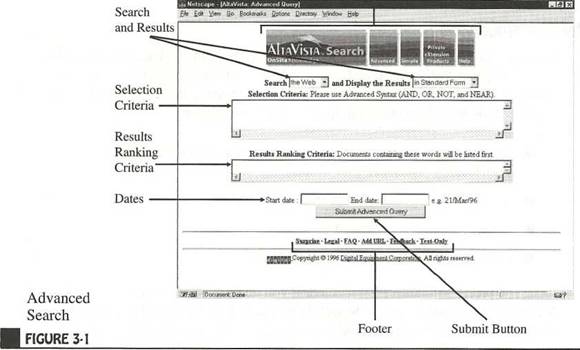
![]() ip: You can save
yourself a step by adding a bookmark for Advanced Search right
now. If you look at the URL in the location line, youíll see
that it isnít one that you want to try to memorize or retype.
Just add a bookmark and you can go back to the Advanced Search
screen whenever you want to use Advanced Search.
ip: You can save
yourself a step by adding a bookmark for Advanced Search right
now. If you look at the URL in the location line, youíll see
that it isnít one that you want to try to memorize or retype.
Just add a bookmark and you can go back to the Advanced Search
screen whenever you want to use Advanced Search.
The AltaVista Search Navigation Bar at the top of the screen lets you jump to OnSite Knowledge, Advanced Search, Simple Search, Products, and Help with a click on any of the links. (This Navigation Bar is identical to the one you see when you are in Simple Search.) The remainder of the screen is slightly different from Simple Search. The following list describes the fields that you use for Advanced Search:
■ Search and Results is the same in Advanced Search as in Simple Search. You choose if you want to search the Web or Usenet as well as selecting the type of outputóStandard, Compact, or Detailedóyouíd prefer. As you will see later in this chapter, in Advanced Search you can also choose As a Count Only to provide only a number and not the list of results.
■ Selection Criteria is the place where you enter the expression (including the term or terms for which you want to search and, optionally, operators).
■ Results Ranking Criteria is the place where you enter the terms that should be ranked highest (presented first) from your results.
■ Dates is the place where you enter an optional start and end date for your search.
■ The Submit Button is what you click to begin the search. In the Simple Search, you could do so by pressing ENTER (in most browsers), but in Advanced Search, you must click on the Submit button.
■ Footer information is again the same as in Simple Search, including links like Feedback, Add URL, and Text-Only.
![]() ote: The results
you get from Advanced Searches will look just like those from
Simple Searches. Please refer to Chapter 2 for more information
about the format of the results.
ote: The results
you get from Advanced Searches will look just like those from
Simple Searches. Please refer to Chapter 2 for more information
about the format of the results.
About The Advanced Search Form
The Advanced Search Form is what you use to enter text and submit queries. It will probably take some practice to get used to exactly what to put in the Selection Criteria window and the Ranking Results window, but the examples later in this chapter should help you understand.
Essentially, the easiest way to build an Advanced Search is to add information a little at a time into one area at a time and check to see if the results are what you need. You donít have to construct a long, complex query in the Selection Criteria window; instead, enter a couple of pieces of information and add to them as necessary. By the way, if you only have one search term to enter, you would probably be better off with Simple Search, which will provide similar results with less effort on your part.
![]() ote: Most Alta
Vista searchesó80 percent, actuallyóuse only a single word. But
the more information you provide in your query, the more likely
you íll get the results you want.
ote: Most Alta
Vista searchesó80 percent, actuallyóuse only a single word. But
the more information you provide in your query, the more likely
you íll get the results you want.
As you work through this chapter, you will become familiar with using the operators and, or, not, and near, as well as grouping parts of your search together with parentheses. However, all the rules mentioned in Chapter 2 for specifying capitalization, wildcards, and words and phrases remain the same here.
![]() ote: Did you
realize that when you click on Help from the Advanced Search
window, you go directly to the help screens for Advanced Search?
If you do the same thing in Simple Search, you get to the Simple
Search help.
ote: Did you
realize that when you click on Help from the Advanced Search
window, you go directly to the help screens for Advanced Search?
If you do the same thing in Simple Search, you get to the Simple
Search help.
About Operators: and, or, near, and not
The words and, or, near, and not are called operators. (Whenever weíre talking about these operators in the sense of their function in AltaVista, weíll put them in italic type.) Operators are what you use in Advanced Search to tell AltaVista how to interpret the query. For example, you can use and to create a query like Pennsylvania AND 6500. The operator and tells AltaVista to return all documents with Pennsylvania as well as with 6500.
![]() ip: It really
doesnít matter to AltaVista if you enter operators in uppercase
or lowercase. It might, however, be easier for you to enter them
in uppercase. That way you can easily see which terms you íre
using to search and which operators are controlling the search.
Throughout this section, the examples will show operators in
uppercase.
ip: It really
doesnít matter to AltaVista if you enter operators in uppercase
or lowercase. It might, however, be easier for you to enter them
in uppercase. That way you can easily see which terms you íre
using to search and which operators are controlling the search.
Throughout this section, the examples will show operators in
uppercase.
Some peopleómostly really techie types who like memorizing obscure equivalents for simple wordsóuse shortcuts for operators. If youíd like to see how these shortcuts can save you two or three keystrokes every time you use an operator, you can use the equivalents in the table below. Many people find that these shortcuts make it easier to enter queries, but youíre welcome to use them or disregard them, as you choose.
|
|
Operator |
Shortcut |
|
|
AND |
& |
|
|
OR |
| |
|
|
NOT |
! |
|
|
NEAR |
_ |
Using the shortcut equivalents, you could either enter a search for weather AND forecast or weather & forecast. Additionally, if you want to be even more specific
while using these equivalents, you could search for weather AND (forecast NEAR extended) or for weather & (forecast ~ extended).
If you need to use a word that is also an operator as one of the search terms in a query, you must place that word in quotes. There probably wonít be many instances in which youíd want to search for an operator because these words are so common that they wouldnít narrow your search very much, if at all. But sometime you might want to use "OR " if you are searching for something in the state of Oregon and you want to use "OR" as the abbreviation.
Using AND in Queries
Use the operator and to make sure that both terms are present in the resulting documents. You could enter a query like bookshelves AND antique to select documents with both terms. For that matter, you could keep adding and into your query to produce something like bookshelves AND antique AND "for sale".
Using OR in Queries
Use the operator or in queries to get documents that match either the first or the second term you enter. The results might match both words in your query, but they donít have to. You could, for example, search for cat OR feline. One, but not necessarily both, of the terms would be present in the resulting documents. Again you could string several or operators together to get a query like cat OR feline OR kitten.
Using NOT in Queries
Use the operator not to require the opposite of the following term. For example, a search for NOT interesting will find all pages on the Web that do not include the term "interesting." Generally youíll use and with not to find anything matching the first term you enter that also does not contain the second term. When you search for recipes on the Web, you could enter something like recipe AND NOT liver to obtain recipes without liver in them. AltaVista will not accept not alone to join two terms, so youíll get a syntax error if you enter a query like meal NOT liver (although weíd tend to agree with the sentiment).
![]() ip: You could
search for something like recipe OR NOT asparagus, which would
return all the documents containing the word "recipe " and all
the documents in the entire Web that do not contain "asparagus."
That would be an enormous number of documents, but such a search
is possible and could conceivably prove useful in special cases.
If you find a good use for this search, let us know and weíll
include your tip in the next version of the book.
ip: You could
search for something like recipe OR NOT asparagus, which would
return all the documents containing the word "recipe " and all
the documents in the entire Web that do not contain "asparagus."
That would be an enormous number of documents, but such a search
is possible and could conceivably prove useful in special cases.
If you find a good use for this search, let us know and weíll
include your tip in the next version of the book.
Using NEAR in Queries
Use the operator near to get documents that include both of the terms you entered within ten words of each other. Near refers to the physical proximity of words or phrases and requires that the term preceding near appear within ten words of the term following near. For example, you might enter a query like baby NEAR crib or even something like baby NEAR crib NEAR safety. The operator near has no direct equivalent in Simple Search, although the proximity of terms is a factor when Simple Searches are ranked.
![]() ote; Near does not
indicate the order of the words. In the preceding example, the
word baby within ten words before or after crib would be a
match.
ote; Near does not
indicate the order of the words. In the preceding example, the
word baby within ten words before or after crib would be a
match.
The near operator is helpful in searching for the names of people, which might appear in a wide variety of forms. While you could search for Jimmy AND Carter to find all documents in which both those words appear, your search would be broader than necessaryómatching instances when "Jimmy" was at the beginning and "Carter" was at the end, and there was no relationship whatsoever between those names (the former belonging to some other Jimmy and the latter belonging to someone else with Carter in their name). You could also try to imagine all the possible variants and enter them all in your query as alternative phrases connected by or (e.g., "James Earl (Jimmy) Carter" OR "Carter, Jimmy" OR "Jimmy Carter"), but that would be very tedious; and if you miss a variant, you might miss the very document you need.
If you instead use near, youíll find just about all the matches you need. The near operator also gives you a shortcut for narrowing your search when you suspect that two terms will probably be near one another. For instance, if you are trying to find the home page of the Acme Companyónot just one of the dozens of Web pages that Acme might haveóyou can search for Acme NEAR welcome based on the assumption that most corporate home pages include the word "welcome" and place it close to the company name. Of course, a search for Acme NEAR coyote NEAR Wile would be more fun because Wile E. Coyoteóthe roadrunnerís nemesisóis mentioned on several Web pages.
Parentheses, Math, and Other Technical Stuff
Although you can easily string together a huge search expression with important terms and lots of operators, you should probably use parentheses to make sure that AltaVista evaluates your expression correctly. Just as you learned in your math classes, expressions are evaluated in a particular order, not just left to right. 2+3*6 does not equal 30 because the multiplication has to happen before the addition, so 2+3*6=20.
Likewise, AltaVista evaluates expressions in the following order: near, not, and, or. The phrases marketing OR sales AND business would root out all pages with both sales and business, and then return all of those pages plus the pages that match the word marketing. Generally, however, if you enter a search like this one, youíd really want all the pages with either marketing or sales and all of those pages that also contain the word business. Thus, youíd want to use parentheses to produce (marketing OR sales) AND business.
Because AltaVista evaluates expressions inside parentheses first, you know what youíre getting. Itís easier to remember to use parentheses all the time than to remember what gets evaluated first and to analyze the search to see if you got what you intended.
Grouping Operators and Expressions
By carefully and creatively grouping operators and expressions, you can make your queries much more effective. To keep track of what piece of the query is related to what other and to easily see the order in which operations should be performed, use parentheses to group the search expressions. If you donít do this, AltaVista will use logical rules to group the expressions for you and you might not like the results. See the "Parentheses, Math, and Other Technical Stuff" sidebar for the full scoop.
![]() ote: Operations
inside parentheses are performed before those outside. If you
have lots of parentheses, AltaVista will start at the innermost
set and work outward.
ote: Operations
inside parentheses are performed before those outside. If you
have lots of parentheses, AltaVista will start at the innermost
set and work outward.
Taking birds as an example, you could search for robin OR oriole OR cardinal to find documents with any of the terms. Unfortunately, you will also have some hits on things like the St. Louis Cardinals and the Baltimore Orioles. You could exclude anything with St. Louis and Baltimore or baseball, but a better way might be to group your terms together more effectively.
Because you want only information about these birds, you could search for (robin OR oriole OR cardinal) AND bird to make sure that you catch anything with birds. This query would find all documents with any of the three kinds of birds in addition to the word bird. Of course, you might need to include the technical term for the study of birds to make sure you get everything. Therefore, you might also search for (robin OR oriole OR cardinal) AND (bird OR ornithology).
If you find at this point that youíre still getting unwanted sports references, you could add another set of parentheses and the expressions to exclude, like ((robin OR oriole OR cardinal) AND (bird OR ornithology)) AND NOT (baseball OR football). This query will first find any documents with a mention of one of those three kinds of bird that also have the term bird or ornithology. It will then remove from the results list any of those documents that contain either the wool football or baseball.
As you can see, you have a great deal of control over your results when you use the Advanced Search. If you take a little time to construct a query, you can almost ensure that youíll get the information you need.
![]() ip: Remember that
you can bookmark a search, and after youíve created one of these
monster search expression, you should. Just create the query you
want, submit it, and then add a bookmark or add it to the
hotlist in your browser. When you return to the bookmark, your
browser will automatically resubmit your query
ip: Remember that
you can bookmark a search, and after youíve created one of these
monster search expression, you should. Just create the query you
want, submit it, and then add a bookmark or add it to the
hotlist in your browser. When you return to the bookmark, your
browser will automatically resubmit your query
and provide the latest set of results to the parameters you specified.
The precision that Advanced Search can provide is one reason why some people prefer it to Simple Search. A quick example will show how much more effectively you can search in Advanced Search (for many things). If you want to find documents on American Indians, you would submit a query containing American Indians as well as Native Americans or even tribe. In Simple Search, you could simply list "American Indians" "Native Americans" tribe. In Advanced Search, you would have to join them together with or to get the same effect (i.e., "American Indians" OR "Native Americans" OR tribe). However, you can continue refining the Advanced Search using the operator near and parentheses to more accurately specify what youíre looking for. The following table shows the evolution of this search.
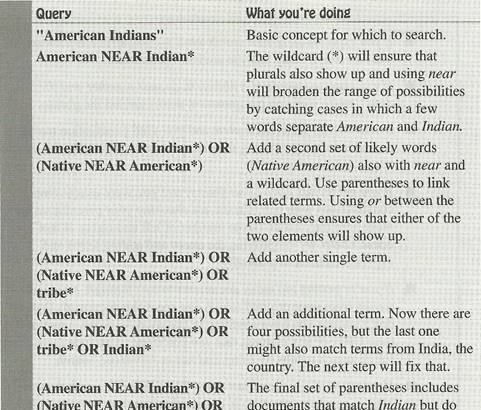
Query What you re doing
"American Indians" Basic concept for which to search.
American NEAR Indian* The wildcard (*) will ensure that
plurals also show up and using near will broaden the range of possibilities by catching cases in which a few words separate American and Indian.
(American NEAR Indian*) OR Add a second set of likely words (Native NEAR American*) (Native American) also with near and
a wildcard. Use parentheses to link related terms. Using or between the parentheses ensures that cither of the two elements will show up.
(American NEAR Indian*) OR Add another single term.
(Native NEAR American*) OR
tribe*
(American NEAR Indian*) OR Add an additional term. Now there arc (Native NEAR American*) OR four possibilities, but the last one tribe* OR Indian* might also match terms from India, the
country. The next step will fix that.
(American NEAR Indian*) OR The final set of parentheses includes (Native NEAR American*) OR documents that match Indian but do tribe* OR (Indian* AND NOT not also have the word Asia.
Asia*)
Troubleshooting Tips
Sometimes you will not get the kind or quality of results you expected. Check the list below for possible reasons for this and how to improve your results.
■ If your results donít look as promising as you íd hoped, first take a look at the word and document counts that are provided above the list of documents to check whether you entered the search syntax (and, and not, wildcards, parentheses, etc.) as you'd intended.
■ If you expected all of your search terms to show up in every document and they didnít, verify that you used the operator and.
■ If you expected words of a phrase to appear together and they didnít, make sure you put quotation marks around the phrase.
■ If your results seem incomplete and you used punctuation marks or capital letters, try omitting the punctuation and changing the capital letters to lowercase.
■ If you get Syntax error (Bad Query) and you were using complex constructions with parentheses, try checking your parentheses and make sure they match (same number of left and right). If that doesnít help, try simplifying the query and adding terms and expressions back in gradually.
■ If you íre getting too many documents to sort through, review the results from your original search and see if the documents that donít interest you have anything in commonóa word, a part of their URL, or any element that you could use to exclude them from future search results by using and not in Advanced Search.
■ If a document you found just doesnít look like it fits with the rest, keep in mind that the Web is constantly changing. Some people edit their pages frequently. It is possible that when the page was retrieved and indexed it would have been a match for your query, but the new version (which hasnít yet been reindexed) doesnít fit. Eventually the old information will be dropped from the index, and the new content will be indexed. But for now, you are left with a mismatch.
Restricting Your Search by Date
Advanced Search lets you limit your query to a specific range of dates by entering dates into the Start Date and End Date fields. You enter dates on the AltaVista page
immediately under the Results Ranking Criteria field. The dates you search by refer to the most recent revisions of Web pagesóthat is, the dates found in the Web documents indicating when they were most recently changed. Unfortunately, thereís nothing to indicate if the whole document was overhauled on that date or if a single typo was fixed. Despite that, restricting searches by date can be very helpful when you have a rough idea of when something was placed on the Web, when you are looking for facts and comments about an event, or when you donít want to bother with Web pages you consider too old to be of use.
Although restricting searches by date can be an effective search technique, keep in mind that the date affixed to a Web page by the server is not always correct. Although most dates on Web pages are accurate, you canít completely rely on them.
![]() ote: Restricting
searches by date is more useful in Usenet searches than in Web
searches, although if you know the date or range of dates of
specific Web sites, you could also effectively use date
restrictions for Web searches as well. You can also use the Date
fields to help search through a specific time period through
many items, all of which might be important to you. For
instance, you can keep your entries in the query and ranking
boxes constant and vary the range of dates to see results
ote: Restricting
searches by date is more useful in Usenet searches than in Web
searches, although if you know the date or range of dates of
specific Web sites, you could also effectively use date
restrictions for Web searches as well. You can also use the Date
fields to help search through a specific time period through
many items, all of which might be important to you. For
instance, you can keep your entries in the query and ranking
boxes constant and vary the range of dates to see results
from only a couple of weeks or months at a time.
Entering Dates
Entering dates is easy. Whether you want to enter a start date, end date, or both, you enter dates using the form day/month/year. You must use three-letter abbreviations (from most common European languages) for months and two-character abbreviations for years. The dates you enter should follow these examples:
|
3/Jan/97 |
14/Feb/97 |
17/Mar/97 |
|
22/Apr/97 |
2/May/97 |
7/Jun/97 |
|
4/Jul/97 |
12/Aug/97 |
22/Sep/97 |
|
16/Oct/97 |
17/Nov/97 |
18/Dec/97 |
![]() ip: If you are
using the date fields but arenít getting the results you expect,
check to make sure that your start date is before your end date
and that your start date is before todayís date. Trust usówe íve
made this mistake more than once.
ip: If you are
using the date fields but arenít getting the results you expect,
check to make sure that your start date is before your end date
and that your start date is before todayís date. Trust usówe íve
made this mistake more than once.
![]() ote: If you enter a
date but omit the year, AltaVista fills in the current year.
Likewise if you enter a date but omit the month and year,
AltaVista will complete both the current month and year. You do
have to insert at least the day if you want to search by Date.
ote: If you enter a
date but omit the year, AltaVista fills in the current year.
Likewise if you enter a date but omit the month and year,
AltaVista will complete both the current month and year. You do
have to insert at least the day if you want to search by Date.
Ranking within Advanced Search
In Advanced Search, you can rank the results of the search by using the Results Ranking Criteria box. In Advanced Search, if you donít specify the ranking, AltaVista does not rank the matches at all and returns them in random order. So, for example, searching for gardening AND vegetables in Advanced Search with nothing in the Ranking field will give you lots of matching documents, in no particular order.
If you want AltaVista to put the documents in a particular order, youíll need to enter some information in the Ranking field. You could simply put the terms from the Search field in the Ranking field (without the operators). That will tell AltaVista to apply its usual ranking procedures based on those terms. The combination of terms in the Search field and the same terms in the Ranking field yields results comparable to Simple Search. In this case, adding gardening vegetables to the Ranking field gives more useful results.
However, if you put different terms into the Ranking field from those in the Search field, youíll be able to both rank and narrow your search at once. For example, if you put beginner "getting started" in the Results Ranking Criteria field (and keep gardening AND vegetables in the Search field), youíll get a much shorter and more precise list. AltaVista performs a second level of filtering and puts documents that contain the ranking words at the top of the list. With the Results Ranking Criteria field, just as with the search terms, the more information you provide, the more precise your results will be.
As a rule of thumb, always try several variants on your search and test your results to make sure that what you see is what you really wanted. It sometimes takes several tries to get the precise results you want, but once you have honed your search strategies, you can narrow your search more quickly in the future.
Why You Might Not Want to Rank Results
Although ranking results is handy for most queries, there are instances when you might not want to use the ranking feature. If your purpose is to gather a set of relevant but unordered information, you might choose not to rank the results. For example,
if you want a list of all pages that have a hypertext link to your Web siteóinformation in which every match is equally importantóyou probably would not want to rank the results. You can also use unranked searches to survey the body of knowledge on the Web about a specific topic. The main reason for choosing not to rank is to be able to view a larger number of matches.
If you use Advanced Search and choose not to rank, you can keep hitting the "Next" button at the bottom of the results page over and over again, seeing many more matchesófor example, if you want a long list of Web pages that have hypertext links to your companyís pages.
![]() ote: The reason
ranked searches only return the top 200 matches is that it takes
AltaVista quite a bit of time to calculate rankings. By ranking
and returning only the top 200 results, you get your results
more quickly and AltaVista can move on to other work. Also, the
benefit to be derived from ranking more than 200 results would
be minimal, because 76 percent of users only look at the first
page of query results (the top 10 matches), and less than 5
percent ask for more than five screens (50 items) of results.
ote: The reason
ranked searches only return the top 200 matches is that it takes
AltaVista quite a bit of time to calculate rankings. By ranking
and returning only the top 200 results, you get your results
more quickly and AltaVista can move on to other work. Also, the
benefit to be derived from ranking more than 200 results would
be minimal, because 76 percent of users only look at the first
page of query results (the top 10 matches), and less than 5
percent ask for more than five screens (50 items) of results.
About Counting Results
When AltaVista returns a list of search results, it also tells you how many times the query words appeared and in how many documents. That count is only an estimate, but sometimes reporters, graduate students, and trivia fans try to read more into such numbers than is warranted.
Remember, AltaVista is designed primarily to help people find information. The counting is secondary, existing only because it is needed for the ranking function. For that purpose, itís okay if the estimate is off by a factor of two.
During early tests in product development, AltaVista provided exact counts for all searches. There were instances in which 90 percent of AltaVistaís resources were tied up counting while only 10 percent answered queries. As a result, AltaVista now approximates most searches. Basically, if the number of matches is less than 200, the count is exact. And if the number is enormousótens of thousands to millionsóitís only a rough estimate.
As soon as AltaVista determines that the number of documents to return for a given search will be large, it extrapolates the estimate from a partial result. And when AltaVista is busy, even that count may be truncated to let the system handle new queries. Because of this approach, the counts you get may vary when you repeat the same query. For instance, searching for the same word might yield a count as high as 190,000 or as low as 100,000.
In Advanced Search, you can click on the down arrow next to "in Standard Form" and select the alternative "As a Count Only." In that case, AltaVista makes its best effort to provide an exact count. But the system is always monitoring its own load, and if it decides that counting is slowing down othersí searches, AltaVista will stop the exact count and provide a close estimate.
For instance, someone might be tempted to gauge the popularity of Windows 95 over time by doing a search for "Win95" at regular intervals and comparing the counts. But since variations in the count might either be random or reflect real information, thereís truly no accurate method to count something like this.
Bringing It All Together: A Sample Advanced
Search
Now that youíve seen all the different things you can do with Advanced Searchófrom using operators {and, or, near, not) to restricting searches by date to using ranking criteria, hereís an example of how to pull it all together.
Advanced Search is very useful for finding information about business. For example, many entrepreneurs need examples of business plans that were used to get funding or to clearly define a companyís plans, so instructions on how to create a business plan might be useful. This section guides you through the process of setting up a thorough Advanced Search query to find business plan samples.
This example starts with a regular Advanced Search query for "business plan" OR "marketing plan". Then, the word sample was added to the Ranking Results field to ensure that a usable specimen would be found.
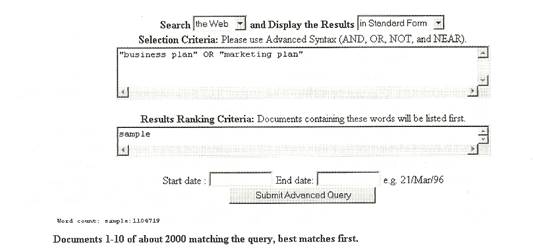
After looking over the results, itís clear that there are no good samples of business plans in the first few matches. Itís probably time to revise the search. How about expanding the query terms to include either business or marketing and the word plan? In other words, (business OR marketing) AND plan.
This search generates lots of matches, but they still seem pretty far afield. The and operator in the query just requires that both words appear in the document. If near is included, some movement occurs. In this example, the word sample was shifted from the ranking to the query field and the phrase "business plan" to the ranking field. The query now looks like ((business or marketing) NEAR plan) NEAR sample and the ranking field like "business plan".
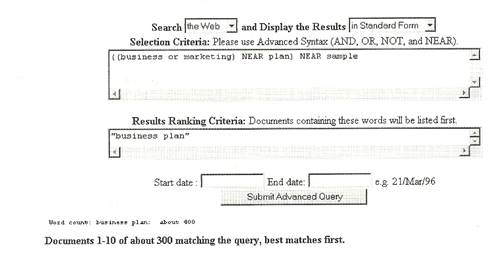
A close look at the first screen of results shows a number of hits from a company at the address of www.jianusa.com. Their samples might be useful, but the hits from that site are keeping other possible sites from showing up in the first screen. That search can be bookmarked and then the site excluded by adding a structural element and an operator. The query string now looks like this: (((business or marketing) NEAR plan) NEAR sample) AND NOT host:jianusa.
A review of the first couple of screens shows exactly the results required, so this search is also bookmarked. Some of the sites might be worth following up on separately. For instance, the Small Business Administration has a number of useful sites that appear in the search. You can try adding another structural element tag requiring a host with sba (Small Business Administration) to the Search query field, yielding (((business or marketing) NEAR plan) NEAR sample) AND host:sba.
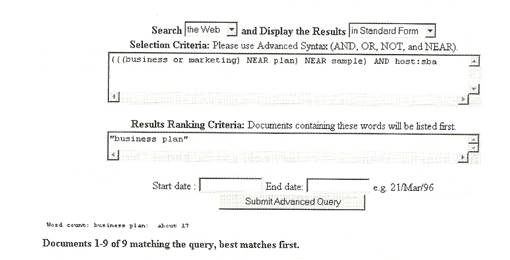
Because business plans are relatively timeless, no attempt was made to narrow the search with dates. On other topics, searching with dates might be a good idea. Additionally, it was not actually necessary to fine-tune the search as much as in this example. If you were willing to look through two or three pages of hits, you could have stopped enhancing the query after the first or second search. Stopping earlier probably would have yielded very similar information, but would have required looking through several more screens to see it.
However, by taking the time to really focus your search, you can save the best query and reuse it any time you want to get the latest and greatest matches.
![]() ote: Donít forget!
You can improve your results by searching according to the
structural elements text, title, link, anchor, url, host,
domain, image, and applet. Just enter the element followed by a
colon and the word or phrase you want. Refer back to Chapter 2
for more information about structural elements.
ote: Donít forget!
You can improve your results by searching according to the
structural elements text, title, link, anchor, url, host,
domain, image, and applet. Just enter the element followed by a
colon and the word or phrase you want. Refer back to Chapter 2
for more information about structural elements.
Chapter 6 presents a number of further examples of how other people are using AltaVista to create effective searches. In the meantime, Chapter 4 introduces Usenet (or network news) searches to get the latest from Internet discussion groups and Chapter 5 discusses effectively providing information.
What's the Difference? Comparing Advanced Search
with Simple Search
Although Simple and Advanced Search have some similarities, they are in fact quite different in how they handle the four operators, punctuation, and rules for words, phrases, and capitalization. This section shows you how the two search methods differ.
Operators
Three of the four Advanced Search operatorsóor, and, and notóhave close equivalents in Simple Search. The table below presents these operators and the following section explains how the equivalents work.
|
Advanced Search |
Simple Search |
|
OR |
Entering terms with only a space between them |
|
AND |
Placing a + before both the terms that in Advanced Search are linked by AND |
|
NOT |
Preceding a term with - |
When you connect two or more words or phrases with or in Advanced Search, such as Macintosh OR Mackintosh, AltaVista processes the query as it would Macintosh Mackintosh in Simple Search (except that Simple Search ranks the results and Advanced Search does not). In other words, this Advanced Search with OR is the same as entering a series of terms with no commands at all. Such a query matches all documents that contain any one of the words or phrases, but not necessarily all of them.
You cannot explicitly use the operator or in Simple Search. You wonít get an error if you try, but it will just be interpreted as a word and then discarded because it is so common. You just need to type the important words in Simple Search. On the other hand, in Advanced Search, you cannot simply type a list of words and phrases; you must connect them with an operator such as or. When you connect two or more words or phrases with and in Advanced Search, such as governor AND Nevada, your query is roughly equivalent to +governor +Nevada in Simple Search, except that the Simple Search results will be ranked. In other words, all those words or phrases must be present in a document for it to count as a match.
When you connect two or more words or phrases with the operators and not in Advanced Search, such as digital AND NOT watch, your query is equivalent to digital -watch in Simple Search. In other words, the word or phrase preceded by and not or the minus sign must be absent for a document to count as a match.
If in Advanced Search you want to use any of the four operator command words as words rather than commands, you have to put them inside quotation marks. For instance, you might want to search for "OR" as an abbreviation for Oregon. In that case, you might search for weather AND Oregon OR "OR".
Rules
In Advanced Search, the rules for defining words and phrases, capitalization, wildcards (*), and structure are the same as for Simple Search. But there are instances where the same expression in a query could have a different meaning in the two search modes. For instance, in Advanced Search, the symbols + and - are interpreted simply as punctuation; in Simple Search, the + and - are operators that carry special meaning for AltaVista. However, the punctuation characters &, I, !, and ~ have meaning in Advanced queries but not in Simple Search.
Punctuation
In Advanced and Simple Search modes, most punctuation marks serve the double function of indicating the beginning or end of a word and linking a string of words together as a phrase. However, in Advanced Search mode, parentheses and the symbols used as commands (& I ! ~) are interpreted differently. To avoid confusion, if you want to create a phrase in Advanced Search, the best way to do so is to enclose the text in quotation marks.
4
-- Serching Usenet Newsgroups
In addition to using AltaVista Search Public Service to look for information on the World Wide Web (as described in Chapters 2 and 3), you can also use it to search Usenet newsgroups. Usenet newsgroups (sometimes called just news or network news) are simply collections of messages addressed to a group of people with common interests, rather than messages addressed to a single individual. Each of the over 16,000 newsgroups in existence has a designated subject, on any topic from books to the culture of Nepal to obscure variations of Unix. Each of the more active groups generates hundreds of postings per day. However, you can use AltaVista Search to search through all news postings over the course of a month or more and select just the messages you want to read, without having to wade through the rest of them.
Because Usenet discussion is free-form, spontaneous, and publicly available to almost everyone on the Internet, it offers a new and different type of information from what the Web offers. Newsgroups are very current and are therefore the place to look for reviews and reactions to a movie that just came out yesterday, or for peopleís reactions to the latest political crisis or product announcement or corporate acquisition.
While the Web pages of corporations often reflect the official outlook and are subject to multiple reviews, news postings by employees of those same corporations tend to be spontaneous, and normally are not reviewed by anyone other than the author (just as e-mail is not normally reviewed). So if you want the official corporate view and reliable information about product specifications and prices, look to the Web pages. However, if you want the real picture of what people say about your products and those of your competitors, look to the newsgroups.
Why should you search newsgroups using AltaVista Search? You could just read the groups you are interested in with your news reader software or with your Web browser, right? With millions of new items posted every couple of days, very few people can find the time to keep track of what is happening in more than half a dozen groups. AltaVista Search allows you to search through all the words in all the current postings in over 16,000 newsgroups and immediately readjust the items you choose. Additionally, AltaVista Search allows you to easily search for specific informationólike what your customers really think of your productóthat youíd otherwise only see after wading through mountains of messages.
For example, searching for information about a specific subject could well span several different newsgroups with each focusing on a different aspect of the overall subject. With a regular news reader, youíd have to check each newsgroup. With AltaVista Search, on the other hand, you just type in your search words once and AltaVista Search finds results from all current postings in all newsgroups.
Because newsgroups are by their very nature spontaneous and unstructured, AltaVista Search does not archive postings forever. Depending on disk space and message volume, some messages will be retained as long as several weeks, while others might expire from the server in only a couple of days. After a couple of months, however, the oldest news postings certainly have expired off of the AltaVista Search server, only to be replaced by a fresh batch.
This chapter focuses on the how-tos of searching newsgroups using AltaVista Search. The first part, "How AltaVista Search Improves Newsgroups," explains what kind of information is available to you when you use AltaVista Search to search newsgroups. The next part, "Searching Newsgroups," provides you with the essentials of searching newsgroups using Simple Search. "About Newsgroup Search Results" helps you interpret the results listing, while "Newsgroup Search Structural Elements" helps you focus on key parts of messages (like subjects) instead of wading through the whole message. The next part, "Fine-Tuning Simple Usenet Searches," provides examples of how to apply what you already know about AltaVista Search Simple Search to searching newsgroups. The final parts, "Doing an Advanced Search of Usenet" and "Fine-Tuning Advanced Usenet Searches," provideóyou guessed itóeverything you need to know about searching Usenet using the Advanced Search.
About Newsgroups
Most Web pages today are one-wayóproviding static information for people to browse through. In contrast, newsgroups are interactive, allowing everyone to participate and placing no one individual or company in the role of owner or information provider. Newsgroups are where you should go if you need help or if you want to help others. They are perfect if you like to share information or make friends with people whose interests are similar to yours. Ask an appropriate question and youíre likely to get a couple of dozen answers within a day or two, from people all over the world who are willing to go out of their way to help a stranger. Ask a focused group about something completely irrelevant to their discussion and youíre likely to get dozens of "flames," informing you of your error.
While Web pages tend to be carefully constructed, edited, and formatted, newsgroup postings are typically informal, spontaneous messages. They resemble e-mail in length and style, but are addressed to a group rather than to an individual. The number of regular readers might be as small as a few hundred or as large as 100,000. A few groups are "moderated," which means that someone filters the postings, deciding which get included. However, most groups are wide open and welcome postings from anyone, as long as the messages are relevant to the target subject matter, consistent with the spirit of the group, and in tune with the general culture.
![]() ote: "In tune with
the general culture" means that you should look before you
leapómonitor the group for a little while to see how it works
before you start posting messages.
ote: "In tune with
the general culture" means that you should look before you
leapómonitor the group for a little while to see how it works
before you start posting messages.
Except in the relatively rare moderated newsgroups, there is no editor at all. No one intervenes to polish words and sentences. No one double-checks spelling and syntax. No one, except the person who wrote it, decides whether an item should be included.
![]() ote: Some Usenet
Newsgroups have content, often sex-related, that many people
consider objectionable. AltaVista Search Public Service makes no
attempt to filter, screen, or censor newsgroup content, just as
your telephone company makes no attempt to dictate what you
should say on the telephone. If the title of a group or a
newsgroup name suggests something that might be offensive to
you, do not read it.
ote: Some Usenet
Newsgroups have content, often sex-related, that many people
consider objectionable. AltaVista Search Public Service makes no
attempt to filter, screen, or censor newsgroup content, just as
your telephone company makes no attempt to dictate what you
should say on the telephone. If the title of a group or a
newsgroup name suggests something that might be offensive to
you, do not read it.
How Altavista Search Improves Newsgroups
AltaVista Search Public Service provides complete access to newsgroups. AltaVista Search not only carries a full "feed" of over 16,000 newsgroups, but also lets you directly access each individual message among the millions posted each day. Normally, to read newsgroups you must have access to a news server, and you must know how to use your news reader software. Even then, you might find that, for a variety of reasons, your news server handles only a very limited selection of groups.
However, with newsgroup searches in AltaVista Search, you can search the full collection of newsgroups. When you click on an item, you get the full text of that article directly from AltaVista Search oróyour choiceófrom your local news server (if it carries the group).
Searching Usenet with AltaVista Search provides several advantages over simply reading Usenet news in more traditional ways. The primary advantage is AltaVista Searchís ability to help you focus on specific information. Before AltaVista Search, some Internet old-timers were ready to give up on newsgroups because there was simply too much information to keep track of and the nuggets of information were buried in too much other text. Few people have the time to scan through dozens or hundreds of messages to find really good and useful information. Now, with AltaVista Search, submitting a quick, targeted search can help you focus on the material most valuable to youóand get to it quickly, regardless of the group or groups itís posted in.
As an example, think of the benefits of being able to search for all messages that mention your company. Finding out what your customers, competitors, or business partners are saying about your company could be useful, couldnít it? Or consider using AltaVista Search to locate posts or messages by an individual or those that include a specific phrase. You can search by the author of a posting and find everything else that he or she has written to any newsgroup over the last month or so. By the way, some employers now run AltaVista Search searches for postings by potential employees, just to get an idea of where their interests or foibles lie.
![]() emember: When a
query yields good results, you can bookmark that query; the next
time you click on that bookmark, you can resubmit the search and
get fresh results.
emember: When a
query yields good results, you can bookmark that query; the next
time you click on that bookmark, you can resubmit the search and
get fresh results.
![]() ote: AltaVista
Search follows the standard practice of deleting all newsgroup
messages after some period of time, typically two to four weeks.
(Itís increasingly common for items that have more enduring
archival value to be reposted on related Web pages.)
ote: AltaVista
Search follows the standard practice of deleting all newsgroup
messages after some period of time, typically two to four weeks.
(Itís increasingly common for items that have more enduring
archival value to be reposted on related Web pages.)
Finally, AltaVista Search allows you to construct a very focused search by subject and find items on that topic in dozens of different groups that you otherwise wouldnít even have known existed. This helps you discover previously unknown groups that you might want to read and participate in regularly. Likewise, when you have something to say or ask, you can quickly find newsgroups where it would be appropriate to post your remarks.
Searching Newsgroups
This section gives you the ins and outs of Simple Usenet Searches. Youíll first learn the basic instructions about connecting (for those of you who are just jumping into the book here) and follow up with information about the specific commands and ways to tailor your search results.
To begin searching newsgroups, follow these steps:
1. Connect to the Internet.
2. Open your browser.
3. Connect to AltaVista Search by typing http://altavista.digital.com in the Location field. The Location field is near the top of your browser window.
4. Press ENTER.
Good. Youíre connected. Now youíre ready to start.
When you first arrive at the AltaVista Search home page and Search Form, the drop-down menu at the left (circled in the following illustration) shows "the Web."
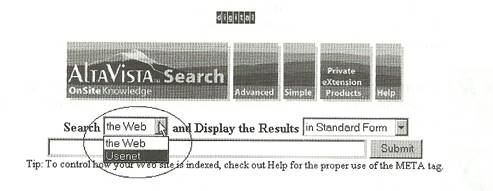
1. Click the down arrow and choose Usenet. (You donít need to change the search results from the Standard setting.)
![]() ote: The Standard
setting for results for Usenet searches is Compact. If you want
more information about each of the postings, you íll need to
change the Search Results to Detailed. Keep in mind that if you
switch to the Detailed mode, you wonít be able to see a set of
results on a single screen as you can in Compact mode.
ote: The Standard
setting for results for Usenet searches is Compact. If you want
more information about each of the postings, you íll need to
change the Search Results to Detailed. Keep in mind that if you
switch to the Detailed mode, you wonít be able to see a set of
results on a single screen as you can in Compact mode.
2. Type vacation in the Search field.
3. Press ENTER or click the Submit button.
Almost immediately youíll see a list of thirty items that match the search terms you entered. The response is virtually instantaneous, even though you did just search through the current contents of over 16,000 newsgroups with a total of over four million separate postings.
![]() ote: The basic
rules for using Simple Search, discussed in Chapter 2, apply
here as well.
ote: The basic
rules for using Simple Search, discussed in Chapter 2, apply
here as well.
![]() ip: Keep in mind
that Web and newsgroup searches are separate. You cannot search
both with a single query. Butyoufollow the same procedures for
composing and submitting queries in both cases. So, unless you
are using commands that are unique to the structure of either
the Web or newsgroups, you could submit a query on the Web,
leave those same terms in the query box, quickly switch to
Usenet, and resubmit the query there without having to retype
anything.
ip: Keep in mind
that Web and newsgroup searches are separate. You cannot search
both with a single query. Butyoufollow the same procedures for
composing and submitting queries in both cases. So, unless you
are using commands that are unique to the structure of either
the Web or newsgroups, you could submit a query on the Web,
leave those same terms in the query box, quickly switch to
Usenet, and resubmit the query there without having to retype
anything.
About Newsgroup Search Results
The results from a Simple newsgroup search, shown in Figure 4-1, are similar to the results from a search of the Web with Compact results. The standard format of your results is Compact (details about each match are presented on one line), and the information available is slightly different from Web searches, but key information youíll need is similar.
![]() ote: The menu
graphic and search form are exactly as they were in Figure 2-1
in Chapter 2.
ote: The menu
graphic and search form are exactly as they were in Figure 2-1
in Chapter 2.
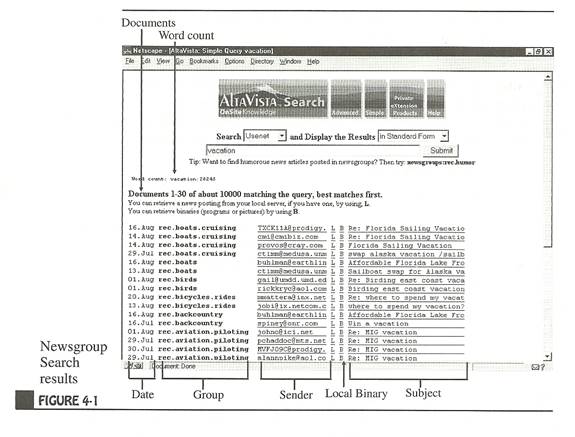
Remember that there is more information available than you can immediately see. You are just seeing the details compressed into one line because you used the Standard setting, providing Compact results for Usenet searches. If you canít tell whether the results are what you had hoped for from the Compact format, resubmit the search but select Detailed to see more information on what your search uncovered.
Word Count
The Word Count line tells you how many times your search term or terms were found. Additionally, if you searched for a particularly common word, the Word Count line will tell you which terms were so common that they were discarded for purposes of ranking the relevance of particular documents.
Documents
The Documents line tells you the number of documents that AltaVista Search found on your search and which ones are available on the current screen. When you first submit your search, you will have documents numbered 1-30, generally out of some much larger number of documents. AltaVista Search may also have found duplicate postingsóitems that were "cross-posted" to several different groups at the same timeóand will report back if such duplicates were discarded.
Date
The Date column in the results area tells you the date as a number and abbreviation for the month. Youíll notice that the year isnít visible. It really isnít necessary because newsgroup postings expire as they age and are deleted when they expireóin six to eight weeks, maximum.
Group
The Group column shows the newsgroup nameóor part of it. Longer group names are truncated, but youíll still see enough of the name to tell if the group may be of interest to you.
Sender
The Sender column shows the e-mail address of the person who sent the message. If you click on the address (and your browser is configured correctly), youíll be able to send e-mail directly to that person from your browser.
Local (L)
The letter L stands for local. If you click on it, you will connect to your local news server (if you have one and have selected it in the setup of your browser) to read the item there. If, for example, you live in Boston and have a slow Internet connection, it would be better to connect to your local news server, rather than reading news from the AltaVista Search server in Palo Alto, California.
![]() emember: When you
connect to your local server, youíll leave the AltaVista Search
site. To return to AltaVista Searchóto check other matches or to
enter a new queryóuse the Back button on your browser.
emember: When you
connect to your local server, youíll leave the AltaVista Search
site. To return to AltaVista Searchóto check other matches or to
enter a new queryóuse the Back button on your browser.
![]() ote: If you íre
using the local option, you may not be able to retrieve the
posting from your local server, for one of the following
reasons:
ote: If you íre
using the local option, you may not be able to retrieve the
posting from your local server, for one of the following
reasons:
■ Your local server may not include the newsgroup youíre interested in.
■ Your local serverís expiration policy may not be the same as AltaVista Searchís.
■ Your local server may not yet have received the article.
In all cases, if the local option doesnít work, you can still retrieve the posting directly from AltaVista Search.
Binary (B)
The letter B stands for binary mode. Normally, AltaVista Search will reformat the text in a newsgroup posting into HTML coding for viewing on your browser. This results in clear bold headings and pages formatted so they look more readable in your browser. However, some newsgroup postings contain encoded binary information, such as clip art files or executable programs, and the Binary option allows you to download them in a usable form, which the regular link will not provide.
Subject
The Subject column shows the subject of the posting. The subjects generally, but not always, reflect the content. Remember, sometimes people change the topic of the message without changing the subject line to correspond to what theyíre talking about. If you click on the subject, AltaVista search delivers the full text of the item to you immediately.
Page Numbers
Page numbers are shown in the footer of the Search Results. Most will show up as links, but the number 1 is just regular text, not a link. It shows you that youíre on page 1. You can click the individual numbers to see additional pages of results, or you can click Next to move to the next page. After youíve moved to one of the other pages of results, youíll have the additional choice of Prev (for previous). Note that the number of your current page is never a link, but you can always link directly to all other pages of results.
Footer
The footer information is just like that of the regular Simple Search resultsóit presents links to a variety of information about AltaVista Search and Digital Equipment Corporation.
![]() emember: If you
click on the arrow next to Results at the top of the page, you
can choose the form of the results listing. What you get as
Standard in Usenet search is the abbreviated form of the
information. If you want to see more detail on the matches for
your search, try using Detailed.
emember: If you
click on the arrow next to Results at the top of the page, you
can choose the form of the results listing. What you get as
Standard in Usenet search is the abbreviated form of the
information. If you want to see more detail on the matches for
your search, try using Detailed.
Newsgroup Search Structural Elements
Newsgroup searches can be quick and easy when youíre searching for relatively rare words or phrases, and all the techniques for improving results that work for Web searches work here as well, with one exception. Here, the structural elements you search for refer to newsgroup structure rather than Web structure. These structural elements correspond to lines in the headers of newsgroup items, similar to the header lines in e-mail messages.
Table 4-1 presents a brief overview of the Newsgroup Structural Elements for reference.
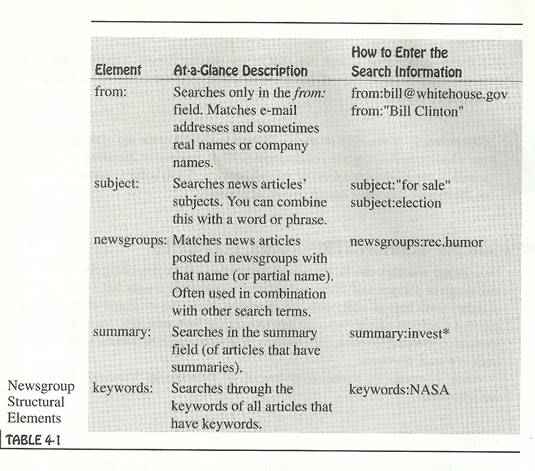
from:
The structural term /ram: gives you more control over your results than youíd initially think. The amount of information contained in that line varies greatly, but in many cases it includes, in addition to the e-mail address, the full name of the poster and sometimes other identifying information, such as a nickname or employer name. Generally, youíd search for the whole or partial e-mail address, as in from: president @ whitehouse.gov.
You could also search for from:magna.com to limit your search to postings by anyone with magna.com, for instance, as the host name of his or her mail address. A search like from:ford.com would limit your search to postings by employees of Ford Motor Company (posted from their corporate address), which could be quite useful if Ford is a competitor or customer of yours. Anything that might appear in the "From" line of a posting is fair game for search. You could easily search for from:"Lee Iacocca" and find all of his postings to newsgroups (if there are any), or combine a from: search with other search terms to get a more precise listing.
subject:
The structural term subject: lets you search for anything that might appear in the subject line. If you are looking for information on a product called the Gooblefitz and would like to focus on those articles that have that as the main topic, use subject:Gooblefitz as a search parameter. (If you actually find something about a Gooblefitz, please e-mail the authors.)
Searching by subject line works no matter how many other words appear in the subject line and whether the term you specify is first, last, or in the middle. The element subject: is also a good way to track down an entire discussion on a single subject, including replies and forwards, because the subject line of a reply is typically in the form of re:"subject name of the original posting".
newsgroups:
The structural element newsgroups: limits the search by newsgroup. You can submit a query that uses the entire name of a group, as newsgroups :rec.arts.books. You can also open your search to a large category of newsgroups, such as, in this example, newsgroups:rec. This approach can be very useful since newsgroup names are built from a series of abbreviations, separated by periods, that in their left-to-right sequence indicate a hierarchy from general to specific. (See sidebar.)
summary: and keywords:
Right now, the searching value of the two structural terms summary: and keywords: for newsgroups is minimal. These fields depend on the authorís willingness and ability to provide a summary and specify keywords. The author of a newsgroup posting may, depending on software, have the option to attach a synopsis and to designate certain words as keywords, to help people with news reader software to find the posting and save time figuring out if itís something they should read. But at this time, few authors provide these organizational tidbits.
About Newsgroup Categories
The seven original newsgroup categories are:
comp Addresses anything computer-related,
rec Includes topics like hobbies or pastimes,
news Deals with the Usenet news network itself,
sci Deals with science. Surprise!
soc Addresses a variety of social issues, often related to a particular culture.
talk Encourages debate and expressing opinion for the fun of it.
misc Addresses almost anything else and includes such useful groups as misc.jobs and misc.forsalc.
Many other categories exist. These other categories originated in a variety of ways but are now part of the same newsgroup environment.
|
You can get all of these and more through AltaVista Search, but your local news server might or might not provide access to the whole collection. |
|
|||
|
Some |
of the most common additional categories include the following: |
|||
|
|
alt |
Covers every subject under the sun. These groups all bypassed the traditional newsgroup creation process for a variety of reasons. |
|
|
|
|
bionet |
Addresses biological sciences. |
|
|
|
|
bit |
Reproduces messages from some of the popular e-mail distribution lists, usually known as listservs. |
|
|
|
|
biz |
Welcomes advertising and marketing, unlike most others. |
|
|
|
|
de |
Covers a full range of topics, but in the |
|
■ |
|
|
|
German language. |
|
|
|
|
fj |
Covers a full range of topics, but in Japanese. |
|
|
|
|
ieee |
Is from and for the Institute of Electronic and |
|
|
|
|
|
Electrical Engineers. |
|
|
|
|
gnu |
Is for the Free Software Foundation and its GNU project. |
|
|
|
|
kl2 |
Is intended for topics about education from elementary through high school. |
|
|
|
|
vmsnet |
Focuses on Digital Equipmentís VAX/VMS operating system. |
|
■ |
|
Additionally, whole other sets of newsgroups target geographic areas which are evident in the newsgroupsí names, such as the following. |
|
|
||
|
|
ne |
New England |
|
|
|
|
ba |
San Francisco Bay Area |
|
|
|
|
ok |
Oklahoma |
|
|
|
|
|
|
|
|
|
|
|
|
|
|
![]() ote: Often
newsgroup authors submit their postings to several related
groups at the same time. By sending them to more than one group,
they extend their audience, making sure they reach all the
people they want. Unfortunately, these cross-postings also
sometimes reach many people with no interest in the topic. For
this reason, you may find the same message in several
newsgroups.
ote: Often
newsgroup authors submit their postings to several related
groups at the same time. By sending them to more than one group,
they extend their audience, making sure they reach all the
people they want. Unfortunately, these cross-postings also
sometimes reach many people with no interest in the topic. For
this reason, you may find the same message in several
newsgroups.
How to Find Replies to Your Own Postings
If you are an active newsgroup participant, one of the problems you face is finding out when people have responded to your postings. If you post a number of different items to a number of different groups, you have to check each of those groups on a regular basis, which can be very time consuming. With AltaVista Search, there are quick and easyóif approximateóways to use the structure of newsgroup postings to look for replies, such as searching for the subject under which you posted your messages.
If your e-mail address is huckfinn @ sawyer.com and you posted a query about painting, you could do a simple search for +painting huckfinn to get all messages with painting, giving preference to those with your id anywhere in them. Check Chapter 6 for more precise examples of how to glean select information from newsgroups.
Fine-Tuning Simple Usenet Searches
Aside from the different structural elements, newsgroup searches are identical to Web searches. All the same principles and practices apply. As soon as youíre used to the different set of structural elements and get some practice with identifying new techniques, youíll have searching Usenet under control. This section leads you through the process of developing a few Usenet searches, as shown in the following samples.
![]() ote: The vast
majority of the Usenet postings youíll be searching through are
brief and informal messages. While some of the postings might be
as long as a magazine article, that happens quite infrequently.
Most of the time youíll just find brief questions and answers.
You íll also find an occasional diatribe, but will rarely
ote: The vast
majority of the Usenet postings youíll be searching through are
brief and informal messages. While some of the postings might be
as long as a magazine article, that happens quite infrequently.
Most of the time youíll just find brief questions and answers.
You íll also find an occasional diatribe, but will rarely
locate them with diatribe searches (if only it were that easy!).
![]() emember: When you
search by newsgroups:, donít be surprised if the list of
newsgroups shown in the left-hand column does not match the
group you entered in your query. When people post messages to
multiple groups, AltaVista Search only lists one of those with
the summary of matches. When you click on the item itself,
youíll see the names of all of the groups to which that item was
addressed.
emember: When you
search by newsgroups:, donít be surprised if the list of
newsgroups shown in the left-hand column does not match the
group you entered in your query. When people post messages to
multiple groups, AltaVista Search only lists one of those with
the summary of matches. When you click on the item itself,
youíll see the names of all of the groups to which that item was
addressed.
■ Search 1: Suppose that your new puppy is chewing everything in sight. You could search the Web for information, but it might be better in this case to search Usenet to get peopleís opinions and comments on this problem. You can set AltaVista Search to search Usenet and look, for example, for puppy training. Youíll get thousands of matches, far more than are useful. You could narrow your search down by adding chew* and requiring all the words to be present. For example, +puppy +training +chew* will get you a full collection of peopleís opinions on the subject.
■ Search 2: Since newsgroup information is updated continuously, repeated and careful newsgroup searches can be very important in uncovering bargains, competitor tactics, sales opportunities, and customer relations issues that need to be dealt with immediately. For instance, to find out what employees of Ford have been saying about Pentium computers in computer-related newsgroups, you could pose the query from:ford.com newsgroups:comp pentium.
■ Search 3: If you would like to know what everybody but Digital employees is saying in computer-related newsgroups about Alpha computers in general and the 8400 model in particular, you could query -from:dec.com -from:digital.com newsgroups:comp 4-Alpha +8400.
■ Search 4: On a less techie note, if you worked for one of the companies that syndicates columnists, you could search for the columnist by name to uncover copyright violations. "Dave Barry" is a pretty reliable infringement case to search for. If you suspect that correct attribution may not have been given as the columns work their way around the network, you could always search for key phrases from a specific column, such as the first or last sentence, to find a column without the authorís name but with the same content.
■ Search 5: What if you want to learn more about scanners? You could start your search with scanner*, though your results might be a little too comprehensive. To include only the newsgroups that focus on scanners for PC computers, you could add to your query scanner* +new sgroups:pc. You should probably require that scanner appear, or youíll have so many postings you wonít know what to do with them all. So, your search could consist of +scanner* +newsgroups:pc.
After scanningóso to speakóthrough the first few groups, youíll notice that many of the postings are from the "forsale" groups. Exclude these messages by modifying your search to: +scanner* +newsgroups:pc -newsgroups:forsale. Now, if you further exclude postings that deal with radio scanners and virus scanners, youíll be pretty much on target. Your final search will look like this: +scanner* +newsgroups:pc -newsgroups:forsale -radio -virus.
Actually, it would be a good idea to pick a less versatile word than scanner. If you were interested in character recognition, you could have searched for OCR "Optical Character Recognition", or, for images, you could have searched for 4-scan* +image.
■ Search 6: Using country or regional newsgroup hierarchies can be very useful when your intention is to make physical contact with someone, for instance, buying or selling second-hand items, or when you are looking for entertainment and social activities in which you could participate in person. For instance, if you were interested in buying a vehicle in New England, you could do a search like subject: "for sale" newsgroups:ne SUV "Sport Utility Vehicle".
Keeping your Newsgroup Postings from Being Found
If you have any qualms about people using AltaVista Search to find a particular newsgroup postings of yours, you can easily prevent your posting from being indexed. AltaVista Search does not index postings that contain the field: X-No-Archive: Yes in their headers. This field should appear on a line by itself in the header of the message, like the from: field. Like all header fields, upper and lowercase are equivalent for the purposes of recognizing the header.
Some users cannot, for a variety of reasons, include the header in the correct way, so AltaVista Search also recognizes X-No-Archive: Yes if it is found as follows:
■ anywhere in the header (including embedded in another field)
■ anywhere in the first few lines of the message body
■ anywhere on the last line of the message
However, if you can avoid it, donít rely on this flexibility. If X-No-Archive: Yes isnít in the conventional place in the header, other search services might find and index your posting.
![]() ip: You should
always assume that anything you post to newsgroups will get back
to everyone you know. Postings, particularly the ones you regret
as soon as you send them, have a life of their own and will
probably end up where you donít want them, X-No-Archive: Yes or
not.
ip: You should
always assume that anything you post to newsgroups will get back
to everyone you know. Postings, particularly the ones you regret
as soon as you send them, have a life of their own and will
probably end up where you donít want them, X-No-Archive: Yes or
not.
Doing An Advanced Search Of Usenet
If you prefer an intuitive approach or if you donít want to take any time to learn Advanced commands, Simple Search is probably best for you. However, if you envision particularly complex queries or need to set some restrictions on your search, you should use Advanced Search. The operators that you use in Advanced Search are particularly useful in gleaning good information from Usenet, so Advanced Search might be a good choice if you spend a lot of time doing Usenet searches.
Just as the Simple Search of Usenet was like the Simple Search of the Web, Advanced Search of Usenet is like Advanced Search of the Web in many ways. The structural elements of your search and information you search for are the same in both simple and advanced Usenet searches, as are the formats of the results.
You should submit Advanced Usenet Searches if you want to:
■ restrict your search based on dates.
■ search for a word or phrase that occurs near another one.
■ organize long, complex queries.
■ retrieve more than 200 matching items.
If you need a quick review of the mechanics of Advanced Search and the logistics of using operators and the different fields available, refer to Chapter 3.
To begin doing Advanced Searches of Usenet, follow these instructions:
1. Connect to the Internet.
2. Open your browser.
3. Connect to AltaVista Search by typing http://altavista.digital.com in the Location field and pressing ENTER.
4. Click Advanced Search when AltaVista Search appears.
Good. Youíre connected. Now youíre ready to start.
In the Search Form, the drop-down menu at the left (circled in the following illustration) starts out with the Web selected.
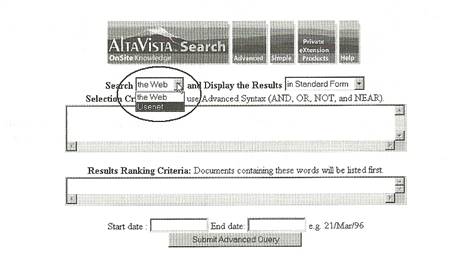
1. Click the down arrow beside Search and choose Usenet. (You donít need to change the search results from the Standard setting.)
![]() ote: The Standard
setting for Usenet searches is Compact. If you want more
information about each of the postings, youíll need to change
the Search Results to Detailed. See Chapter 2 for more
information about the different formats in which AltaVista
Search provides your results.
ote: The Standard
setting for Usenet searches is Compact. If you want more
information about each of the postings, youíll need to change
the Search Results to Detailed. See Chapter 2 for more
information about the different formats in which AltaVista
Search provides your results.
2. Type holiday in the Search field.
3. Click the Submit button.
Just as with Simple Search, youíll almost immediately see a list of thirty items, culled from the millions of postings to over 16,000 newsgroups. The results from an Advanced Usenet Search are just like those from the Simple Search, covered earlier in this chapter. You should see something like this:
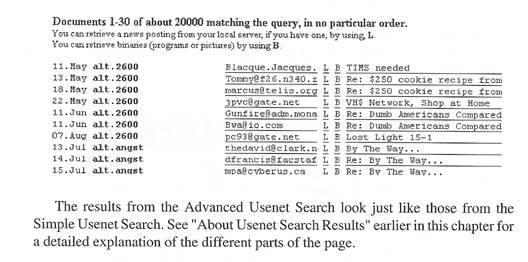
The results from the Advanced Usenet Search look just like those from the Simple Usenet Search. See "About Usenet Search Results" earlier in this chapter for a detailed explanation of the different parts of the page.
Review of Advanced Operators
The words and, or, near, and not are called operators. They are what you use in Advanced Search to tell AltaVista Search how to interpret a query. For example, you use and to create a query like military AND intelligence. The operator and tells AltaVista Search to return all documents with military as well as intelligence.
The following table reviews the operators and their equivalents, and provides a brief explanation of each one.If you need to use an operator as one of the search terms in a query, you must place it in quotes. Otherwise, the operator will not be part of the search termóit will just do its and, or, not, or near job. You probably won't often want to search for an operator because the words are so common that they wouldnít narrow your search very much, if at all.
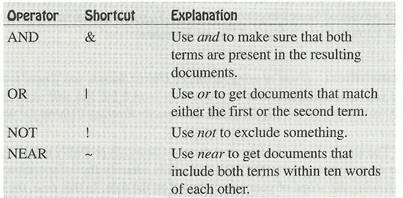
![]() emember: To use
Advanced Search successfully, you will have to be familiar with
using and, or, not, and near, as well as grouping parts of your
search together with parentheses. All the rules for specifying
capitalization, wildcards, and words and phrases remain the same
as they are in Simple Search. Refer back to Chapter 3
emember: To use
Advanced Search successfully, you will have to be familiar with
using and, or, not, and near, as well as grouping parts of your
search together with parentheses. All the rules for specifying
capitalization, wildcards, and words and phrases remain the same
as they are in Simple Search. Refer back to Chapter 3
for detailed information about using Advanced Search.
All of the Usenet structural elements discussed earlier in this chapter also apply to Advanced Usenet Searches. Remember that you can only use Usenet structural elements if youíre searching through Usenet, just as you can only use Web structural elements if youíre searching the Web. For example, you can specify newsgroups: soc for a sociology-related newsgroup when youíre searching Usenet.
Fine-Tuning Advanced Usenet Searches
Most of the nuances of getting good results with your Advanced Usenet Search differ very little from those of Advanced Web Searches. If youíre comfortable with the structural elements of Usenet searches that were covered earlier in this chapter and with Advanced Search in general (Chapter 3), you wonít have any problem applying your knowledge to Advanced Usenet Searches.
![]() emember: If youíre
using Advanced Usenet Search, youíll need to use operators if
you have multiple words or phrases to search for. You will more
easily find the messages you íre looking for if you also specify
Ranking Criteria for your searches.
emember: If youíre
using Advanced Usenet Search, youíll need to use operators if
you have multiple words or phrases to search for. You will more
easily find the messages you íre looking for if you also specify
Ranking Criteria for your searches.
The ability to specify dates in Advanced Search is probably most important when you do newsgroup searches. You can easily identify the information you seek by narrowing the scope of your search based on the date. In this case, the start and end dates you enter refer to the time stamped on the article when it was first posted, just like a postmark. For example, if you put todayís or yesterdayís date in the Start field, your query will be restricted to the most recent articles available on AltaVista Search.
![]() ote: News articles
are stamped with the local time and date when they are posted.
You should probably leave a one-day margin if you íre looking
for messages from a specific time period and itís important that
you not miss any. For example, a posting from halfway around the
world may have a time stamp twelve hours
ote: News articles
are stamped with the local time and date when they are posted.
You should probably leave a one-day margin if you íre looking
for messages from a specific time period and itís important that
you not miss any. For example, a posting from halfway around the
world may have a time stamp twelve hours
different from your local time, and a different date.
Searching by date can be very helpful if you have a rough idea of when something was posted, if you are looking for facts and comments about a recent event, or if you donít want to be bothered with information youíd consider out-of-date. Here is a sample Advanced Search.
![]() ote: Entering a
start date but leaving the end date blank will search from the
start date to todayís date.
ote: Entering a
start date but leaving the end date blank will search from the
start date to todayís date.
If youíd posted a message to several newsgroups about computer performance two weeks ago, and wanted to check to see if anyone posted a reply, you have several avenues open. You could search for computer AND performance, use newsgroups: to specify which groups, use subject: to indicate the title of your posting, and enter a date of two weeks ago in the Start Date field. Thereís not much point in searching for replies from the time before you posted the question, so you can exclude all of those dates from your search.
![]() ip: If your
original query specified either Macintosh or PC, you might put
that in the Ranking Criteria field to further narrow the list of
results.
ip: If your
original query specified either Macintosh or PC, you might put
that in the Ranking Criteria field to further narrow the list of
results.
You could also use the Dates field to manage your search through many items, all of which could be important to you. For instance, researching this book required checking newsgroups for mentions of AltaVista Search. Thousands of such items have appeared since December 15, 1995, the launch date of the search service. By limiting the search for comments on AltaVista Search to a specific day, and proceeding day by day, it was possible to find thousands of comments, some of which weíve included in this bookís A to Z section, Chapter 6.
![]() ip: If you are
using the Date fields but arenít getting the results you expect,
check to make sure that your start date is before your end date
and that your start date is before todayís date. If you enter a
date but omit the year, AltaVista Search fills in the current
year. Likewise, if you enter a date but omit the month and year,
ip: If you are
using the Date fields but arenít getting the results you expect,
check to make sure that your start date is before your end date
and that your start date is before todayís date. If you enter a
date but omit the year, AltaVista Search fills in the current
year. Likewise, if you enter a date but omit the month and year,
AltaVista Search will add the current month and year. You do have to insert at least the day if you want to search by date.
![]() emember: Newsgroup
postings are periodically deleted. Donít expect to find items
more than a few weeks old, although the actual length of time
that AltaVista fi Search keeps newsgroup articles varies. For
example, at the time of publication, comp. * groups were kept
somewhat longer than alt. * groups, but nothing was kept longer
than about two months.
emember: Newsgroup
postings are periodically deleted. Donít expect to find items
more than a few weeks old, although the actual length of time
that AltaVista fi Search keeps newsgroup articles varies. For
example, at the time of publication, comp. * groups were kept
somewhat longer than alt. * groups, but nothing was kept longer
than about two months.
5
-- Providing Information the AltaVista Way
If youíre an Internet content provideróthat is, someone who creates Web pages or posts to newsgroupsóyou can use this chapter to investigate how to use AltaVista Search Public Service to provide information more effectively. While AltaVista Search will eventually find virtually everything on the Internet, if youíre a content provider, you control potential readersí initial impressions of your site and content and should help ensure that your site makes it into your potential readerís results. You can tailor your information to take full advantage of AltaVista Searchís unique capabilities, in addition to making sure that information is (or is not) found and indexed for the rest of the world to access.
In general, people who provide content on the Internet, either as Webmasters or newsgroup participants, often have an unusual perspective about searching the Internet. For them, what matters most is not finding, but rather being found, and being found in the best way. They want to make sure that their potential readers will easily find the relevant or appropriate information theyíve created, to ensure that their pages appear near the top of results lists, and to encourage readers to actually follow the link to their site. If youíre one of these people, this chapter is for you.
In this chapter, youíll find everything you need to know about providing information effectively:
■ An explanation of how AltaVista Search finds sites and how to submit your site manually, instead of just waiting for AltaVista Search (Scooter) to find you.
■ A thorough description of AltaVista Searchís indexing techniques and ways to customize your documents.
■ Complete instructions on excluding your site or pages from it.
■ Specific document design and structure tips.
■ A description of how AltaVista Search acquires news articles and how you can control the way your postings are indexed (or not indexed) by AltaVista Search.
How Altavista Search Works For Web Pages
This part of the chapter briefly outlines how AltaVista Search collects and indexes Web sites and provides the necessary background for you to structure your own site for most effective inclusion in AltaVista Search. Knowing how the program finds and indexes Web pages helps you control how your pages are treated, making sure that your readers can find you and that you can find yourself.
How AltaVista Search Finds Sites
The Webócomprising tens of millions of separate documentsóis dispersed on over two hundred thousand computers around the world. Capturing information from these millions of documents requires a computer program to visit each site and each page, just as a regular human user would, and retrieve all the text that is found there. These programs that automatically visit Web sites and gather information are known as "spiders" or "robots."
AltaVista Searchís spider, called Scooter, sends out a thousand simultaneous connections to a thousand different Web addresses (Uniform Resource Locators, or "URLs"). It goes to each of those sites, submits a URL, and retrieves the complete text of the Web page. It then parses the pages and identifies other URLs mentioned, checks to see if they have already been retrieved, then goes and gets the new ones. That process continues until Scooter has reached all pages that are connected to other pages on the Internet. This technique enables Scooter to retrieve as many as four million Web pages per day.
![]() ote: Wouldnít all
the commotion caused by Scooter retrieving pages clog up a Web
site ? Actually, no. To avoid such problems, Scooter pauses
between retrievals from a specific site. The exact length of the
pause depends on the response time of the siteówhen retrieving
text from a slower site, Scooter will wait longer. This approach
guarantees that if a particular machine is overloaded or has a
slow Internet connection, Scooter will wait that much longer
before returning for the second or third time.
ote: Wouldnít all
the commotion caused by Scooter retrieving pages clog up a Web
site ? Actually, no. To avoid such problems, Scooter pauses
between retrievals from a specific site. The exact length of the
pause depends on the response time of the siteówhen retrieving
text from a slower site, Scooter will wait longer. This approach
guarantees that if a particular machine is overloaded or has a
slow Internet connection, Scooter will wait that much longer
before returning for the second or third time.
As remarkable as Scooter is, it does not quite retrieve everything. For example, there are some pockets of pages that link to one another but that have no connections with the rest of the Webótheses pieces of information might not be found. Additionally, there are entire private networks behind firewalls, including most corporate networks, that Scooter cannot access. Finally, Scooter does not retrieve those pages where Webmasters have indicated that they do not want to be visited by robot programs (using the Robot Exclusion Standard, described below).
A good way to understand Scooter is to think of someone using a text-only browser or of a blind person using a text-to-speech synthesizer searching the Web. Any text thatís available will be understood, but images and graphics, not to mention video and sound files, will go unseen and unindexed.
Submitting Your Site
Normally, there is no need to tell AltaVista Search that you exist, that you have changed your pages, or that one of your pages has gone away. Pages are in the index not just because someone sent in directory information, but rather because they were actually visited and the full text was retrieved. However, there are a few circumstances in which you would want to submit your URL directly to AltaVista Search.
You should submit your URL manually to AltaVista Search in these situations:
■ Your site is relatively new and very few other sites have pointers to it.
■ Your site is already in the AltaVista Search index, but you recently added new pages or made significant changes to existing pages.
To make sure that users of AltaVista Search will be able to find your site and all its Web pages as soon as possible, you can submit your URL. To do this, click "Add URL" at the bottom of any AltaVista Search page. Youíll see a screen similar to Figure 5-1. You just need to enter the URL for your Web site in the URL field.
AltaVista Search retrieves the page right away, indexes it quickly, adds the information to the index, and then adds your URL to the list of sites for Scooter to visit the next time out. By following the links from your home page and the subsequent links from there, Scooter will be able to find the rest of your pages.
![]() ote: Scooter will
also revisit existing sites and notice when pages no longer
exist. They will automatically be purged from the index.
ote: Scooter will
also revisit existing sites and notice when pages no longer
exist. They will automatically be purged from the index.
How AltaVista Search Indexes Sites
After Scooter retrieves a site, AltaVista Search builds an index of every word in every document using custom-designed indexing software. By taking this approach rather than developing a directory or structured database, AltaVista Search deals with chaotic information in its natural disorganized state and doesnít try to turn the Internet into something it isnítólike a telephone book or an encyclopedia. AltaVista Search lets you find a needle in a haystack without having to rearrange the haystack first.
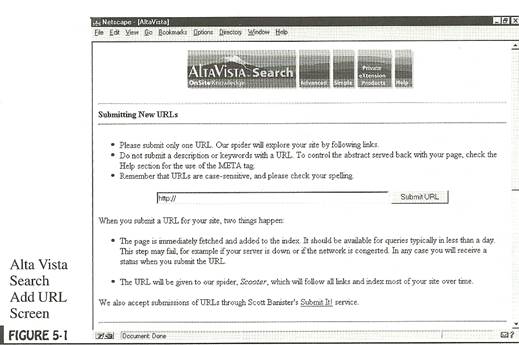
![]() ote: The same basic
indexing software is used for both newsgroups and the Web,
though the indices themselves are kept on separate machines.
Both Simple and Advanced Search use the same index and the same
indexing software.
ote: The same basic
indexing software is used for both newsgroups and the Web,
though the indices themselves are kept on separate machines.
Both Simple and Advanced Search use the same index and the same
indexing software.
How AltaVista Search Ranks Sites
When you submit a Simple Search query, the results you get are a listing of ranked documents, not just a random listing of documents AltaVista Search found on the topic you submitted. This section provides information about how the program ranks sites and how you can make your site more accessible.
AltaVista Search ranks the information you receive using two elements:
■ The rarity of words you provide in the search query.
■ The location of search words in the documents.
The most important ranking factor is the rarity of words you provide in the search field. When a potential reader submits a search, AltaVista Search ranks the results based in part on how uncommon the terms are. Extremely common words (e.g., a, and, the, Internet, computer) are ignored for purposes of ranking because they appear in so many documents that they provide no help in establishing how relevant a given document is to your query.
![]()
Ote: On the results page, along with the word count, you see which words were "ignored."
The next most important factor for ranking is the position within the document of the query words and phrases. AltaVista Search presumes that position within a document often indicates the relative importance of a word to the document as a whole. For example, a word in a title is generally more indicative of the content of the document as a whole than a word in the body of the text several screens deep in the document.
Specifically, AltaVista Search prioritizes according to the following rules:
■ Pages that have the target words in the HTML title and near the top of the text are ranked higher than others. This rule includes any content in <META> tags in the head of the document.
■ Pages in which the words appear near one another in the text are ranked higher than those in which the words are farther apart.
■ Pages in which the word appears twice are ranked higher than those with only one occurrence. (More than twice makes no difference.)
The indexing software looks through the documents in the index and considers every document that includes at least one of the words in the query, calculates the score for each matching document, ranks the matching documents according to score, and then generates a prioritized list of Web pages.
![]() ote: Because of the
immense scope of the information indexedótens of billions of
words in tens of millions of documentsóAltaVista Search uses
approximations for ranking. Rather than determining precisely if
a given word appears in 149,985, 150,003, or 150,010 different
documents, AltaVista Search rounds off to 150,000óa good
approximation.
ote: Because of the
immense scope of the information indexedótens of billions of
words in tens of millions of documentsóAltaVista Search uses
approximations for ranking. Rather than determining precisely if
a given word appears in 149,985, 150,003, or 150,010 different
documents, AltaVista Search rounds off to 150,000óa good
approximation.
If you make marbles, you may be tempted to repeat the word marbles hundreds of times in your pages in the hope that anyone searching for marbles will see your page first. However, that technique wonít work because of the way AltaVista Search is designed to rank pages. For purposes of ranking, AltaVista Search only counts up to two occurrences and ignores everything beyond the second instance of the word.
For AltaVista Search, itís much more important to put words that are important to you in the title of your page. And if you specialize in black marbles, be sure both those words appear together in the title in case of a two-word search or even a phrase search by someone who would make a perfect customer for you. If there is a related word that is relatively rareólike agate, or a brand-nameóput that information in the title or in the first couple lines of text, too.
What AltaVista Search Does Not Index
As an information provider, you must ensure that AltaVista Search can index enough of your site to make sure that your potential readers can find it. Normally, AltaVista Search indexes only HTML or text formats, which seems fairly limited since many Web sites contain so much more than these basic formats. This section presents ideas that you could apply to overcome these limitations. You should pay particular attention to these if your site:
■ requires registration or password-based access.
■ relies heavily on images rather than text.
■ relies on specialized formats (such as Acrobat and PostScript).
■ uses primarily multimedia files.
■ includes extremely long (over 4MB) text files.
■ provides dynamic or very frequently and automatically updated content.
Registration or Password-Based Access
Some sites require registration or passwords for users to access the information. For example, some sites welcome visitors to the home page and then require them to go through some additional step, such as filling out a form, registering, or providing a password before proceeding further. Procedures like these stop Scooter in its tracks. If thatís how youíve established your site, only your home page will be indexed. That means that people checking AltaVista Search to get an idea of where to go for your kind of information or service may not even realize that you exist.
Heavy Use of (mages
Some sites publish pages containing mostly images rather than text, or pages relying exclusively on imagemaps (clickable images) to provide navigational links to other pages. This is quite common when the layout is considered to be of primary importance. AltaVista Search can and does index pages linked through a client-side imagemap, but the older-style server-side imagemaps pose an impenetrable barrier.
Just think of Scooter as a browser without the ability to view images and youíll be fine. If readers can use your site and get the information they need without being able to see images, Scooter will be able to handle it.
Specialized Formats
Many sites use specialized formats rather than HTML or text-based formats to present information. For example, PostScript and Acrobat files are attractive and usable for many people, but do not readily lend themselves to full-text indexing by AltaVista Search or other search engines. Although there is text within the files, AltaVista Search cannot read them and people using AltaVista Search will not know that you have such rich contentóall they might find is the filename. You should at the very least make your filenames clear and descriptive, or, far better, provide the plain text as a supplement to the more attractive or fancy files.
Multimedia Files
More and more, people are adding nifty effects to their Web sites, such as audio and video files. Again, these files are not automatically indexed by AltaVista Search. While there is no need to remove or reduce the number of graphics, audio, video, and other multimedia files at your site, you should
■ give them clear and descriptive names.
■ provide detailed descriptive text.
■ provide alternative forms of the same information, if possible.
Dynamic Information
If your pages change very oftenóeither to suit the profiles of individual users or to constantly update with the latest news, like stock quotesóthese pages wonít be indexed either. When AltaVista Search encounters a dynamically changing site, it only indexes the static contentófor instance, the front page, help, and background pages. AltaVista Search will look at the basic text on the page, but not at anything thatís automatically added to the page when your readers view it.
Additionally, pages that use "cookies" (to identify visitors when they return) in the URL will be eliminated from the index, simply because the text indexed would not match what a user would see when linking to that site through AltaVista Search. See "Excluding Pages or Sites from AltaVista Search" later in this chapter for more information about automatically keeping these pages from AltaVista Search.
Large Files
Enormous text files (4MB or over 2,000 pages of text) are also not completely indexed by AltaVista Search. Documents larger than 4MB are truncated to 4MB by Scooter when it fetches them. Then, in the current index, documents larger than 100K have everything in their first 100K indexed and only links indexed thereafter. So if you have text files larger than 100K and you want their full contents indexed, you should consider breaking them into a series of smaller files, by part or chapter. (This step will also make the files much easier for your readers to use.)
Controlling How AltaVista Search Indexes Your
Site
Even though AltaVista Search does not index all information from all pages, you can control how AltaVista Search indexes your site. AltaVista Search provides you with a few quick-fix alternatives that help you direct readers to your Web site. This section outlines ways that you can help potential readers find you through AltaVista Search as well as other tips that might make your pages more usable in general.
As an information provider, you have several tools in your arsenal to ensure that your potential readers can find your pages. There are several areas you can control that will have a significant effect on how AltaVista Search indexes your site (see Figure 5-2):
■ HTML document title
■ abstract or description
■ date
■ keywords
■ content
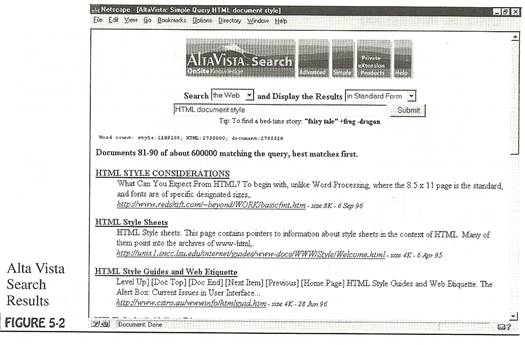
![]() ote: There are no
tricks that allow you, as Webmaster, to ensure that your pages
appear on the top of results lists. The best you can do is to be
clear, direct, accurate, and complete in all your descriptions,
using the words that people who want to find you are most likely
to use and understand.
ote: There are no
tricks that allow you, as Webmaster, to ensure that your pages
appear on the top of results lists. The best you can do is to be
clear, direct, accurate, and complete in all your descriptions,
using the words that people who want to find you are most likely
to use and understand.
HTML Document Title
HTML document titles arc the first thing your potential reader will notice in the list of search results. Titles are not the headings that appear in large, bold type at the top of Web pages, but rather, they are the text lodged between <TITLE> and </TITLE> in the HTML document source.
If youíre counting on readers finding you through AltaVista Search, you need to pay particular attention to the HTML titles for two reasons. First, the HTML title is usually the piece of information people use to decide whether to visitóor not to visitóyour Web site. Because of this, you should make sure that you include it and that it clearly describes the page.
Second, the HTML title is important because words in the title are given priority for ranking purposes. If there are words that people would naturally search for when they want to find a site like yours, make sure those words are in the title. In this context, accuracy and completeness are extremely important.
HTML document titles appear in the source of a page between the tags <TITLE> and </TITLE>. If youíre using a browser like Netscape, you will see the title of a page only at the very top of your Netscape window, in the title bar.
![]() ote: Some content
providers use existing pages as templates when creating new ones
and, unwittingly forget to give the new page a new title. That
is why results lists from AltaVista Search sometimes show
several different entries with the same title, titles that donít
seem to be accurate, or pages that donít have any title at all.
ote: Some content
providers use existing pages as templates when creating new ones
and, unwittingly forget to give the new page a new title. That
is why results lists from AltaVista Search sometimes show
several different entries with the same title, titles that donít
seem to be accurate, or pages that donít have any title at all.
Abstract
The second element that an AltaVista Search user is likely to notice in a results list is the abstract or description. The abstract or description simply provides some data about what information your site contains. In many cases, AltaVista Search just uses the first few lines of your HTML document for the abstract. If those lines are (or could be) appropriately descriptive, great! However, if the first few lines are not particularly descriptive or if you want to present a more global description of your site, you can tell AltaVista Search exactly what you want the abstract to say.
To specify what you want the abstract to say, include the META tag between the document <HEAD> tags. For example, suppose youíre the Webmaster for ACME Corporation and one of your pages starts like this:
<HTML>
<HEAD>
<TITLE>Developments at ACME Corporation Innovative Devices</TITLE>
</HEAD>
<BODY>
<H1>ACME Corporation Innovative Devices Information</H1>
You can add a META tag to the document head with a brief document abstract, using the format <META name="description" content="ACME Research and Development efforts continue to be successful. ">
The top of your document would then look like:
<HTML>
<HEAD>
<TITLE>Developments at ACME Corporation Innovative Devices</TITLE>
<META name="description" content="ACME Research and Development efforts continue to be successful>
</HEAD>
<BODY>
<H1>ACME Corporation Innovative Devices Information</Hl>
After Scooter revisits your site, AltaVista Search will return your new description with the URL when people search for information contained at your site.
Dates
The third item that your potential readers will see within search results is the date that the page was last modified. This date reflects the last time that particular page was modified, not necessarily the date other information in the site was last modified. This date might be misleading for your potential readers because you might have, in fact, updated some pages in your site but not the particular page that AltaVista Search retrieved.
No matter how good your content may be, if people see a date like May 15,1994, prominently displayed at AltaVista Search, theyíll often presume the site is inactive and the information is obsolete. The date is also important to Scooter, which only looks for new material. If for any reason, the version number or date of a page has not changed, Scooter will not revisit it, and new material there will go unindexed. Therefore, when updating pages in your site, you need to be sure that pages related to the one youíre updating also reflect a new revision date.
Additionally, you have to make sure that your server is properly configured to send out the correct date and time. AltaVista Search has found files dating from the first half of the 20th century, as well as some from the 21st. Presumably these file dates result from server error, rather than a time warp.
Keywords
Another aspect you should consider to help your pages be more accessible are keywords. Keywordsóany particularly descriptive termsóaugment the content of your HTML documents by adding other terms through which your potential readers could find you. Keywords are not directly visible to your potential readers, but they do help ensure that your potential readers will find your site when they need to.
The content alone of your document, taken out of the context of the rest of your site, might not necessarily be sufficient for potential readers to track you down. For example, as the Webmaster for ACME Corporation, you might have placed all your companyís press releases online. Whenever people visit your site, they can select a link for the latest information about the company and thatís worked well so far. However, the phrase "press release" probably never appears on any of those pages. In other words, someone searching for "ACME Company" AND "press release" might find nothing.
There are two possible remedies for that kind of situation. First, you can simply edit the text to add the necessary words and phrases. Second, you can designate keywords that may or may not appear in the text by using the META tag. This section covers adding keywords using the META tag.
Adding keywords to a document simply requires editing the HTML code and adding information within the HTML <HEAD></HEAD> tag, as in the following example. Before AltaVista Search, the top of an HTML document on your site might have looked like:
<HTML>
<HEAD>
<TITLE>Developments at ACME Corporation Innovative Devices</TITLE>
</HEAD>
<BODY>
<H1>ACME Corporation Innovative Devices Information</Hl>
For instance, to indicate that a particular document is a press release, create a META tag with the following information:
<META name="keywords" content= "press release">
If you need to add additional keywords, you can throw them in as well.
<META name="keywords" contents"press release Wile Road Runner failure still trying">
The top of your HTML document would then look like:
<HTML>
<HEAD>
<TITLE>Developments at ACME Corporation Innovative Devices</TITLE>
<META name="keywords" content="press release Wile Road Runner failure still trying">
</HEAD>
<BODY>
<H1>ACME Corporation Innovative Devices Information</Hl>
An AltaVista Search search will match any of the words listed, even though a visitor to that page would not see the META tag, and might not see those words anywhere in the text. Someone searching for +"ACME" +release would not have a problem finding you. Additionally, searches for ACME road runner Wile would now also get your page as a match.
When deciding which words are "keyĒ for you, take advantage of unique terms associated with your company and its products. You should use typographically unique trademarks, model numbers, and particularly descriptive or unusual names whenever possible.
![]() ote: Thereís no
need to attempt to load your document with appropriate terms by
using comments tags (<COMMENT></COMMENT> or <!--
--) in the
ote: Thereís no
need to attempt to load your document with appropriate terms by
using comments tags (<COMMENT></COMMENT> or <!--
--) in the
header or the body of the text. AltaVista Search deliberately does not index information in comment tags so your notes to yourself remain your own.
As an additional example, if you are developing a site selling stereo equipment, you could add keywords like high-fidelity, music, stereo, quality, component, speakers, and the like to your documents. Consider any and all keywords and phrases that might reasonably occur to people looking for the kind of information you provide and add those words to your documents.
Excluding Pages Or Sites From Altavista Search
Because AltaVista Search searches and indexes the entire Web, it could eventually find any Web page that is connected to the main body of the Web through even one hypertext link. Even if no links lead directly to the page, if the URL is known and
submitted by anyone to AltaVista Search, the information will be available to anyone on the Web. Because any information you have on a Web site could potentially be found by AltaVista Search, you might consider specifically excluding sensitive pages from AltaVista Search.
Why Exclude?
Documents or entire sites might be excluded from AltaVista Search for a number of reasons. First, you might want to exclude your site while itís still being constructed. Because your site represents you or your company, itís important that the content and structure are in place and accurate before making it available to the world, particularly through an accidental release into the worldís largest Internet search engine.
Second, you might want to exclude some pages from AltaVista Search to try to maintain some control over the context of the userís experience. You could allow pages that can serve as entry points to be indexed, and block other pages that might be confusing if accessed directly. For example, if youíre running a contest with a three-step procedure to enter, you might want to block steps two and three from AltaVista Search so readers would have to start at the first step.
Third, you might want to exclude pages that only specific people should access. For example, you might exclude pages that are still under construction or that are being tested. You can provide the address to the testers or the people within your organization, but you wouldnít want them indexed on AltaVista Search.
Fourth, you might want to control which parts of your site are indexed and which are not. For instance, you may have pages that you would like to make available on the Web for the convenience of those who need them, but would prefer not to broadly publicize. You might, for example, want to make usage logs available without making it particularly easy for everyone on the Internet to retrieve that information.
![]() ote: Donít assume
that if there is no hypertext link from any Web page to some
test or "confidential" page of yours that no one can find it.
Any documents on a public Web server are at least potentially
available to everyone on the Web. In fact, some Web server
software has a "directory indexing feature " that lets Scooter
and other robots see the entire contents of a directory, and,
therefore, find and pick up files that have no links to
themópages you might consider work in process or junk. If you
have any files that you would prefer that the public not see but
that you must keep on a Web site, you should check your serverís
configuration and make sure it isnít making that information
available to the world.
ote: Donít assume
that if there is no hypertext link from any Web page to some
test or "confidential" page of yours that no one can find it.
Any documents on a public Web server are at least potentially
available to everyone on the Web. In fact, some Web server
software has a "directory indexing feature " that lets Scooter
and other robots see the entire contents of a directory, and,
therefore, find and pick up files that have no links to
themópages you might consider work in process or junk. If you
have any files that you would prefer that the public not see but
that you must keep on a Web site, you should check your serverís
configuration and make sure it isnít making that information
available to the world.
The following section will tell you how to direct AltaVista Search not to index part or all of your site.
How to Exclude Pages or Sites
If you do have reason to exclude pages or sites, you can keep them out of AltaVista Search, and itís easier than you might think. AltaVista Search adheres to the Robots Exclusion Standard, which is basically an Internet honor system that specifies how robots and spiders are supposed to behave. This standard makes it easy for you to block spiders or robots from indexing your entire site, from finding particular directories, or from looking at particular files. If youíre sure you want to keep parts of your site from being indexed, hereís how.
Set up a file named ROBOTS.TXT on your Web server in the main (top level) directory of your Web server. This file should contain a list of the directories and files that you want to deny access to.
For instance, the file in the following example would exclude all spiders (*) from three directories (cgi-bin/sources, access_stats, and cafeteria/lunch_menus).
User-agent: *
Disallow: /cgi-bin/sources
Disallow: /access_stats
Disallow: /cafeteria/lunch_menus/
Any URL matching one of these patterns will be ignored by robots, like Scooter, that abide by the Standard. Of course, this file wonít help at all if you get a disobedient robot, but thatís life. So to speak.
Designing Your Site
Because users can come and go as they please, the structure of a Web site should be cohesive enough to hold readersí attention and to lead them through a controlled sequence of choices. Manyóprobably mostóWeb sites are organized hierarchically, with the home page as the top element, providing text links to the next level, which in turn provides links to the next level. Such a structure can make it easy for a user who comes in by the front door (or home page) to navigate smoothly around the Web site.
Before AltaVista Search, it was reasonable to assume that people navigating to and through a Web site would start with the home page and then follow through this
hierarchy. But with AltaVista Search, every indexed page is equally likely to be found. AltaVista Search users are likely to bypass your home page and arrive directly at any of the pages deep in your carefully constructed directory structure. Therefore, you can no longer presume that the user has followed a certain predefined path to get to any one of your pages. So as an information provider, you should keep some additional concepts in mind when creating for this new environment:
■ Provide logical and clearly labeled navigational links. Terms like "next page" and "previous page" arenít nearly as useful as links labeled by content, such as "Acme Corporationís Mission Statement."
■ Clearly state the purpose of each page within the page itself. You cannot assume your reader will gain the context from other pages at your siteóthey might not even see other pages at your site.
■ Provide links back to the main page of the site from each page in the site, in addition to information about the page maintainer and contact information.
■ Look at the full text of your pages, not just the titles and descriptions. Remember, AltaVista Search indexes information from the entire page, not just from titles and descriptions.
■ Make sure that each and every page can be understood by people who cannot see pictures. All graphics should have text alternatives for AltaVista Search to find, and all words should be able to stand on their own, without graphics or multimedia files.
When youíre creating Web pages, try to imagine the ways in which potential visitors to your site are likely to search. Varying your writing style by using synonyms rather than repeating the same word numerous times will not only make your text more readable, but will also increase the likelihood that people will find it.
![]() emember: You also
can put an AltaVista Search query box right on your Web page,
for the convenience of your users. The brief code that you need
to do that is available at the AltaVista Search site. Simply
save it and paste it into your Web page document. The simplest
way to do that is to click on "FAQ" on the bottom of
emember: You also
can put an AltaVista Search query box right on your Web page,
for the convenience of your users. The brief code that you need
to do that is available at the AltaVista Search site. Simply
save it and paste it into your Web page document. The simplest
way to do that is to click on "FAQ" on the bottom of
the AltaVista Search page. Youíll see a section that provides code that you can just copy and use on your page. The result will be the AltaVista Search submission form, without the AltaVista Search graphics. People can enter their queries from the context of your site and get answers back from AltaVista Search.
Useful Techniques For Webmasters
One of the biggest challenges for a Webmaster is just keeping up with everything happening in a site. As pages and links come and go (often without notification or warning), keeping track of all the pages and how they relate can be an imposing task. The following tips and techniques will help you, as a Webmaster or information provider, use AltaVista Search to do your job more effectively.
Keeping Private Information Private
If you work for a corporation as a Webmaster, you are probably partially responsible for making sure that information that should be not public isnít available through your site. However, you also probably donít create all the pages on the site, nor do you have time to read all those pages carefully. Following is a solution that will help you keep private information from going public.
One of the first things you should do is conduct a query for documents at your site that contain any corporate information security markings. For instance, you might try the following:
I host:yourdomain.com "company confidential" "proprietary" "top secret" "internal use only"
Hopefully, a document with such warning labels wouldnít get posted on your site in the first place. But if and when such a mistake is made, you will want to know about it right away. Just bookmark that query and click on that bookmark regularly.
Similarly, as you learn of other sensitive projects and topics, create a query for those terms, bookmark the query, and use that bookmark regularly too. You might have a simple search query like the following:
url:yourdomain.com "Project X" "Customer X" "Acme Road Runner Cannon"
The same approach applies to any sensitive information at your site.
Taking Inventory of Links
Because your readers might enter your site at any page within the site, you should pay special attention to the hypertext links on all your pages, making sure that they
provide good navigational clues and information about the rest of your site. You can use AltaVista Search to do a quick inventory of the internal links at your site. For instance, you can submit a query for links and URLs at your domain name, like this:
+link:yourdomainname +url:yourdomainname
The results of this example give you a list of pages with hypertext links that connect pages within your site. This list of results will provide the information you need to see which pages link to other pages, and which do not. For example, if you find a number of pages that donít include a link to your home page, you might need to look into rewriting some of the pages so people who just find those pages can also find your home page.
Keeping Up with Links to and from Your Site
AltaVista Search also allows you to check what other Web sites and pages have hypertext links to your pages, and what particular pages they are linking to. Again, you can submit a query for links and URLs at your domain name, like this:
+link:yourdomainname -urlzyourdomainname
The results of this query give you a list of all Web pages outside of your Web site that point to pages at your site. If there are less than 200 such pages, you can see them all with this Simple Search query by using the "Next" link at the bottom of the page to see successive screens of results.
![]() emember: If there
are more than 200 pages and you want to capture information
about lots of them, use the following line Advanced Search
(leaving the Ranking box empty): link:yourdomainname AND NOT
url:yourdomainname
emember: If there
are more than 200 pages and you want to capture information
about lots of them, use the following line Advanced Search
(leaving the Ranking box empty): link:yourdomainname AND NOT
url:yourdomainname
Check the context in which these pages point to you and whether they point to your home page or other specific pages at your site.
![]() ip: You can also
use AltaVista Search to find other sites that are related to
your business and might be of value to your audience but who are
not competitors. You might then arrange for reciprocal links
with the best of them, especially those that complement the
material on your own pages.
ip: You can also
use AltaVista Search to find other sites that are related to
your business and might be of value to your audience but who are
not competitors. You might then arrange for reciprocal links
with the best of them, especially those that complement the
material on your own pages.
Fixing Broken Links
As a Webmaster or information provider, there are two kinds of broken links you need to check for and fix:
■ links from your site
■ links to your site
AltaVista Search is particularly handy for helping you maintain links to and from your site in two situations. First, if you discover that one of the links from your site to another one no longer works, you can use AltaVista Search to track down the new address. Just set up a query for any information that you know about this linkócontent, filename, or anything else.
![]() ote: If you see in
the logs for your site that people have been trying to reach
nonexistent pages at your site, note the wrong address and use
AltaVista Search to track down the Web page with the mistake.
For instance, linkiyourdomainname/wrongaddress.html will return
a list of all Web pages that
ote: If you see in
the logs for your site that people have been trying to reach
nonexistent pages at your site, note the wrong address and use
AltaVista Search to track down the Web page with the mistake.
For instance, linkiyourdomainname/wrongaddress.html will return
a list of all Web pages that
have the URL yourdomainname/wrongaddress.html embedded as a hypertext link.
Second, if you have to reorganize part of your Web site or move to a new service provider, you can use AltaVista Search to find every page on the Internet that linked to the old pages or old site. (Then, of course, you have to contact everyone who linked to you and tell them about the new address, but you knew that!)
The query link:oldaddress will provide you with a list of every Web page (including your own) which has links to a Web page at the URL "oldaddress".
![]() emember: Keep in
mind that when you make changes in your pages, the results are
not immediately visible at AltaVista Search. Only after Scooter
has visited your site again will the changes affect the contents
of the AltaVista Search index.
emember: Keep in
mind that when you make changes in your pages, the results are
not immediately visible at AltaVista Search. Only after Scooter
has visited your site again will the changes affect the contents
of the AltaVista Search index.
Overall Site Inventory
Since people will frequently access pages in your site from somewhere on the Internet (as opposed to from your home page), you should occasionally take a look at how your pages look when theyíre accessed individually.
In general, you should inventory your site for the information that appears with AltaVista Search results, as follows:
■ HTML title
■ abstract (the default is the first words in your document)
■ date last modified
You should apply all of this information to every page in your site.
You can use AltaVista Search to help you inventory your Web site in two ways. First, you can use it to obtain a complete list of the pages at your site. If the domain name of your Web site is acme.com, the query
host: acme . com
will return a list of the pages at your site.
![]() emember: If you
have less than 200 pages, then Simple Search will suffice to
provide a complete list. If more than 200, use Advanced Search,
leaving the Ranking box blank, so you can get many more of them.
emember: If you
have less than 200 pages, then Simple Search will suffice to
provide a complete list. If more than 200, use Advanced Search,
leaving the Ranking box blank, so you can get many more of them.
Such a results list can show you where youíve overlooked thingsófor instance, using the same title for several different pages. The date on each entry can also show you which pages are old and may need to be updated.
Second, you can use AltaVista Search to find pages that shouldnít be thereóversions of pages that arenít yet supposed to be public and that you thought there werenít any links to. If you find one of those, you can do another search to see where the link (or leak, in an information sense) is coming from. If the file is called problem.html, youíd search for
link:acme.com/problem.html
That query should return any and all pages that link to your page named problem.html. You can then take steps to remove that link, rename the file you donít want people to see, or just move it back to your local system and keep it off the server until it is ready to be seen.
How Altavista Search Finds News Articles
AltaVista Search finds Usenet (or network news) articles differently from how it finds Web site URLs. To find Web site URLs, AltaVista Search sends Scooter out to roam the Internet. With Usenet articles, AltaVista Search has the articles delivered right to the door, just like the difference between going to the grocery store or having the mail delivered at your home.
Usenet articles traverse the Internet by being forwarded from server to server across the Internetóthe news server at AltaVista Search receives the full "feed" of 16,000+ newsgroups. The AltaVista Search news server maintains and indexes all current newsgroup articles, and, on request, serves the full text of these articles to users. Because new articles appear and old articles expire all the time, the news server at AltaVista Search is in fact quite busy, even though the total index of Usenet articles is much smaller than the Web index.
Excluding News Articles From Altavista Search
If you have any qualms about people finding a newsgroup postings of yours, you can exclude the article, just as you can exclude information in Web sites. All you have to do is enter a commandóX-No-Archive: Yesóin the header of your message to ensure that AltaVista Search will not index it.
The following steps will prevent your newsgroup posting from being archived by AltaVista Search:
1. As you create your posting, include a line like the following at the very top of the message (skipping no lines).
X-No-Archive: yes
2. Skip a couple of blank lines, and then continue creating your posting.
AltaVista Search does not index any postings that contain the field X-No-Archive: Yes in the header. This field is meant to be on a line by itself in the header of the message, like the From: field (or the keyword or summary fields from the previous examples). However, because some users cannot include the header in the standard way, AltaVista Search also recognizes this command if it is found anywhere in the header, anywhere in the first few lines of the message body, or anywhere in the last line of the message.
Keep in mind that, even with X-No-Archive: Yes in your document, many people will be able to find your article on the Internet and it will probably exist, in one place or another, for years. If you post an article in Usenet, itís entirely possible that it will resurface at the least opportune time. If you have information that you really donít want to make public, donít post it to Usenet.
Using Alta Vista Search for Searches of Your Site
After you have completed cleaning up your site and you feel good about how all your pages appear on an AltaVista Search match list, you might I want to add a link to your home page that is a bookmark of a query for useful I subsets of your pages. In other words, the anchor might read "Quick index of all pages about ophthalmology at this Web site," and the hyperlink would I be the URL of an AltaVista Search search for
+url:yourdomain.com +ophthalmology
Keep in mind that when you do this, the user "leaves" your site and connects to AltaVista Search. But the results list that automatically appears (without the user having to fill in a query box) is a set of choices, all of which are your site.
6
-- Using the AltaVista Search A to Z Reference
The AltaVista Search A to Z Reference offers a collection of sample searches, examples of real-world searches, and a number of tips to make your searches more effective and successful. The Reference is intended to help you generate ideas on how to search and what techniques to use. Secondarily, it provides a broad idea of the range of topics available through AltaVista Search. Although it doesnít attempt to show everythingóor even a significant proportion of everythingóon the Internet or in newsgroups, it provides a representative sample of the diversity of information you can easily find, demonstrates techniques you can use to create your own effective searches, and shows how other people use AltaVista Search.
Information In The Reference
The A to Z Reference provides an alphabetical collection of successful and effective AltaVista Search searches and a compendium of information that people have found using AltaVista Search. The items in the Reference are based on notes that AltaVista Search users have volunteered as well as some of the most popular topics and categories of information AltaVista Search has uncovered. As you thumb through, youíll see everything from acquaintances to colleges to medical information to sports, and youíll learn to use AltaVista Search to find the information you most want to locate.
The A to Z Reference provides something better than a complete or comprehensive listing of information on the Internet or in the newsgroups. In lieu of a reference of whatís been found, consider the A to Z Reference chapter an encyclopedia of how to find information. When you look under a given letter, youíll find categories of information, sample searches, explanations of searching techniques, and even personal stories from other AltaVista Search users about their experiences.
If youíll pardon the cliche, the A to Z reference should teach you to fish on the Internet, rather than giving you fish. Frankly, the shelf-life of an Internet fish isnít so longóbetter to get some that is fresh. That is, all printed catalogs of Internet resources tend to become dated quickly. More information is added to the Internet every day, and a large amount of the existing information is updated regularly. So, if you refer to a printed reference, it wonít include the latest information or even the newest places to look for it. This environment of constant change makes the A to Z Reference even more useful because it provides strategies on how to search and how to hone in on the information you really need.
A To Z Reference Organization
The Ato Z Reference provides an alphabetical listing of select, interesting categories and searches. Within the Reference, information is broken out by letters, just as the index of this book is divided into letters. Under each letter, youíll find several topics, chosen because they were inherently interesting or provided a good example of unexpected ways to search, or because someone told the AltaVista Search developers about their positive experience searching for that topic.
Each topic contains information about relatively obvious applications, such as searching for recipes containing apples (Simple Search +recipe +apple). Additionally, they offer further suggestions, such as finding recipes to use up the apples you have on hand, even though you donít have any cinnamon or sugar (Simple Search +recipe +apple -cinnamon -sugar, which yields about 4,000 hits and an unknown number of servings). In some of the search samples, youíll find cross-references to other search topics within the A to Z Reference. These cross-references not only will give you additional search ideas, but also will help show you just how "webbed" Internet information really is.
Also, throughout the Reference, youíll find boxes containing actual user stories. These anecdotes show how other AltaVista Search users like yourself have been able to apply AltaVista searches to their own informational needs. As you read through these, youíre likely to see several searching techniques that you could use for your particular informational needs, and even strategies for uncovering information in ways, and on topics, you hadnít previously thought of.
Why Should I Use The A To Z Reference?
If youíve already read Chapters 2 through 4, youíve undoubtedly learned how to successfully search in AltaVista Search. You can now search for appropriate terms, review the list of results, browse through the titles, and find your way to the information you need. However, as Mark Twain noted, "the difference between the right word and almost the right word is the difference between lightning and lightning bug." This section will provide examples, anecdotes, and guidance to help you immediately identify your personal lightning bug.
Seeing successful searches, for example, on marketing plans or womenís rights may help you improve your own searches for entirely different information. Possibly you hadnít even dreamed of searching for some particular snippet of data, or youíd tried to find something but overlooked one key issue. The samples and examples throughout this section will help you ease into improving your own searching techniques and build on the fundamentals you mastered in the previous chapters of this book. AltaVista Search is a powerful tool that you can use in unique ways to unearth information about almost anything. Weíve structured the A to Z Reference both to show you how others have used it and to give you ideas on how to apply its capabilities to your own needs.
Just one more noteósome of the more obscure information on the Internet might well go unnoticed without the benefit of being able to search through AltaVista Search. Let your imagination run wild when trying the program. It works.
How Should I Use The A To Z Reference?
Start by browsing through the Reference just to see the topics and read the user stories. If something catches your eye, read it. Thatíll be the easiest and most enjoyable way to dive in. The Reference wasnít designed necessarily to be read cover to cover, although youíd learn the most that way. After youíre familiar with the content and have flagged a few interesting items, go back and reread those, possibly while sitting in front of the computer and trying some of the examples out with your own search topics.
Donít feel any obligation to try every example or to work sequentially through the text. Many of the examples are likely to be appealing while others will make you wonder where some people find their free time. Think of the examples as sample how-tos, not sample what-tos. And remember, AltaVista Search is an index of the content of the Web and Usenet newsgroupsóif there is a topic you want to know more about, AltaVista Search will find where the information resides and bring it back to you.
A To Z Reference Conventions
The A to Z Reference consistently uses some simple typographical conventions to make it easier for you to spot the information you want. Throughout this section, the actual search query youíd type is shown
![]() on a
line by itself, like this.
on a
line by itself, like this.
The reference information itself will be the main flow of text, broken up with alphabetical dividers and headings indicating each category. All of the user stories and anecdotes will be in boxes, located near the topic theyíre related to. Some of the user stories have been edited for length or paraphrased, but all reflect the essence of comments about AltaVista Search.
A
acquaintances
Suppose youíre trying to track down an old friend or someone who owes you money. A good place to start is with an Advanced Search for the first and last names. For example, if youíre looking for Albert Einstein, search for:
![]() Albert
NEAR Einstein
Albert
NEAR Einstein
on both Usenet and the Web. If that doesnít bring up anything useful (perhaps your friend doesnít have a Web site and doesnít post to Usenet), search out:
![]() "white
page*"
"white
page*"
and try some of the dedicated White Pages services. These services are similar to your local phone book, but are not comprehensive.
African-American history and literature
Suppose you want to put together an anthology of African-American history and literature in electronic form to distribute to your class. You are specifically interested in works by Frederick Douglass and W. E. B. Du Bois. You could do an Advanced Search for:
![]() ("Frederick Douglass*" OR "du bois") AND (etext OR "electronic
book")
("Frederick Douglass*" OR "du bois") AND (etext OR "electronic
book")
You could focus the search even more, for example, by limiting the search to organizations that make electronic texts available over the Internet. If youíre familiar with Project Gutenberg, you might add the name of the organization to the ranking box, like this:
![]() Gutenberg
Gutenberg
Now Project Gutenbergís index appears at the top of the list, and many of the other items are pointers straight to specific works that are available for free from Gutenberg online.
In Search of African Philosophy
In a comment about AltaVista Search, Jesse wrote:
I am always trying to get faculty [at my university] to use the Internet. Recently a colleague came in and told me he was interested in finding some information for his philosophy course. However, he said he doubted there would be anything on African philosophy. He was surprised to find hundreds of hits and ran off to get a disk to download several articles.
Jesse Silverglate
annual reports
Need to check up on the status of a company? Need to figure out if you should unload that stock you inherited? Pick a company and search away for +"annual report" and the company name, for example:
![]() +"annual report" +"Digital Equipment"
+"annual report" +"Digital Equipment"
or:
![]() "earnings report" +"the company"
"earnings report" +"the company"
These searches give you information about the specific company as well as the reports they publish on the Web. If youíre looking for more current information, try a Usenet search for:
![]() +newsgroups:invest
+newsgroups:invest
or, to be a little more specific, search for +newsgroups:invest +companyname, as in:
![]() +newsgroups:invest +IBM
+newsgroups:invest +IBM
In Search of Answers
In reference to finding postings and sending replies by e-mail, Ken writes:
Why not just set up a search with AltaVista? I find it rather impolite when people say "please reply by e-mail," even if I am not replying to them.
For example, this page:
http://altavista. digital, com/cgi-bin/query?pg=q&what=news&fmt=.&q="Running+time+of+C+programs"
will give you this whole thread (unless anyone has the "x-no-archive=yes" header).
If I have a really important question to ask, I tend to do a double-check with AltaVista.
Ken Nicolson
anonymity
The generally impersonal nature of computer networks coupled with the ease with which people can anonymously post messages has led to all kinds of interesting discussions that you can find through a Usenet or Web search on:
![]() anonymity
anonymity
This search provides you with all sorts of discussions about the pros and cons of anonymity on the Internetóinteresting, not to mention a very hot topic.
In Search of Answers
In reference to a question on a newsgroup, Dave wrote:
http://altavista.digital. com/ http://altavista.digital.com/cgi-bin/query ?pg=q&what= news&fmt=.&q= %2Bmailto+ %2Bsubject
No. Iím not gonna go through that again. This is the dozenth time Iíve written about this, and AltaVista came up with 50 or so posts with "mailto" and "subject" in the last three months. Did you look there?
http://altavista.digital.com/
http://altavista.digital.com/cgi-bin/query?pg=q&what=new&fmt=.&q=%2Bmailto+%2Bsubject
Dave Salovesh
art (images)
If youíre interested in finding information on art (like images, pictures, or paintings), AltaVista Search is the place to look. Because of the vast amount of information on this subject available on the Internet, entering common terms like images, art, or paintings wonít be too usefulóthese searches result in thousands of hits that would take forever to wade through.
Instead, you should narrow your search, for example, by the specific artist, like this:
![]() +pictures
Escher
+pictures
Escher
or, depending on your taste:
![]() pictures Dali
pictures Dali
or even:
![]() +pictures "Van Gogh"
+pictures "Van Gogh"
If youíre looking for information on a type of art or a specific art period, you could try:
![]() +pictures impressioni*
+pictures impressioni*
or:
![]() +pictures
+renaissance
+pictures
+renaissance
In Search of Astronomy
In a comment about AltaVista Search, Deane wrote:
My father is interested in astrophysics and astronomy, and wanted some information on a particular star called Betelgeuse. When I searched JPLís and NASAís home page, I couldnít find anything. Next step was to search using Yahoo and WebCrawler, and they didnít find anything.
Then I decided to use AltaVista, and on the first try you found it. Now if I have to find something on the Internet, I go straight to AltaVista for it.
Deane D. Davis
B
baseball cards
"Take me out to the ball game ..Well, AltaVista Search canít take you to the ball game, but it can help you find that rare baseball card youíve been looking for. Suppose you want to add the Ty Cobb baseball card to your collection. You could search newsgroups by entering:
![]() +"Ty
Cobb" +card* +ďfor sale"
+"Ty
Cobb" +card* +ďfor sale"
This search gives you several listings of cards and places to buy and sell originals as well as reprints. You can get more specific, for instance, trying to track down the extremely rare card from his rookie year by entering:
![]() +"Ty Cobb"
+card* +"for sale" +rookie
+"Ty Cobb"
+card* +"for sale" +rookie
With this search youíll find information on the card, its condition, and the price.
basketball
For all you basketball fans out there, AltaVista Search can find loads of information about it for you. You can do a general search on the topic, like:
![]() basketball
basketball
Doing this Simple Search provides you with a wide variety of information, ranging from team status to scores to most valuable players. However, if youíve entered a bar bet with your basketball buddies, you might want to hone your search a bit and find out the latest scoop on the team standings. For instance, you could enter the following Simple Search:
![]() basketball handicapping
basketball handicapping
Also, searching for teams by name is generally productive, as in:
![]() "Chicago
Bulls"
"Chicago
Bulls"
Or you could search for officially sanctioned sites by entering:
![]() basketball official
basketball official
This search gives you not only the officially sanctioned sites, but also information on official basketball rules. If you donít want the basketball rules included, you could enter:
![]() basketball official -rules
basketball official -rules
Or if you only want information on official basketball rules, you could enter:
![]() basketball official +rules
basketball official +rules
Finally, if youíre into collecting basketball memorabilia, you could do a Usenet search to link up with other collectors, as in:
![]() newsgroups:rec.collecting.sport.basketball
newsgroups:rec.collecting.sport.basketball
beekeeping
If buying your honey some honey isnít enough, you could always grow your ownómore fun than a barrel of... er... bees, we guess. Just a Simple Web Search for:
![]() beekeeping
beekeeping
should get you started. On the other hand, you might try:
![]() bee
sting
bee
sting
to find everything from treatment for bee stings to using bee stings therapeutically.
bicycling
A search for:
![]() bicycling
bicycling
not only provides links to information about alternative transportation and columns about races, but also a number of other informational links. You can even find out just how people decided to perch on top of these two-wheeled contraptions by searching for:
![]() bicycle
history
bicycle
history
for a full history, including some nifty pictures.
biochemistry
You can use AltaVista Search to find out the very latest information about a rapidly evolving topic. For example, suppose you are researching the details of the protein folding process. Youíd like to determine if it is predictable and, hopefully, controllable. You have a hunch that the mathematics of chaos theory could be a useful tool here. You could first search the Web for:
![]() "protein
folding"
chaos
"protein
folding"
chaos
Or you could refine the search even more by doing an Advanced Search to limit the topic by date. Remember, if youíre looking for the latest and greatest information on a topic, you could try using the same query to search Usenet newsgroups, which often provide you with the most recent information available on a topic.
blind
Suppose youíre looking for information on text-to-voice converters, which make it possible for the blind to navigate the Internet and "read" electronic texts. But graphical user interfacesóWindows in particularóthreaten to lock them out. Hence many people are very concerned about and involved in efforts to make Windows applications accessible to the blind. For updates on what is happening in that area, search both the Web and newsgroups for:
![]() +blind
+Windows
+blind
+Windows
Or suppose you have a blind friend who enjoys knitting and you would like to buy her a gift. You could do a search of the Web using:
![]() +knitting +braille
+knitting +braille
and find a variety of resources for blind knitters, including a book in braille from the National Braille Press.
brewing
Thinking about brewing your own? Try reading up on different opinions and ideas. Do a general Usenet search for:
![]() newsgroups: brewing
newsgroups: brewing
or:
![]() newsgroups:tea
newsgroups:tea
If brewing your own beer or tea just hasnít been quite as successful as youíd hoped, you might look for:
![]() newsgroups:brewing recipe
newsgroups:brewing recipe
or:
![]() newsgroups:brewing troubleshooting
newsgroups:brewing troubleshooting
and find specific brewing ideas. Alternatively, you could head over to the Web side of things and do a quick search on:
![]() zymurgy
zymurgy
business
You canít just search for business because that word is so common it is ignored. However, phrases that include the word business are still a good way to go. For example, try:
![]() business strategies
business strategies
or:
![]() "business
plan +"how to
"business
plan +"how to
if youíre trying to learn how to write a business plan. Also, the U.S. Small Business Administration (SBA) has all kinds of good information that youíll find by adding +host:sba to your search, as in:
![]() "business plan" +host:sba
"business plan" +host:sba
Or suppose youíre in the market for a new computer and want to find out the Better Business Bureau record of the business from which you want to make a purchase. All youíd do is enter:
![]() "better business bureau
"better business bureau
Using this search string, you can find lots of Better Business Bureau sites that can help answer your questions. Or better yet, add the name of the region or community, like this:
![]() "better business bureau" +Tulsa
"better business bureau" +Tulsa
You can even find out what other people have said about the company or institution of your choice by searching for the company name +host:angry.org, as in:
![]() "ABC
Computers and Parts" +host:angry.org
"ABC
Computers and Parts" +host:angry.org
C
canine
Thereís all sorts of information to be found by doing a Web search for:
![]() canine
canine
Youíll find information from canine breeds to training to housebreaking. Or, you could even find information on specific canine topics, like:
![]() canine
genetic diseases
canine
genetic diseases
which you might want to check out before you buy that cute puppy in the window.
canine furniture
That old chair not holding up very well? Need to replace the cane on the seat?
![]() caning
furniture
caning
furniture
gets you there. You find all sorts of businesses that can help you with your caning needs. Or you could limit the search to just your area, using:
![]() caning
furniture +Houston
caning
furniture +Houston
cars
Your old heap just leave you stranded again? Spring for a new one! You can use AltaVista Search to find the latest information about buying carsórepair history, buying guidelines, and on and on and on.
Besides the obvious Simple Usenet Searches for:
![]() cars
automobiles
cars
automobiles
specifically targeted searches can be really useful. If youíre seeking buying advice, turn to the AltaVista Advanced Search and put in the selection criteria:
![]() (car
OR automobile) AND buying
(car
OR automobile) AND buying
and the ranking criteria:
Of course, if you want information about new cars, substitute new in the ranking criteria. Likewise, substitute the make or model if youíd like to pull up information about that particular car. Switching over to the Web searches within AltaVista Search and putting buying guide into the ranking criteria field can also help. Note that you can substitute repair* in the ranking criteria after you decide itíd be easier to fix it than to buy a new one.
Of course, youíll still need to sell the old heap. You could place ads in local papers and post to classified ad sites on the Web and to newsgroups. But if at all possible, youíd like to make a very quick sale; youíd like to find someone right away who is looking for the very thing you have to sell. You could try an Advanced Search of newsgroups, as here:
![]() (wanted OR need) AND ((VW OR Volkswagen) AND Jetta)
(wanted OR need) AND ((VW OR Volkswagen) AND Jetta)
Or you could try the same search on the Web. Toward the top of the list is a home page for the "Jetta GLX (Vento VR6)," which has a "For Sale ... or Want to Buy" sectionóperfect.
CD-ROM development
Suppose you have an idea for an interactive CD-ROM designed for kids. A friend suggests that you get in touch with an animator, Derek Lamb. You know nothing about the CD-ROM business, and donít know who this "Derek Lamb" character is. All you have to do is do a Simple Search of the Web:
![]() +animator* CD-ROM" +"Derek Lamb"
+animator* CD-ROM" +"Derek Lamb"
Or you can broaden this search a bit by just searching for the animatorís name, like this:
![]() "Derek
Lamb"
"Derek
Lamb"
TaDaaaa! Among other information, this search results in a directory of animators, where you can get the street address and phone number of their companies.
chemistry
Searching for chemistry information at any level? No problem; just tune into Usenet and try:
![]() chemistry
chemistry
but be sure to specify additional information, like reactions, physical, or journal. Otherwise, the random information that uses the word chemistry might overwhelm you.
Likewise, the Web contains a wealth of chemistry information for all needs. Try:
![]() chemistry
compounds
chemistry
compounds
or:
![]() nuclear reactions
nuclear reactions
Or if youíre experimenting with human chemistry, try:
![]() chemistry love
chemistry love
chess
If you are looking for a chess teacher for yourself or your child, just use Simple Search and enter all the related words:
![]() chess
education teacher lessons school
chess
education teacher lessons school
You get about 200,000 responses, some of which look useful, but there are far too many to wade through. To focus more closely, try the likely phrases:
![]() "chess
teacher" "chess school"
"chess
teacher" "chess school"
With this search string, youíll get far fewer but more useful results. Or you could even leave the same query in the box and switch to Usenet to find related newsgroup articles, as follows:
![]() newsgroups:chess teacher school
newsgroups:chess teacher school
Youíll get thousands of responses, but the top ten or so include useful discussions about chess education and particular teachers and schools. Just what youíre looking for!
You can even use AltaVista Search to find out the name of a chess opening you have never seen beforeósimply type the moves and search on both the Web and in the newsgroups, and chances are great that if that sequence has been played often before, some of the postings include its "official" name. For instance, enter:
![]() e4 c5
Nf3 d6 d4 c5xd4 c5:d4 Nxd4 N:d4
e4 c5
Nf3 d6 d4 c5xd4 c5:d4 Nxd4 N:d4
Because of variations in notation you need to enter both "x" andfor capture moves.
Keep in mind that while this only works for games that use the English abbreviations for pieces in their notation (such as "N" for knight), that represents the vast majority of games on the Internet. Also, note that since you are not specifying the order in which the moves are played, you would also find games in which the move order is transposed. In any case, this technique is quite valuable for studying an opening, researching annotating a game, or finding games similar to one that you played so you can look at alternative lines.
child development
Yes, AltaVista Search can even help answer your questions about child development. Wondering what solid food is best to start your baby on? Want to know why your baby drools so muchóor more likely, when itís going to stop? Curious about when your childís babbles will turn into real words? If youíre just looking for general information about child development, try:
![]()
child development
process
Using this search string, youíll find lots of information on this subject. However, youíll probably have better luck with something more specific, such as:
![]() "child
development" premature
"child
development" premature
or focusing on specific issues, such as:
![]() language development children
language development children
clip art
If you need some clip art to spruce up your Web site or that newsletter you got drafted into doing (you didnít volunteer to do this, did you?), try:
![]() clipart -host:gewis
clipart -host:gewis
By the way, the -host:gewis excludes a site that generates a lot of matches but relatively few useful files.
If youíre interested in only the free clipart, try:
![]() clipart
-host:gewis free
clipart
-host:gewis free
Remember that just because you find it on the Internet doesnít mean itís yours to use. Be sure when youíre pilfering a nifty clip that itís really out there for you to take. See the copyright section for more search ideas.
In Search of Coconut Oil
In response to a question about finding sources to buy coconut oil, Chuck wrote:
My normal advice is: Try using AltaVistaís Advanced Search by first going to
http://altavista. digital, com
Then click on Advanced Search, read the help, bookmark the page. You can then use AND OR NEAR NOT and nested parentheses and quoted strings with some wildcards.
The results of a search for "coconut oil" & order & popcorn
Word count: coconut oil: about 2000
Chuck Demas
colleges (and universities]
So, you say you want to go to (or back to) college? And you say youíve visited every bookstore in town only to find those huge books that list a bazillion colleges, supposedly to help you find the college of your dreams? Yeah, right. AltaVista Search can help!
If you already know the name of the college you want to attend, you can just enter the name, like this:
![]() "Washington University"
"Washington University"
or:
![]() "Oklahoma State University"
"Oklahoma State University"
If you only know the general area in which you want to live and need information on the colleges in that region, you could enter a search like this:
![]() +Seattle colleges universities
+Seattle colleges universities
This search gives you colleges and universities in theóyou guessed itóSeattle, Washington, area. If you enter a search like:
![]() +Portland colleges universities
+Portland colleges universities
youíll get search results from Portland, Maine, and Portland, Oregon. You could refine even further by entering, for example:
■ +Portland Oregon colleges universities
comic books
If baseball cards arenít your bag, you could search for the collectible of your choice. If itís comic books, you can search the Web to find pages put together by fans of the same series as you, or you can search the newsgroups for particular back issues to fill out your collection. For example, search the Web for:
![]() +marvel +2099
+marvel +2099
and you find hundreds of Web pages dealing with Marvel Comicsí 2099 series. (There is no need to include the word comic in your search, since marvel is enough to specify what you want.
You can also search newsgroups, using:
![]() +marvel +2099 +"for sale
+marvel +2099 +"for sale
and find hundreds of recent postings listing issues in that series that are for sale. To narrow the search even more, try Advanced Search and enter the numbers of the exact issue(s) you want to buy, like this:
![]() marvel
AND (X-nation) AND (2 OR 10 OR 15)
marvel
AND (X-nation) AND (2 OR 10 OR 15)
If you donít find what you want this time, bookmark the search and try again later. Sometimes the information or issues arenít yet available on the Internet.
In Search of Computers
In a comment about AltaVista Search, Mike wrote:
I really appreciate DEC creating AltaVista. I feel I could give you one "success" story a week about how AltaVista has helped me do my job more efficiently. I find I use AltaVista at least once a day and Iím frequently amazed at the results. Case in pointówe have an old HP plotter that we are trying to connect to a Macintosh. We were having trouble finding the pinouts for the cable until I logged in to AltaVista and typed:
plotter Macintosh cable
Mike Honeycutt
After days of frustration, AltaVista gave me the answer in secondsóoutstanding!
contests
Want to enter some contests? No problem! Either on the Web or on Usenet, search for:
![]() contest
contest
or:
![]() contest
entry
contest
entry
Doing an Advanced Search and restricting the range of dates to the last few days might help identify the contests before everyone else has entered and won.
cooking
And you thought regular cookbooks had loads of recipes . . . wait until you use AltaVista Search to look for them! For the constantly changing Usenet recipes, search for:
![]() newsgroups:recipes
newsgroups:recipes
If you want something specific, try, for example:
![]() newsgroups:recipes bisque
newsgroups:recipes bisque
or:
![]() newsgroups: recipes chicken
newsgroups: recipes chicken
If youíre interested in getting a broader perspective than just recipes, try:
![]() newsgroups:baking
newsgroups:baking
or:
![]() newsgroups:cooking
newsgroups:cooking
and throw in the items that you want to cook.
![]() newsgroups:cooking oysters
newsgroups:cooking oysters
Switching over to the Web side of things gives a world of recipes, but youíll want to have an idea of what to cook first. Entering:
![]() recipe
+chicken tomato* pepper
recipe
+chicken tomato* pepper
or some such is a good way to clean out the refrigerator. If you just canít live without that airline food, try:
![]() cookbook "American Airlines"
cookbook "American Airlines"
If youíre a vegetarian or have specific food preferences, you could create a search and bookmark it for later, as in an Advanced Web Search for:
![]() NOT
(mushrooms OR oysters OR liver or "brussels sprouts") AND
NOT
(mushrooms OR oysters OR liver or "brussels sprouts") AND
then just put the food you do want to eat at the end whenever you run the search.
copyright issues
AltaVista Search can help you do some legal research! For example, you can find out about copyright laws, what constitutes infringement, and what to do if someone infringes on your copyright. You could try a broad search, like:
![]() copyright
copyright
This search query results in bunches of hitsóprobably too many to be manageable. To limit your search on this topic, you could add words to copyright in the query field, like this:
![]() copyright law
copyright law
This search gives you specifics on how many of the sites on the Internet infringe on other peoplesí rights. Or for more information about infringement, try:
![]() +copyright infringement
+copyright infringement
For a broader perspective, thereís always:
![]() "intellectual property"
"intellectual property"
D
dance
Looking for a weekend pastime or an after-school activity for your kids? Try dance! You could start with a broad search, like:
![]()
to see a wide variety of information on dance. However, a quick search for:
![]() country line
dancing
country line
dancing
![]() macarena
macarena
![]() ballet
ballet
or:
![]() dance
+instruction
dance
+instruction
would get your toes tapping with information about each of these as well as information on where you can take lessons. You can also find information on more rare types of dance, such as:
![]() dance
celtic
dance
celtic
if youíre researching historical dances, or even:
![]() dance
chicken
dance
chicken
if youíre looking for information about the infamous "chicken dance" as seen at local Oktoberfests.
In Ssearch of Dance School
In response to someone looking for the London School of Contemporary Dance, Victor wrote:
You didnít search very hard. This took me literally less than a minute with AltaVista (http://altavista.digital.com/).
Search for London School Contemporary Dance. Itís at:
http://www. ecna. org/placeds/lcds. html
Victor Eijkhout
daycare
Yes, AltaVista Search can even help you find a spot for your tot! From choosing to using, just search the Web for:
![]() daycare
daycare
and youíll find useful information on how to select a daycare provider and how to help your little one adjust. Also, you could add your location if youíre looking for a specific provider in your area, as in:
![]() daycare +Dallas
daycare +Dallas
diet/lowfat references
In addition to the neat cooking ideas and recipes you can find with AltaVista Search (see "cooking" in this chapter), you can also find good diet and lowfat references. For example, you can do a Usenet search for:
![]() low*
fat +recipe
low*
fat +recipe
This search yields some pretty handy lowfat recipes, while:
![]() cholesterol
cholesterol
leads to broader discussions, including information about cholesterol in food as well as its effects in humans. Over on the Web, you can find more information about a lowfat diet, eating well, and exercise. For starters, try:
![]() "good
health
"good
health
donations
Many people want to give to a good cause, but itís often hard to tell the difference between a good cause and a scam. AltaVista Search canít answer that question, but it can point you to some causes that happily take your money. Try a search for:
![]() charity non-profit
charity non-profit
or just the cause that youíre interested in, such as:
![]() "American Heart Association"
"American Heart Association"
drums
Tap-ity, tap-ity, tap. You can find all sorts of information about drums on the Web, just by entering:
![]() drum*
drum*
This general search gives you everything from drum lines, drums (to play in a band), drums (to beat in the wilderness), to drummer figurines. If youíre looking for more specific information, try entering, for example, specific types of drums, like this:
![]() timpani
timpani
or:
![]() marching snare
marching snare
Entering these same searches in Usenet can also provide interesting information about drums. You can find all the opinions and advice you want, even information on tuning marching snares ("tight" is the word on the street).
Also, you can search for drum-related topics, like:
![]() "Green
Drummer
"Green
Drummer
which leads you to a newsletter from an environmental organization. Also:
![]() rhythm
-"rhythm method1'
rhythm
-"rhythm method1'
might be useful if you march to your own drummer.
E
education
AltaVista Search allows you to search for a huge range of education-related topics. For example, suppose you believe that your second grader is gifted and you want to find a private school that will give her the opportunity to develop to her fullest. You need a school that is within commuting distance of Boston. All you have to do is search the Web with:
![]() +"gifted program*" +"private school*" +Boston
+"gifted program*" +"private school*" +Boston
Or suppose, while channel surfing on TV, you accidentally came upon the end of an educational program on the Hubble space telescope. You notice that thereís supplemental information on the Web but didnít catch the URL. You can still find the information on the Web by entering a Simple Search, such as:
![]() Hubble
PBS
Hubble
PBS
Youíll not only be able to reference the supplemental information that the TV program mentioned, but youíll also find a schedule for broadcast of the other programs in the series, an online teacherís guide, opportunities for students to interact with scientists, and dramatic space photos that you can download.
emergency planning
Just in case you were wondering whether your company or community is prepared for emergencies, you can check out other emergency preparedness plans, guidelines for planning, and similar information with a Web search for:
![]() emergency planning
emergency planning
Or if youíre interested in helping a nearby town struck by disaster, you can search for:
![]() disaster recovery
disaster recovery
and find out ways you can help.
In Search of the Empire State Building
In response to a question about a B-25 bomber crashing into the Empire State Building, John wrote:
14 people died in this crash on July 28, 1945. There are quite a few sites on the Web that talk about thisójust do an AltaVista search on "b-25" and "empire state" Hereís just one of the sites with a picture of the NY Times from that day:
http://www. westbank.org/~Calender/Disgal/planes/empire. html
John Powell
environment
Suppose you are concerned about the environment and in particular about the pollutants discharged from industry in your community. For starters, youíd like to know what the U.S. Environmental Protection Agency and others have to say about safe levels of contaminantsósay copperóin drinking water. All you have to do is enter an Advanced Search, such as:
![]() (EPA
OR Environmental Protection Agency) AND ((wastewater OR "waste
water") OR discharge) AND copper
(EPA
OR Environmental Protection Agency) AND ((wastewater OR "waste
water") OR discharge) AND copper
ergonomics
Spending so much time surfing the Net that your hands hurt? Try:
![]() ergomonics "carpal tunnel" RSI
ergomonics "carpal tunnel" RSI
This search gives you links to information on carpal tunnel syndrome (also called Repetitive Stress Injury or RSI) as well as information on how to diagnose it, find help for it, and continue to work with it. After youíve read up on it, try:
![]() ergonomic office furniture
ergonomic office furniture
for information on office furniture that can help prevent RSI disorders and help improve your work environment.
The same search over on the Usenet side is worth trying, as is:
![]() newsgroups:human-factors
newsgroups:human-factors
which delves into a number of ergonomics-related issues.
espresso (or cappuccino)
Well, you want to keep going but just gotta have a pick-me-up? The daily grind got you down? Try a search for:
![]() espresso cappuccino
espresso cappuccino
This Simple Search gives you information about espresso and cappuccino, the different kinds, and the trends. If you want to do more than just read about it, try adding your location to the end, as in:
![]() espresso cappuccino +Dayton
espresso cappuccino +Dayton
(Actually, this works better if you live in Seattle than in Dayton, but AltaVista Search serves you the information thatís out there, nonetheless.)
Switch over to the Usenet side of AltaVista Search and try a search on:
![]() espresso
espresso
for some discussion. Or:
![]() newsgroups:coffee
newsgroups:coffee
broadens the scoop ... er, scope.
In Search of Employee Relations
In a comment about AltaVista Search, Ethan wrote:
This afternoon, I lost [my] Web tool AltaVista [through technical difficulties]. There was just no way I could access my favorite search engine/database. Butldidnít realize until three hours later just how valuable AV is. I am in the process of writing my 4th book, and desperately need information on "minor details " and some citations on employee relations. I finally had to try other search engines, and not once did Ifind the references I was after. Only AV can find the obscure... To make a long story short, I have never "missed" something as much as 1 missed AltaVista. I was at a total loss. Thank heavens itís back. It was a definite Eureka! experience!
Ethan Winning
exercise
If youíve discovered that exercise is more effective if you actually do it (rather than watch it on TV), then you might benefit from the information you can find using AltaVista Search. For starters, try:
![]() exercise health fitness -balance
exercise health fitness -balance
The -balance eliminates matches from one particular site thatís interesting but tends to obscure other relevant sites.
Good for you for getting out there and exercising, butóouch!óyou say youíve overdone it? Try:
![]() sports
medicine
sports
medicine
to find information on common sports injuries, prevention of injuries, and remedies. If you find that you need to call in the big guns, search for:
![]() MEDLINE
MEDLINE
(yes, use all caps), which gives you the MEDLINE medical database. Or check out "medical" in this chapter for more information.
F
fast food
If youíre interested in finding out just how bad for you that quick snack on the road was, try a search for the nutritional analysis of the food, as in:
![]() +"nutrition* information +McDonald*
+"nutrition* information +McDonald*
With this search, youíll find all sorts of information on calories and fat, even some information on healthy choices.
fish
If youíve decided that the only pet youíd ever want is silent, clean, and doesnít require walks or litter boxes, try a fish. If youíre just getting into it, start on the cheap with a Usenet search for:
![]() aquarium "for sale
aquarium "for sale
Again, add the location if youíd like, as in:
![]() aquarium "for
sale" "des moines"
aquarium "for
sale" "des moines"
Youíll probably need some information about how to go about it (thereís more to it than just throwing fish in the sink), so try a Web search for:
![]() aquarium "getting started"
aquarium "getting started"
This search provides you with an assortment of information on selecting equipment, feeding fish, and buying fish, just to name a few. Of course, if fish as pets arenít your cup of tea, check out "cooking" in this chapter for other ideas.
flying
If youíre interested in the history of flight, you should try a search for:
![]() flight
history
flight
history
For reasons yet unclear, to stick exclusively with manned people-type flight, you might need to search for:
![]() flight
history -title :duck
flight
history -title :duck
so the aboriginal ducks donít obstruct the view. A plain search for flight history brings up quite a few matches with information about aboriginal ducks, which arenít really relevant to a more traditional interpretation of the history of flight.
foreign language and culture
Need to keep up with your foreign language? Just focus your searches on the country of your choice. For example, to see only German Web sites, add +domain:de to the search of your choice. For example:
![]() netzwerk +domain:de
netzwerk +domain:de
With this search (yes, technologze is correctóde is the German domain), youíll find lots of information from Germany. Because AltaVista Search covers the whole Internet, just by typing in the search string in the foreign language youíll generally get the information and language you want.
forest fires
If you want to learn more about forest fires, their causes, and how forest management practices affect them, try a Web or Usenet search for:
![]() forest
management "forest fire"
forest
management "forest fire"
Of course, if youíre going camping or hiking anytime soon, you might brush up on:
![]() preventing "forest fires
preventing "forest fires
Or a Web search for:
![]() forest
fire simulation
forest
fire simulation
lets you interactively experiment with some of the factors in forest fires without ever lighting a match. Exciting!
Also, take a look at search ideas under "forestry" in this chapter.
forestry
Suppose youíre doing a research project on forestryóor even considering it as a major in college. AltaVista Search can help! For starters, search the Web for:
![]() forestry
forestry
This Simple Search produces numerous hits, including information from university programs to environmental issues to fire prevention. Or if you want lively discussions on this topic, do a Usenet search on forestry. This search quickly brings up spirited debates on environmental and political aspects of forestry.
Or check out other search ideas under "forest fires" or "colleges" in this chapter.
Frisbeeô
If your poor Frisbee is in retirement (or your dog has used it as a chew toy), get some fresh ideas by searching the Web, like this:
![]() frisbee "flying disk*" +games
frisbee "flying disk*" +games
This search gives you several choices for disk games, although no apparent ways to discourage the dog. Or if youíre young, energetic, and fearless, try:
![]() "ultimate frisbee"
"ultimate frisbee"
which is kind of a combination of rugby, American football, and soccer. Actually, just watching ultimate Frisbee can be fun, so check into the games even if youíre not likely to risk broken bones.
G
gambling
If youíre off to Vegas or just off to the local Bingo hut, you might first try searching AltaVista for:
![]() gambling
gambling
Doing this Simple Search provides you with information on gambling regulations, locations, resorts, lotteries, and the like. For an optimistic yet ironic look at gambling, try:
gambling winnings
This search string provides you with predictable strategies to increase your winnings (no guarantees, though) as well as loads of tax forms and tax links. If youíre not likely to come up with anything for the tax man, try:
![]() +gambling +"average loss
+gambling +"average loss
Or if youíve just come back from Vegas or the local Bingo hut, you might try a search for:
![]() "credit counseling"
"credit counseling"
games
The Web is full of information about games, including:
![]() board
games
board
games
or:
![]() interactive games
interactive games
These searches give you gobs of information on games for both you and your kids. You can find out what games are available, where to get them, and how to play them well. If youíre looking for specific hints or tricks, the name of the game is probably the best search string. For example, entering:
![]() scrabble
scrabble
gives you information on everything from computerized versions of the Scrabbleģ game to tips to programs that can help you make those last three letters fit. By the way, many if not most computer games have ways of jumping ahead to the next level or of beating the system (like a virtual card up your sleeve). Try:
![]() +cheat
+code
+cheat
+code
for general information, or:
![]() +cheat
+code +thegameofyourchoice
+cheat
+code +thegameofyourchoice
to see if someoneís posted the trick. You can, of course, also try these searches in Usenet.
See "chess" in this chapter for more game-related search ideas.
In Search of Games
In a comment about AltaVista Search, David wrote:
1 was playing around with my Rubikís cube and had forgotten an important pattern. Thinking someone may have a solution on the Web, I looked around with Yahoo! to no avail. 1 then tried AltaVista, and there was a solutions page as the second item listed. I have found many weird things with AltaVista that I couldn ítfind with any other tool. Things like an old friend, a song title from the lyrics, and a satellite tracking program, all were found easily with your index.
David Skirmont
gardening
The available information on gardening is growing like weeds out there on the Web. You can search for general information by entering:
![]() gardening
gardening
Doing this Simple Search, youíll find all sorts of information about gardening, ranging from the Old Farmerís Almanac 1996 Gardenerís Companion to how to ensure environmentally-friendly gardening. Depending on your specific needs, you can narrow your search results in any number of ways. For example, if you want to find out how to control those pesky bugs that have eaten your tomato crop, you could try:
![]() gardening +pesticides
gardening +pesticides
With this search, youíll find lots of information on pesticides, organic pesticides, and even hydroponics. Or if you donít seem to have that green thumb, you could just do a search for gardening tips, like this:
![]() gardening +tips
gardening +tips
With this search, youíll find gardening tips for all sorts of plants from around the world. You can find out how to keep Peter Cottontail from eating your carrots and even find out what plants would grow best in your area.
Suppose you want to create a backyard pond where frogs can frolic in the lily pads. Youíll need to find out both how to create the pond and how to start the vegetation in it. A good place to begin would be:
![]() gardening +planning pond
gardening +planning pond
Other Simple Searches can also provide you with focused garden information. Try:
![]() +gardening +shows "flower and garden
+gardening +shows "flower and garden
for information on flower and garden shows, or:
![]() +gardening +hydroponic
+gardening +hydroponic
for specific information on hydroponic gardening, such as tips, CD-ROMS, supplies, and mailing lists.
In Search of Games
In reference to a question about codes for a Star Wars computer game, Kevin wrote:
A good way to look up codes is to use AltaVista. It lets you search through the newsgroups and most of the time the code has been posted once.
I found the code you were looking for by seraching on "32x star wars code."
Kevin McGill
genealogy
For starters, you can search for your family name and the word genealogy to see if someone on the Web is systematically recording information about your family. Do this by entering a Simple Search such as:
![]() +Ray
+genealogy
+Ray
+genealogy
Or if family tradition indicates that you might be descended from an historical figure, such as Pocahontas, you might want to track down and verify the connection. All you have to do is a Simple Search of the Web:
![]() +Pocahontas +genealogy
+Pocahontas +genealogy
The results of this search give you a good starting place.
In Search of Genealogy
In a comment about AltaVista Search, George wrote:
My main interest in the Internet is genealogy. I use AltaVista on a daily basis to scan for the surnames I am researching. I set the Advanced page to search the Usenet and then look for "genealogy and xxxx" substituting a surname for xxxx. It works well for all my surnames except Price. That one comes up with too many false hits to use.
George B. Whaley
geography
Suppose youíre trying to do a research paper on a geography-related topic but canít decide on a specific angle. Let AltaVista Search help narrow your ideas! For starters, you can do a broad search, such as:
geography
This search provides you with data on a huge range of geography-related topics, such as physical and cultural geography, geographical anomalies, and historical geographical sites. Now suppose youíve narrowed your topic to maps and geography. You can take a look around by searching for Internet map viewers, like this:
![]() geography map viewer
geography map viewer
or:
![]() PARC Map Viewer
PARC Map Viewer
Either of these searches provides links to online geographic maps that allow you to zoom in on specified regions, cities, or towns. You can even access the information that was used to create the maps by searching for:
![]() GIS geographic information system
GIS geographic information system
Also, you can search Usenet for:
![]() gis
faq
gis
faq
and find out how these cool maps work, or search for:
![]() geoscience gis faq
geoscience gis faq
for related geographical information.
getting started
With what, you ask? Almost anything. Try a Usenet search for:
![]() "getting started
"getting started
and just start browsing. Youíll find tips and tricks oriented to the beginner in almost every subject under the sun. If you have specific interests, however, feel free to add them in, as in:
![]() getting started" showing GSD
getting started" showing GSD
for a world of tips about showing your German shepard. (GSD is German Shepard Dogóall of those in-the-know use the acronym.)
Or, suppose youíre really into aviation. Check into a Usenet search for:
![]() newsgroups:aviation.homebuilt getting started
newsgroups:aviation.homebuilt getting started
for tons of information onówhat elseógetting started with building your own aircraft and related paraphernalia.
government
If youíre interested in getting all you can out of your tax money, be sure to take advantage of the government information available free on the Internet. Just a quick search for:
![]() government
government
produces a number of links to information. If you need specific information and, for whatever reason, particularly want governmental sources, you can always try a domain search of the Web. For example, to find information about taxes (ugh!) from only government sources, youíd search for:
![]() domain:gov taxes
domain:gov taxes
On the other hand, if you want to see some of the cool things that the Library of Congress is doing, just search for:
![]() host:loc.gov exhibit
host:loc.gov exhibit
We assure you, itís almost as good as a museum. Speaking of which, a search for:
![]() Smithsonian Institution
Smithsonian Institution
gives you a whole list of the online presentations that the Smithsonian makes available.
H
hand held computers
If computers are so much fun that you have to take one everywhere and you think that the newest notebook computers are far too big and clunky to use effectively, try:
![]() hand-held computers
hand-held computers
Really! This search gives you loads of information on this technology. Or, if youíre looking for specific models, try something like:
![]() hand-held computers +newton
hand-held computers +newton
Over on the Usenet side, youí 11 probably want to get some input from other users before you take the plunge into hand-held computing.
In Search of Health
In a comment about AltaVista Search, Kala wrote:
I teach health policy to graduate students. I currently have a class of nine with mostly clinical backgrounds, several with little or no computing experience. I put them online and showed them how to access AltaVista (you are at the top of a page I have organized for them to use in doing health policy research.) Within ten minutes each had completed and refined a search for their paper topic. The ease and intuitiveness of the system was clearly motivating even the ones with no prior experience (and anyone with none today has had some phobia about working online). They were all excited and enthusiastic and sold on the capacity to do research online. Thank you for a terrific teaching tool.
Kala Ladenheim
herbs
Herbs? No, not your Uncle Herb (although you could check out "acquaintances" or "genealogy" in this chapter). You can look up herbs, those tasty weed-looking things you add to your food. For general information, enter:
![]() herbs
herbs
which gives you general information about different kinds of herbs as well as cooking with them and growing them. If you want to narrow your search, you can enter:
![]() herbs
growing
herbs
growing
![]() herbs
recipes
herbs
recipes
or:
![]() herb*
medicine
herb*
medicine
These searches provide you with information on herbs as they pertain to the specific use youíre looking for. If youíre interested in the latest discussions and opinions, try a Usenet search for:
![]() herb*
medicine
herb*
medicine
Also, take a look at the search ideas in the "cooking" section of this chapter.
hexadecimal
What the hex is that?
Donít you get tired of seeing "hexadecimal" thrown around like it made sense?
Just check with the Web and youíll get the real meaning. A search like:
![]() *hexadecimal number "what is"
*hexadecimal number "what is"
brings up several pages with definitions or explanations.
hiccups
Have you ever wondered what causes hiccups? Now you can find out! If you do a Simple Search for:
![]() hiccups
hiccups
youíll find all sorts of information on the causes and some recommended cures for those racking hiccups. You can even find specific information on, for example, those tiny hiccups an unborn baby makes by narrowing your search, like this:
![]() +hiccups +prenatal
+hiccups +prenatal
home repairóelectrical
Just canít figure out what to do about that persistent problem with fuses blowing? Try a Simple Search for:
![]() fuse
blow*
fuse
blow*
If youíre concerned about the fuses and your household wiring in particular, you could always add:
![]() fuse
blow* +house wiring
fuse
blow* +house wiring
or:
![]() "house
wiring" +"circuit breaker
"house
wiring" +"circuit breaker
If everything works, but you just canít figure out why the light switch gets so hot, check into:
![]() "fire code"
"fire code"
or:
![]() "fire
code" eelectrical
"fire
code" eelectrical
home repairóplumbing
On the other hand, maybe youíre tired of paying the big bucks for a plumber to come and take care of what looks like an easy repair. (It never fails that the plumbing backs up on a Sunday afternoon when you have six relatives visiting, right?) Do it yourself! Just search for:
![]() plumbing instructions
plumbing instructions
One tip: before you start, do a quick search for:
![]() plumbing contractor
plumbing contractor
or:
![]() "repair* water damage"
"repair* water damage"
in case something goes wrong.
In Search of Homework
In a comment about AltaVista Search, Cathy wrote:
I had to write to say that this site is a terrific Internet tool. Tonight my son (who lives in Brookings, OR) called me to say his jr. high math teacher had asked them to find out what "sociable numbers" are. None of my limited reference books had the term & in Sacramento we have very limited library services. So I looked it up here, and we were able to discover what the term means and what a aliquot cycle is. I would have never found it without you. And having found it, I was able to bring current researchfrom the University of Connecticut, to a youngster living at the edge of nowhere. Thanks a million!
Cathy Horiuchi
horse
I wish I may, I wish I might, I wish to have a pony. Heck, Iíd take a horse, too. If you need some information before diving into equine ownership, try searching for:
![]() horse
horse
on the Web to find everything from horse museums to information about specific breeds and horse care. Alternatively:
![]() equine
equine
produces more scientific or medical links, such as equine reproduction or equine clinics. Usenet searches for:
![]() horse
horse
or:
![]() equine
equine
produce thousands of links, mostly about horse health. If you just want to see horse discussions, try a search for:
![]() newsgroups:equestrian
newsgroups:equestrian
You might find other search ideas under "zoo" in this chapter. Check it out!
hovercraft
Sure enough, even "hovercraft" have made it to the Web. Just a search for:
![]() hovercraft
hovercraft
gives you links to pictures, schedules, and hovercraft for sale.
humor
A great way to find the funny of the day is to search in Usenet. For the more or less complete rundown on the latest (usually heavily recycled) humor, search for:
![]() newsgroups:rec.humor -newsgroups:rec.humor*.d
newsgroups:rec.humor -newsgroups:rec.humor*.d
to get all the jokes (but not the discussion in the ,d groups) from the humor group. You can also search for:
![]() humor
-tasteless
humor
-tasteless
if you want to avoid theóer, umótasteless jokes out there. (Actually, it excludes only the messages clearly labeled as such, but itís a start.) Unfortunately, thereís no way to find only the truly hilarious jokes, but:
![]() newsgroups:rec.humor.funny
newsgroups:rec.humor.funny
usually has some good material. See for yourself!
Also, on the Web side of things, thousands of sites claim humor. Try searching for specific kinds such as:
![]() humor
limericks
humor
limericks
In Search of Ice Cores
In response to a discussion of religion and the age of the earth, Kevin wrote:
There have been projects in Greenland and the Antarctic where the layers are particularly thick.
But as for specifics, you might go to altavista.digital.com and search for +Greenland + "ice core You íll get about 400 hits. Near the top of the list is "GRIP Greenland Ice Core Data, Paleoclimate Data; NGDC (EARTH_LAND_NGDC_PALEO_GRIP1" which says that a particular ice core taken in 1991 goes back 250,000 years. I guess if there were a big layer of dirt from the Flood of Noah, they would have mentioned it;-)
If you add +Noah to your search string, then you will skip the pure science and get into the polemics.
Kevin Davidson (kwdavids@mercury.interpath.com)
igloo
Youíll probably have to print the information and take it with you, but be prepared with instructions for winter wilderness survival. Try a Simple Web Search on:
![]() igloo
building
igloo
building
to find out how you can build an igloo of your own. Or to seek out a broader perspective on the topic, try:
![]() "native american" living indian* igloo eskimo
"native american" living indian* igloo eskimo
This search provides links to information on why and how igloos became a part of Inuit living. If, on the other hand, youíre more interested in the wilderness aspect than the Inuit angle, try a Usenet search for:
![]() newsgroups:backcountry survival
newsgroups:backcountry survival
indoor plants
Are your houseplants dying faster than you can buy new ones? Wondering how to get that green thumb youíve always wanted? Do a quick Web search for:
![]() houseplants
houseplants
This search provides you with tons of information about indoor plants, including tips on plant care, information on which types will grow best in your household, and ideas on purchasing plants. You can even find out why your favorite plant seems to be withering away. Just do a Usenet search for:
![]() +plants dead dying
+plants dead dying
If you know enough about the plant to be more specific, by all means do so. For example, a Usenet search for:
![]() jade
plant dropping leaves
jade
plant dropping leaves
works wonders, if you have a jade plant thatís, well, dropping leaves. If you just have to have plants but all means of keeping them alive fail, try a different type:
![]() +cactus +plant newsgroups:garden
+cactus +plant newsgroups:garden
Cultivate your knowledge about cactus plants (we hear theyíre practically impossible to kill!).
See also "gardening" in this chapter for more ideas on plant-related searches.
investments
Thinking about investing? Not sure youíre ready to call a broker? Try doing some research on the Internet. A Usenet search can provide you with advice and answers to questions. Just enter:
![]() +investment advice +newsgroups:invest*
+investment advice +newsgroups:invest*
If you donít want to hear the online sales pitches, you can try:
![]() +investment advice +newsgroups:invest* -guaran*
+investment advice +newsgroups:invest* -guaran*
which weeds out the "guaranteedĒ investments. You can also check out the Web for investment information by typing:
![]() +
investment advice
+
investment advice
This search yields a number of scholarly articles and apparently sound information.
J
jargon
The world of computers is filled with jargon, most of it remarkably arcane and hard to decipher, including SCSI, hacker or cracker, kluge, and abend, to name only a few. To find the meaning of these and practically any other jargon terms, search the Web for:
![]() jargon
dictionary
jargon
dictionary
Not only can you go out and buy a dictionary of jargon, you can also search out the meanings right on the Web with a couple of quick clicks. That is, if someone calls you a "suit" in an apparently derogatory way, do a search for:
![]() + jargon +suit
+ jargon +suit
jazz
Now hereís something to get jazzed about! All that jazz, ready to be seen, heard, and enjoyed, awaits at:
![]() +jazz
festival
+jazz
festival
With this search, youíll find all sorts of links to information about jazz festivals, their histories, and their growing popularity. If youíd rather experience intimate improv sessions, or even get into making the music yourself, try:
![]() +jazz
improv*
+jazz
improv*
If you canít play the music without an instrument, get one through a Web search for:
![]() music
instrument +"for sale"
music
instrument +"for sale"
Over on the Usenet side, youíd be well-advised to include the name of the instrument (unless youíre pretty multitalented), like this:
![]() +"for
sale" saxophone
+"for
sale" saxophone
should get you anything you need, except perhaps a booking on Leno:
![]() +"tonight show" +"Jay Leno
+"tonight show" +"Jay Leno
jobs
The Internet is the place to look for job postings. If youíre just browsing (and want to browse through a lot!), try a Simple Usenet Search for:
![]() newsgroups : jobs
newsgroups : jobs
This search results in lots of listings, probably more than you can wade through, so you might focus your search slightly, for example, like this:
![]() newsgroups:misc.jobs
newsgroups:misc.jobs
The misc.jobs newsgroup is where many postings are found. If you have a local set of newsgroups, such as ba. for the Bay Area, or ok. for Oklahoma, you might head for Advanced Search so you can add that:
![]() newsgroups:(ok.jobs or ba.jobs)
newsgroups:(ok.jobs or ba.jobs)
Of course, if youíre looking for a specific sort of job, you could add that in the ranking area of the Advanced Search, but you shouldnít be too specific:
![]() newsgroups: (ok. jobs or ba.jobs)
newsgroups: (ok. jobs or ba.jobs)
If youíre a writer, youíd put:
![]() writer
writer
in the ranking field. And there you go! All the jobs youíd ever want.
Using AltaVista to search the Web can also help you find specific jobs at specific companies. Suppose youíre interested in a job as a marketing assistant at a local company called Symmetrix, a management consulting firm in Lexington, Massachusetts. First, try searching for:
![]() Symmetrix
Symmetrix
which gives you hundreds of hits, many of which deal with computer systems with that name. Since youíre looking for a specific company by that name, try:
![]() Symmetrix "management consulting"
Symmetrix "management consulting"
and you get the site of the company you want.
If you knew your potential employerís name, you could search for it on the Web and in newsgroups to find out his or her background and interests. Doing so before the big interview could give you an edge over other applicants.
K
keys/locks
Just because you locked your keys in the car doesnít mean that youíre out of luck. AltaVista Search to the rescue! Just search for:
lock key
or for:
![]() locksmith
locksmith
These searches provide you with links to locksmiths who have Web sites. Youíll probably save some time if you also add your location, like this:
![]() lock
key +Berkeley
lock
key +Berkeley
Heck, if you hurry, youíll be able to get the doors unlocked so you can get in and put the top up! By the way, if you make a habit of this (or if you have kids who play with the bathroom locks), you might search for:
![]() lockpick* kids
lockpick* kids
In Search of a Kidís Story
In a comment about AltaVista Search, Don wrote:
I was showing one of our recalcitrant users just how broad Web info is when we decided to search for something truly unusual and quintessentially Australian. We fed in "Mulga Billís bicycle," the name of a reasonably well-known kidís story from many years ago. We got 15 hits in the blink of an eye. Most impressive.
Don Ewart
kites
Oh, go fly a kite! What? You donít have one, and you say the tree down the street always takes the kite for lunch anyway? Turn to the experts in a Usenet search for:
![]() kites
kites
If you have specific issues to discuss, such as lights for kites (really!), try:
![]() newsgroups:kites lights
newsgroups:kites lights
If the weatherís bad, just search over on the Web for:
![]() +indoor +kite instructions building
+indoor +kite instructions building
knitting
When youíve just got to find something to occupy your hands while youíre waiting for those Web pages to download, do what German university students do in class to pass the timeóknit! For starters, try entering:
![]() knitting
knitting
This would give you information not only about newsletters and shows, but also about discussion forums where you can share tips and ideas.
Check out other knitting search ideas under "blind" in this chapter. Cool stuff!
L
lace-making
Although you might have thought that lace came only on big spools in the fabric store, youíll be pleased to learn that you can make your own, and the Web can tell you how. Just use AltaVista and search for:
![]() lacemaking
lacemaking
This Simple Search finds a surprisingly long list of resources, ranging from materials to actual how-tos. Searching for:
![]() lace
lace
gets into a whole different worldósomething about "leather and ..."
language
Just canít go on without brushing up on your language knowledge? Try:
![]() language learning
language learning
or:
![]() language acquisition
language acquisition
to get the latest information about how people learn languages. Throwing in old Noam, as in:
![]() language acquisition +Chomsky
language acquisition +Chomsky
gives you the whole black box theory, online. To narrow it down a little more, try:
![]() +language acquisition +children
+language acquisition +children
and see how your kids (or you, as a kid) did it. Also see "foreign language and culture" in this chapter for more neat language search ideas.
lesson plans
If youíre a teacher and completely out of ideas for that lesson coming up, try searching the Web for:
![]() "lesson plan*"
"lesson plan*"
Youíll find hundreds of prepackaged lesson plans, ready for use. Many of these have been successfully used by teachers around the world! Add the subject or area for a more precise result, as in:
![]() "lesson plan+" +german
"lesson plan+" +german
![]() "lesson plan*" +science
"lesson plan*" +science
or
![]() lesson plan*
+health
lesson plan*
+health
Ahhh! To be in fifth grade again and make an aquarium.... Those were the days.
In Search of Librarians
In a comment about AltaVista Search, Allison wrote:
I am so glad I happened on your site. Your search engine is by far the slickest I have used. As a librarian, I appreciate the scope of information to which you provide access. I found a picture of Diana Ross, the dimensions of the Statue of Liberty, and the names and addresses of shops selling brass compasses all in one short session. I am telling others about your service. Thanks again.
Allison Williams
lighthouses
Lighthouses, too, find a home on the Web. A search for:
![]() lighthouse picture
lighthouse picture
produces links to pictures of lighthouses around the world. If youíre more into the magic and romance than just seeing a picture, try:
![]() lighthouse cookbook
lighthouse cookbook
to eat as the lighthouse keepers did, or:
![]() lighthouse book
lighthouse book
to read the stories of how lighthouses were built as well as how they were used and maintained. If youíre interested in buying a lighthouse, a search like:
![]() +lighthouse sell buy sale real estate
+lighthouse sell buy sale real estate
should produce any leads available on the Web.
In Search of Loganís Run
In reference to a question about the movie Loganís Run, Cassie wrote:
I did a Simple Search in AltaVista and found the FAQ here (first try!)
http://www2.zoom.com/personai/tracer/LogansRun
If you ever want to try AltaVista (great search engine), the URL is:
http://altavista. digital, com/
Cassie Chamberlain
lyrics
AltaVista Search can open the door to the lyrics of thousands of songs. Try a search for the title of your favorite, or jfist head for lyrics archives to choose from thousands. A search for:
![]() "Louie Louie"
"Louie Louie"
yields hundreds of "definitive" versions of the lyrics to this frat party standard.
Take a look at "music" in this chapter for more information about searching for song titles and albums.
M
marketing research
Suppose you are a supplier of Internet products and services. You do business mainly through distributors, so there are many customers using your products that you have never dealt with directly. Many of those may choose to display your companyís logo at their site. Those that do will probably keep the original filename for the .GIF file of your logo. If you work for Digital Equipment, you might search:
![]() +image:digital.gif -url:digital.com
+image:digital.gif -url:digital.com
because you are only interested in finding non-Digital sites. You get about 5000 hits, many of which in fact do display Digitalís logo. (Others simply have given the name DIGITAL.GIF to other graphics files.) The name AltaVista is more distinctive and rare, and a search for:
![]() +image:altavist*.gif -url:digital.com
+image:altavist*.gif -url:digital.com
yields about 800 matches. (You search for altavist* rather than just altavista because many systems are limited to names of eight characters.) In this case, it looks like nearly all the matches are good ones.
You might be tempted to use the same technique to do research on banner advertising on the Web. At first it would seem that a search for the filename of the GIF used for a banner would match all sites now running that ad. But many (probably most) Web sites with paid advertising rotate which banner appears. So it would be random luck whether the GIF you are looking for happened to be displayed when AltaVista Search visited to index the page.
In Search of Mars
In reference to a question linking Carl Sagan to faces found on Mars, Dave wrote:
I think Carl Sagan would rather jump through a burning ring of fire than have his name associated with the Mars Face other than in a debunking manner.
However, check these out:
http://www.fau.edu/barton/mars.html [plus links]
http://www. seds. org/nodes/N0DEv5n 7-2.html
http://altavista.digital.com/cgi-bin/query ?pg=q&what=web&fmt=,&q=%2Bmars%2Bface
That last URL is for an AltaVista search result which will give you a bazillion pro/con/whatever references on the subject. Certainly, more references than 1 could list here.
By the way, I highly recommend AltaVista [http://altavista. digital.com] for any serious Web or Usenet searches. There are a lot of search engines out there, for a lot of different purposes, but for the Web and the Usenet youíre not going to find an engine with the depth and up-to-date qualities of AltaVista. If you read the search instructions carefully so that you know how to get around, you íll be amazed at the results it gives.
Dave Locke
medical topicsógeneral
AltaVista Search lets you find a vast range of information on medical topics. Of course, AltaVista Search cannot take the place of a visit or phone call to your doctor, but it can provide you with a good place to start researching.
AltaVista Search is a great way to glean medical information and anecdotal data. Start by searching for specific conditions, the more specific the better. For example, suppose youíve been experiencing lower back pain, you can enter the Simple Search:
![]() "lower back pain"
"lower back pain"
This search gives you a wide variety of information on the causes and remedies for common lower back problems. If youíve noticed other symptoms that accompany the back pain, you can enter those as well:
![]() "lower
back pain" "leg"
"lower
back pain" "leg"
This more specific search narrows the results to just those that apply to the symptoms you entered.
Or suppose you just came home from the doctor with a prescription and want to know what kinds of side effects to expect. Instead of dragging out that huge Physicians Desk Reference (PDR), just look it up using AltaVista Search. For example, for information on a specific drug, just enter the name, like this:
![]() "Tylenol 3"
"Tylenol 3"
medical topicsórare
Normally, the rarer a medical condition, the more difficult it is to find information about it or to get in touch with others who have experienced it. With AltaVista Search, rarity is an advantage, helping you to get to what you want quickly. For instance, a Simple Search of the Web for:
![]() "Opitz Syndrome"
"Opitz Syndrome"
yields a list of a couple of dozen pages, all of which are on target, including explanations of the condition as well as parent support groups. Likewise, a Simple Search of the Web for:
![]() "sensory integrative dysfunction"
"sensory integrative dysfunction"
provides a couple of dozen useful matches.
medical topicsóspecific
Your child, born with cleft lip/cleft palate, is now a teenager and is scheduled for cosmetic nose surgery (rhinoplasty). Youíd like to learn whatever you can about this procedureóespecially in cases involving cleft lip. First you try a Simple Search of the Web:
![]() +"cleft lip" +rhinoplasty
+"cleft lip" +rhinoplasty
That yields dozens of matches, many of which are lists of the capabilities of medical institutions that do reconstructive plastic surgery. Youíd prefer information that specifically links the condition of cleft lip with the procedure of rhinoplasty. So try Advanced Search and use the NEAR command, like this:
![]() "cleft
lip" NEAR rhinoplasty
"cleft
lip" NEAR rhinoplasty
That yields useful information on rhinoplasty, but still with no connection to cleft lip. So youíd like to check for parent support groups, some of whose membersí children might have gone through a similar operation.
![]() +"cleft lipĒ +parent* support
+"cleft lipĒ +parent* support
That helps you locate Prescription Parents and other such organizations.
In Search of Medical Information
In a note about AltaVista Search, Jim and Alison wrote:
I just thought Iíd send a note of appreciation to you as Iíve just used your page to search for information on chicken pox, which my five-year-old son has contracted. The amount of info forwarded by your page was amazing, and has turned us into the "worldís most knowledgeable" on the subject!
Jim & Alison Hanner
meetings
Youíve just been nominated to plan your companyís annual board meeting that will take place in San Diego. Gads! You need to find a hotel, meeting rooms, transportationóthe whole shebang. You can start by searching the Web, like this:
![]() +hotel
+ "San Diego
+hotel
+ "San Diego
You get about 200 matches, many of which look like they are right on target. From there, you can narrow the search to a specific hotel and search for meeting rooms and prices, as in:
![]() +"San
Diego" +Ramada "meeting rooms
+"San
Diego" +Ramada "meeting rooms
Many organizations, such as car rental companies, provide pricesóor at least contact informationóon their Web sites. So, if youíre looking for prices on car rental, just enter the company name plus price, like this:
metal
As part of your job, you have to be on the lookout for suppliers of sheet metal for backplanes, preferably ones located in Massachusetts. Try Advanced Search of the Web, like this:
![]() ("sheet metal" AND backplane) AND (Massachusetts OR Mass OR MA)
("sheet metal" AND backplane) AND (Massachusetts OR Mass OR MA)
Or suppose you inherited gold coins and want to know their current value. Try entering the search:
![]() "precious metal" +golcl
"precious metal" +golcl
This search gives you records of the price of gold and links to other information about gold.
In Search of Magic
In response to a question about a magic-oriented Web page, possibly created by Michael Patterson, Jeff wrote:
I found it in a couple of minutes using AltaVista:
(http://altavista.digital.com/), query "Michael Patterson"+magic.
*Everybody* ought to bookmark AltaVista. Try it!
Jeffery Boes (boes@zds.com)
money
To see if money is just waiting for you to pick up, do a Simple Search for:
![]() "unclaimed refunds"
"unclaimed refunds"
No kidding! An increasing number of states and institutions post on the Web lists of tax and other refunds that individuals have not yet collected. Maybe thereís an unclaimed refund with your name on it.
Also, try an Advanced Search for:
![]() (unclaimed AND bequest*) OR (missing AND heir*)
(unclaimed AND bequest*) OR (missing AND heir*)
That yields about 3000 matches, many of which are references to TV shows with those elements in the plot. So refine the search, like this:
![]() (unclaimed AND bequest*) OR (missing AND heir*) AND NOT
(TV OR television)
(unclaimed AND bequest*) OR (missing AND heir*) AND NOT
(TV OR television)
That narrows the field to 2000. But if you seriously think that there might be money coming to you, it might be well worth your while to enter other relevant words or even check them all.
movies
Just have to have more information about a specific movie? Canít remember who played which role? Just search for the movie by name in a Web Simple Search, as in:
![]() Braveheart
Braveheart
Need to find a goodóno, greatóflick for weekend viewing? Review pages about the winners to help you decide:
![]() oscar
winner "best picture
oscar
winner "best picture
On the other hand, if youíre just looking for a quick film clip to play on your computer to verify that the computer really is the powerful beast the salesman assured you it was, search for:
![]() movie
archives download +trailer
movie
archives download +trailer
In Search of Movies
In reference to a movie allegedly based on the old role-playing game Zork, Kathleen wrote:
I did an AltaVista search for zork movie and found a page that said Activation and Threshold Media had agreed to make a movie and TV series based on the Zork game.
Kathleen S. MacPherson
music
AltaVista Search plays to the tune of thousands of music topics. Check these out, just for a demo. Suppose youíd like to have some lyrics of French songs. All you have to do is search the Web by entering song, like this:
![]() song
song
This search gives you thousands of hitsóer, umósong titles, as well as information on songs and music in general and even a country song naming contest. You might try narrowing the search by entering words from the song title or the album title, like this:
![]() "I'm
just a bill"
"I'm
just a bill"
or:
![]() schoolhouse rock1'
schoolhouse rock1'
These searches give you, among other things, a link to the Schoolhouse Rock series of kidsí music. (You remember these, donít you? ... "Iím just a bill, yes Iím only a bill, and Iím sittiní here on Capitol Hill. .. .)
AltaVista Search can even help you book your band for gigs. Try searching newsgroups for:
![]() +guitar +gig* +wanted
+guitar +gig* +wanted
With this search, you can find all sorts of organizations advertising for entertainment help. Just what youíre looking for!
Along those same lines, suppose you are interested in a band, but arenít sure how the name is spelled. You think that itís "Verucha Salt" or "Berucha Salt" but arenít sure. Searches on those phrases yield nothing. So you search for the name of one of their songs, "Seether," on the Web, which immediately gives you a long list of pages devoted to "Veruca Salt." Now, knowing the right spelling, you search for the groupís name and get over 1000 good matches. Following those links, you might be tempted to buy a CD at one of the commercial Web sites. For instance, "American Thighs" sells for about $16 (including shipping). But before placing your order, you should search for the same CD in the newsgroups:
![]() +"Veruca Salt +"for sale" +"American Thighs"
+"Veruca Salt +"for sale" +"American Thighs"
where dozens of individuals are offering it for sale (in "mint" condition) for $7 or $8.
In Search of Music
In reference to a question about an October Project CD, Chad wrote:
They are more of a college alternative band, actually (although some of the elements of this band might appeal to Enya/Lorenna McKennit fans)... I believe they are just five people from a particular college (forget which one) that formed a band and got discovered. There are about four or five Web pages on them, which searching AltaVista (http://altavista.digital.com/) for october+project will find.
Chad Gould
N
name that Publication (or web site)
With the vast numbers of Web sites and online publications, it is becoming increasingly difficult to think up a unique name for a new one. AltaVista Search helps you quickly test your ideas, to see if someone else is already using that same name. For example, try a Simple Search of the Web for:
![]() "Internet to go"
"Internet to go"
There are too many matches to try them all. But a quick check determines that many are just random appearances of those three words in order, such as "...Internet. To go...." Try Internet to Go, capitalizing "Go" as would be more likely in the name of a publication or Web site. As it turns out, a company named Solution Point recently announced a product with that name. If what you plan to do does not in any way compete with that product and couldnít be confused with it, you might consider using a typographical variant, such as Internet2Go, which yields (as of now) zero matches.
names
If the storkís arrival is just any day now but you donít have a good name picked out, do a Simple Search for:
![]() selecting choosing "baby name*"
selecting choosing "baby name*"
Everything from lists to programs that provide choices for baby names will appear. On the other hand, if your interest in names is ... different, search for:
![]() "hurricane names"
"hurricane names"
If you want, you can ensure that your childís name will be the first hurricane of the 1999 hurricane season in the Atlantic Ocean (that is, Arlene).
NASCAR races
Just canít get to the TV for the latest on the NASCAR races? Do a Web search for:
![]() NASCAR
NASCAR
(yes, use all caps) and keep up with the results and follow along with driver profiles.
natural history
If youíre losing sleep because you just donít know how old the earth is, check with AltaVista Search. A Simple Search for:
![]() earth
age
earth
age
should get you going with geological, biblical, and other interpretations of the age of the earth.
New Age
Suppose youíre researching New Age religions or even thinking about joining one. AltaVista Search can provide you with scads of information. For example, check out a Usenet search, like this:
![]() newsgroups -.newage
newsgroups -.newage
This search brings up a variety of discussions and opinions about religion, generally in the context of New Age religion. You can also check out New Age music by searching Usenet using the phrase:
![]() "new
age music"
"new
age music"
for discussions on this topic. Or try the same search on the Web to find everything from samples to description to reviews.
news archives
Even though the Web doesnít land in your bushes each morning, itís still a good source of news. Try a Web search for:
Youíll find links to a number of sites that provide news online. Although many of the sites provide only some information for free and require a subscription for the whole story, itís a quick and easy way to catch up on the headlines.
O
opinions
Just the facts, maíam, just the facts. Or actually, you can even find opinions, maíam. Do a Usenet search, any Usenet search, and youíll get more opinions than you probably bargained for. Sometimes these differences of opinion result in "flame wars," in which heated opinions and insults are exchanged.
If you just want an interactive editorial page, try searching for the controversial topic of your choice, along with newsgroups:talk. For example, enter:
![]() taxes
newsgroups:talk
taxes
newsgroups:talk
or:
![]() newsgroups: alt .politics "government size
newsgroups: alt .politics "government size
Keep in mind, though, that these (and similar editorial pages) are just like the opinion page of your newspaperóyou might not agree with the opinion.
In Search of Old Friends
Deb wrote:
I have a friend that Iíve kept in touch with for over twenty yearsósince we were in first grade together. Unfortunately, after I got married and moved a few times, we lost touch. I tried an AltaVista search for his first and last name; then I tried his first and last name plus the state in which he had last lived. I finally tried his first and last name, plus his profession, like this
"firstname lastname" +music
Interestingly, I found him through a music companyís Web site that listed his latest CD. Outstanding!
Deb Rowe
outdoor activities
Suppose youíve had enough of the computer and Internet world and need to get awayóreally away. (It could happen, you know.) Before you hit the power switch and wander off into the great outdoors, try out a Usenet search on outdoor-related topics, for example:
![]() newsgroups : backcountry survival skills
newsgroups : backcountry survival skills
Youíll find useful information on surviving your adventure as well as tips to make the most of it. You can even find great debates to ponder, such as a discussion of cotton versus polyester sports gear.
Over on the Web, you find more substance and less talk with a search for:
![]() "survival skills" outdoor
"survival skills" outdoor
After youíve decided to tame your trip and not camp out with the bears, you might try a Simple Search for:
![]() outdoor recreation camping backpacking
outdoor recreation camping backpacking
Have a good trip!
P
parenting
From traditional parenting to caring for elderly parents, a Web search for:
![]() parenting
parenting
produces thousands of hits. With this search, you find links to the latest tips and trends as well as tried-and-true techniques. If youíre looking for specific information, try narrowing your search, like this:
![]() parenting infants
parenting infants
This Simple Search brings up resources specifically geared toward the wee ones, while:
![]() "child
development" theory
"child
development" theory
provides sites that explain exactly what is going on every step of the way. You can also check out Usenet discussions, which provide perspectives that theory and textbooks rarely offer about raising children. You can find discussions on topics from:
![]() child
development
child
development
to:
![]() co-sleeping
co-sleeping
to:
![]() breast-feeding
breast-feeding
These Usenet discussions open new sets of opinions and incredible varieties of information, from strictly scientific to views from all camps of child-rearing.
peanut butter
Just canít stand the thought of another peanut butter and jelly sandwich? Youíve heard of peanut butter and orange juice but it sounds pretty bad to you? Just search for:
![]() peanut
butter
peanut
butter
and collect all kinds of recipes, including several enticing variants on chocolate peanut butter. If youíre a peanut butter fan and tend to overdo, search for:
![]() "peanut butter" ,+choking
"peanut butter" ,+choking
Also check out "cooking" as well as the user story on "recipes" in this chapter for even more search ideas.
personality profile
If youíre interested in personality profiles (those silly tests that know more about the inner workings of your psyche than youíll ever admit, even to your spouse), do a Usenet or Web search for:
![]() "personality profile"
"personality profile"
Or, you can choose a specific personality test, like:
![]() myers-briggs
myers-briggs
You can even take a Myers-Briggs test right on your very own computer. Try searching for:
![]() myers-briggs taking
myers-briggs taking
photography
Suppose you just got a great camera and want to know more about taking pictures. A general search for:
![]() photograph*
photograph*
yields all kinds of stuffófocusing, so to speak, would help. For example, if you want how-to information, try:
![]() photograph* techniques
photograph* techniques
You can even find information on specific photographers, like:
![]() photograph* "Ansel Adams"
photograph* "Ansel Adams"
As always, rare words help. For example, try:
![]() daguerreotype
daguerreotype
for links to information on old photographs, online reproductions, or even an article by Edgar Allan Poe about daguerreotypes. Or if youíre looking for photos on a particular topic, enter:
to get the use policies and some space photos. Or try:
![]() pictur* +NASA
pictur* +NASA
to go directly to space pictures. Really!
You can even keep up with the latest art photography trends by searching for:
![]() lomography
lomography
poetry
"Whose woods these are I think I know...." If you donít know and want to find out more about this Robert Frost poem, let AltaVista Search help you out. Start with a Web search for:
![]() "Robert Frost" woods
"Robert Frost" woods
to find out more on this poem. Or try:
![]() newsgroups:arts.poem*
newsgroups:arts.poem*
to find in-depth and involved poetry analysis on a range of poets and poetry. If youíre not much into analysis, just search for:
![]() poetry
newsgroups:marketplace
poetry
newsgroups:marketplace
to seek out used poetry books for sale.
politics
Yes, politics have even invaded the Internet. For the most timely information, do a Usenet search for:
![]() "us
politics"
"us
politics"
This search provides you with all sorts of vehement opinions about every aspect of U.S. politics. You can also search for:
![]() government conspiracy
government conspiracy
which yields the world of entertaining reading youíd expect from a search on the word paranoia. Searching for your favorite political party on the Web would be fruitful. Just enter:
![]() Republican
Republican
![]() Democrat
Democrat
or even the name of your favorite candidate, like this:
![]() "candidate name goes within quotes"
"candidate name goes within quotes"
However, youíll find more interesting information and heated discussion by searching for specific topics, such as:
![]() federal tax*
federal tax*
![]() reaganomics
reaganomics
or:
![]() immigration
immigration
publishing
Just about through with the Great American Novel? Need to find a publisher? Simple. Search for:
![]() publisher contact information book fiction
publisher contact information book fiction
or search by the publisherís name. If you get tired of sending your manuscripts to ungrateful publishers without the common sense to select your novel out of the hundreds they get each week, just look into:
![]() self-publishing
self-publishing
and do it yourself.
Or suppose you are a publisher of childrenís books and believe that there is a market for fiction that deals with divorce and that involves pets. Youíd also like to check what the competition has in print already, but since most online book catalogs are in databases, AltaVista Search would not have that information in its index. But youíd also like to check the marketplace, looking for all references to such books on the Web. And, ideally, youíd like to find works of that kind that are available on the Web that have not yet been published in print. You try a Simple Search of the Web:
![]() +fiction + child* +divorce*
+fiction + child* +divorce*
That gives you 1000 matches. Refining the search to look for unpublished works:
![]() +fiction +child* +divorce* +unpublished
+fiction +child* +divorce* +unpublished
gives you about sixty to check out.
Q
quilting
If you or someone you know enjoys quilting, a quick AltaVista search for quilt* works wonders. If you have something in particular in mind, you could always try:
![]() quilt*
+"Double Wedding Ring" +pattern
quilt*
+"Double Wedding Ring" +pattern
![]() +quilting +lessons
+quilting +lessons
Alternatively, you could branch out into:
![]() +needle +crafts
+needle +crafts
![]() +Arts
+Crafts
+Arts
+Crafts
In Search of Quilts
In reference to a discussion about quilt pattern ideas, Susan wrote:
There are a lot of X-files Web sites out there with great graphics for ideasódo a search with AltaVista or one of the other good search engines and do some surfing for quilt ideas. Sounds like fun.
Susan Drudings
quotations
AltaVista Search is a great resource for checking out quotations, from the mundane to the cliche. The old gag about "Iíd rather have a bottle in front of me than a frontal lobotomy"ówell, itís actually the title of an old country and western song. Type:
![]() "rather have a bottle in front"
"rather have a bottle in front"
Itís also good for identifying the clever sayings that you probably donít want on your Web page because everyone else has already done it. For an enormous collection of diverse Web sites, try:
![]() "knowledge is power"
"knowledge is power"
In search of Quotations
For several weeks, a co-worker has had on the dry-erase board beside his desk the incomplete quotation " is the last refuge of the
incompetent." It had become a game for others at the office to guess the missing word and author. No one really knew.
I submitted the query in various forms to more than one search engine and found some interesting data, but not the authentic quote. From AltaVista I not only matched multiple good sites, but found a complete reference to Isaac Asimovís essays (the author). The missing word is "Violence."
Morris Shaw
R
radio
You can talk to people around the world and donít even need a telephone! A ham radio is just the trick. For starters, try a Web search for:
![]() "ham
radio" sale
"ham
radio" sale
and:
![]() + "ham
radio" +regulations
+ "ham
radio" +regulations
for information about purchasing and using a ham radio. Also, you can find information about ham radios in general and the people who use them just by entering:
![]() ham
radio
ham
radio
In Search of Research
In a comment about AltaVista Search, Ian wrote:
I was doing researchfor a science fiction novel. I remembered from college, talk about a drug/medication/drink that caused your vision to change so that you seemed to be wearing yellow tinted glasses. This was an important fact in the novel. I typed in a command to AltaVista, something like + "distorted vision" +yellow +drug and within two seconds found a tea of sorts that is made from a plant that only grows in Mexicoóthe tea gives you a mild high like beer but if you take too much, you end up with yellow vision the following dayóthis worked perfectly into the outline for the novel and caused me to wonder what other source of information on the planet could have found that information in two secondsówhat does this mean to manówhat does it mean to potentially have every written word indexed in one place where it can be found in two secondsóit means tremendous progress for man, and it also means that there is potentially the DEFINITIVE siteóif it is not thereóit doesnít exist.
Ian Ferguson
real estate
Planning to relocate? Let AltaVista Search help! Although it canít pack your boxes or lift your grand piano, it can find relocation assistance Web sites as well as cost-of-living calculators. For starters, try searching the Web for:
![]() real estate
real estate
This search even finds real estate listings around the world! If youíre just looking for a real estate agent, search for real estate and the location, as in:
![]() real
estate +portland
real
estate +portland
Also, you can find information about the place you want to move by entering quality of life plus the city, like this:
![]() "quality of life" +portland
"quality of life" +portland
In Search of Recipes
In the context of a discussion of great Russian black bread, Kathleen wrote:
An AltaVista Search using the keywords "Russian Black Bread" yields many recipes. The first two are:
http://www.ts.umu. se/~effie/rec.food.recipes/breads/yeast/black
http://www3. epicurious. com/HyperNews/get/archive_swapl 101-1200/1187.html
Kathleen Seidel
roller coaster
Does your very existence turn on the trips to the state fair or nearest amusement park so you can ride the roller coaster? Or, maybe youíd prefer to read up on the roller coaster rather than actually having to hold on to your stomach for the whole trip? Try a Web search for:
![]() roller coaster
roller coaster
or, if youíre a traditionalist:
![]() wooden
roller coaster
wooden
roller coaster
to find out where to get to the old time coasters. If youíre more on the cautious side, thereís always:
![]() roller
coaster safety
roller
coaster safety
To discuss the physics of roller coasters, head to a Usenet search for:
![]() newsgroups:roller-coaster physics
newsgroups:roller-coaster physics
In Search of Research
In a comment about AltaVista Search, Marty wrote:
I just thought I would let you know how much I appreciate AltaVista. I am working on my doctorate and your search tool is a lifesaver!!!! How fortunate we are to have your services in the Internet. I will forever be grateful to all of you. Believe me I will always tell everyone that AltaVista was instrumental in helping me complete my degree. Here is a big thanks!
Marty Spitzer
S
scanner
So, you say you just bought a new scanner and want to scan every picture from your albums? No problem! Just try a Simple Search on the Web for:
![]() +scanning tips FAQ
+scanning tips FAQ
This search gives you all sorts of tips and tricks to making the most of your scanner and the scanned results. After you have that down (or possibly before), youíll need to do a search on:
![]() "graphic* format" minimizing size
"graphic* format" minimizing size
to learn about the different formats available and how to maintain quality without running completely out of disk space. Next, of course, youíll need information on:
![]() disk
compression
disk
compression
to try to squeeze as much space as you can out of the drive. Finally, the next step is to do a Web search for:
![]() +title:"hard drive" radvice
+title:"hard drive" radvice
to get information on more efficiently using your disk as well as on eventually purchasing a new drive. Of course, a Usenet search on:
|![]() buying
"hard drive
buying
"hard drive
is also a useful place to start. See where buying that new scanner got you?
shareware
Shareware (try-it-before-you-buy-it software) is readily available on the Internet. To find it, just search in the Web for the word shareware and your computer operating system, like this:
![]() shareware Windows95
shareware Windows95
![]() shareware Macintosh
shareware Macintosh
![]() shareware OS/2
shareware OS/2
or:
![]() shareware unix
shareware unix
Youíll have your choice of dozens of shareware libraries. Do be sure to read the licensing agreementsóthe software isnít free, just free to evaluate. If you keep using it beyond a certain point, you must pay for it.
In Search of Side Effects
Emily wrote:
"My doctor prescribed a new drug for me, and the product literature didnít tell me about what the potential side effects might be in language I could relate to. I used AltaVista to search the newsgroups for "side effects" and the drugís name and found not only exactly what I was after but also the names of several newsgroups that discussed a wealth of prescription drug information."
Emily Julien
skating
If youíre tired of sitting at the computer, get your gear and head out to go skating. Do a Simple Search (Web or Usenet) for:
![]() skating rink
skating rink
if youíre not sure where to go. If you need some help, try a Web search for:
![]() "learning to skate"
"learning to skate"
for tips you can give your little one (or yourself!). You might also need:
![]() "skating equipment" buy* sale rent
"skating equipment" buy* sale rent
or even:
![]() +"first aid" rskating +injury
+"first aid" rskating +injury
Read up on Collesí fracture!
software
If you run your own company, say, an Internet Service Provider (ISP), you may well want to locate billing software tailored for your needs. A Simple Search of the Web for:
![]() +"billing software" +ISP
+"billing software" +ISP
leads to a wide variety of packages you can choose from.
souvenir
Just have to get the t-shirt, even if you havenít been there or done that? Not only will
![]() souvenir
souvenir
find all kinds of sites about souvenirs, with the site and a good credit card, you can buy them too. If youíd ever longed for an authentic Manx cat t-shirt, direct from the Isle of Man, youíre set now! Search for:
![]() souvenir Isle of Man
souvenir Isle of Man
If you donít care much about the souvenir as long as you get to take a virtual tour, thereís always the Magic Kingdom, accessible through a Simple Web search for:
![]() Disney
Disney
spelling
You arenít sure whether you should use "Webmaster" or "Web master." The term is too recent to appear in the dictionaries at your disposal. In Advanced Search, you select under "As a count only" (instead of "Standard" in the choice of how to display results), and you check the Web for:
![]() "web
master"
"web
master"
and get a score of over 20,000 documents matching the query. Then you try:
![]() webmaster
webmaster
and get over 1,000,000. While these numbers are approximate, not precise, you find out that the overwhelming majority of people on the Web use it as one rather than two words.
sports
If youíre a sports fan who thinks the world began with ESPN, youíre in luck. Just do a Web search for:
![]() sports
sports
and pick the resources of your choice. Here youíll find lists of links to sports sites where you can read about sports scores, sports figures, and the latest in sports news. However, if youíre more selective in your tastes, you can just search out specific sports or teams, as in:
![]() football
football
or:
![]() Big 12
Basketball
Big 12
Basketball
On the other hand, you might prefer actively participating to just watching and reading. Try a search for:
![]() sports
equipment
sports
equipment
to find dealers and individuals on the Web, or try a Usenet search for something like:
![]() golf
bag "for sale"
golf
bag "for sale"
standards
If your company is trying to become standards-complaintówhich often means being ISO 9000 certifiedóyouíll probably need to bone up on what it all means, as well as trying to figure out how to do it in the most convenient, least painful way. Try a Web search on:
![]() ISO
9000
ISO
9000
If you want to hear the trials and tribulations of people who have already trod the path youíre planning, head over to Usenet and search on:
![]() ISO
9000 -newsgroups:jobs
ISO
9000 -newsgroups:jobs
The -newsgroupstjobs eliminates the thousands of jobs being offered to the people familiar with ISO 9000.
substance abuse
Having just had a near collision with a trailer truck on the highway, you are concerned about the issue of substance abuse and truck drivers (he must have been on something). Youíd like to check to see if federal law requires any kind of drug testing of interstate truck drivers. You do an Advanced Search of the Web for:
![]() ("substance abuse" OR drug*) AND "truck driver" AND test*
("substance abuse" OR drug*) AND "truck driver" AND test*
and in the ranking box you enter:
![]() law
interstate federal
law
interstate federal
You get about 200 hits, and right at the top of the list is an article about qualifications necessary to be an interstate truck driver.
If youíre looking for information about help for substance abuse, check out "support groups" in this chapter for search ideas.
support groups
Many or most support groups that anyone would ever need are represented on the Internet. Even information for the most obscure support groups is found in Usenet. For example, enter:
![]() newsgroups:alt.recovery.clutter
newsgroups:alt.recovery.clutter
if you just cannot keep up with the clutter you keep accumulating. With this search, youíll find links to information on clutter, on containing clutter, on containing your containers, and even on getting rid of your clutter.
Or if your clutter is under control, try searching more globally for:
![]() support groups
support groups
of for:
![]() newsgroups:recovery
newsgroups:recovery
Certainly you can search on the Web for more support group information, like this:
![]() "support groups"
"support groups"
but it tends to be somewhat less personal than the information on Usenet.
T
tests
If youíre approaching the end of a course of educationóhigh school or collegeóand considering moving on to something bigger and better with presumably higher student loan payments, youíll probably have to take those awful standardized use-a-number-2-pencil-and-bring-two-extras type tests. Color in the circle for AltaVista and search for:
![]() standardized tests
standardized tests
to get some information about the tests and some preparation programs. For more specific information, try:
![]() test
preparation courses
test
preparation courses
or something specifically oriented to the test of your choice, such as:
![]() LSAT
preparation
LSAT
preparation
or:
![]() SAT
preparation
SAT
preparation
In Search of Taxes
In reference to a question about taxes, Steve wrote, among other things:
Finally, if you have access to the World Wide Web, you might find some useful info. I did a search at AltaVista (http://altavista.digital.com) on the topic (using Advanced Search):
501(c)3 or 501(c)(3) or 501c3
sorted by: tax
... and found approximately 4000 entries. At first glance, it appears some of them are useful.
The IRS has a Web site from which you can download its publications and forms, including publications related to 501(c)3 status. The URL is http://www. irs. ustreas. gov/prod/forms_pubsZindex.html
Steve Freedkin
trademarks
If youíre going into business, you might need to check to make sure that your snazzy new product name doesnít infringe on someone elseís trademark or registered trademark. These services probably cost some money, but likely less than a lawyer. Look for:
![]() "trademark
search
"trademark
search
and pick the service of your choice.
See also "copyright issues" in this chapter for more search ideas.
travel
So you say youíre vacationing in the Cayman Islands? Lucky you! Let AltaVista Search help with your travel plans. For starters, try:
![]() Cayman
Islands
Cayman
Islands
This search gives you about 1000 links to information about the islands as well as tourist attractions. Have you made your hotel reservations yet? Better try a search for:
![]() "Cayman Islands" "Holiday Inn"
"Cayman Islands" "Holiday Inn"
to head directly for the list of Holiday Inns in the islands. You still get over 90 matches with both those terms, many of which can help you plan your visit in some detail before you get thereófor instance, comparing a wide variety of scuba diving packages. Then, of course, you need to know what to bring. Check out:
![]() "Cayman Islands" weather
"Cayman Islands" weather
to see the four-day forecast and also tables of historical information on weather extremes. Better still, search for:
![]() +"Cayman Islands" +"rainy season"
+"Cayman Islands" +"rainy season"
and youíll discover that the rainy seasonówith frequent, heavy tropical stormsólasts from May to October. (Whenever youíre planning a tropical holiday and counting on lots of sun for outdoor activities, itís a very good idea to do a search for "rainy season" in that locale.)
You can even do newsgroup searches to get candid reactions from vacationers regarding the delights they found and the problems they encountered. For instance:
gives the paranoid a long list of problems to try to avoidóparticularly related to scuba diving. Also, take a look at "weather" in this chapter for more search ideas before leaving for your vacation spot.
In Search of Tools
In reference to a question about finding Morton Machinery on the Web, Jim wrote:
Fundamental Web-browsing 101: Find a good search serviceómy favorite is Digitalís AltaVista: http://altavista.digital.com/-and enter "Morton MachineryĒ as the query. The very first answer is Mortonís Web page, http://www.mortonmachinery.com
Jim Kirkpatrick
trivia
If you havenít found enough interesting or bizarre stuff on the Internet yet, just look to the Web for collections of trivia contests with a search for:
![]() trivia
contest
trivia
contest
The Brady Bunch contest should be a snap for the kids of the í70s, but weather trivia, along with most of the other contests, are fair game for a mixed audience.
If youíre specifically interested in contests, check out the search ideas under "contest" in this chapter. Or if you have specific trivial questions, of course, just ask AltaVista Searchósomeone out there has probably already published the answer!
U
UFO
Need to find out if that blinding light over your house was really a UFO? Read what everyone else has to say about them with a Usenet search for:
![]() UFO
UFO
or possibly for:
![]() UFO
proof
UFO
proof
Additionally, a Web search for:
![]() +UFO
+picture
+UFO
+picture
produces a few links with images representing UFOs. Decide for yourself!
urban legends
If youíre excited about forwarding that Neiman-Marcus cookie recipe to all your friends, or in a tizzy about the Good Times virus, check out the urban legend information on the Web and Usenet. Specifically, do a Web search for:
![]() +"Neiman-Marcus" +debunk*
+"Neiman-Marcus" +debunk*
or:
![]() +"Good
Times" +debunk*
+"Good
Times" +debunk*
For a more comprehensive look at urban legends, check a Web search for:
![]() "urban
legends"
"urban
legends"
to get the real story behind dozens of hoaxes and bogus stories. Good discussions are also available on the Usenet side of things with the same search. Or you can try:
![]() newsgroups:alt.folklore.urban
newsgroups:alt.folklore.urban
for more focused discussions.
V
vacation rentals
If you just have to get away from it all but donít really want to stay in a hotel, use either Usenet or the Web to hook up with a vacation rental house. As usual, add the specific location if you want, like this:
![]() "vacation rental" +Bahamas
"vacation rental" +Bahamas
But it might just be more fun just to browse (use "vacation rental" without the location). Of course, youíll probably need to take care of the pets and houseplants while youíre gone, so try:
![]() house
pet +sitting
house
pet +sitting
on both Web and Usenet. With these searches, youíll find loads of ideas for places to leave your pets as well as for services that offer house-sitting while youíre gone.
volcano
Natural disasters can be fascinatingóif youíre far enough away, that is. A search for:
![]() volcano
volcano
gives a whole collection of sites specifically on that subject. If youíre looking for information on a specific volcano, just throw the name in as well, like this:
![]() volcano "mount saint helens"
volcano "mount saint helens"
If youíre so fascinated that you just have to seek out an academic program or at least a more scholarly approach to the phenomenon, try:
![]() seismology
seismology
This search provides links to seismology programs at universities, information about plate tectonics, and even simulations.
W
weather
Whether or not you like it, weather is here to stay. If youíve just got to have the latest, search for weather plus your location, like this:
![]() weather +Tulsa
weather +Tulsa
This search gives you all kinds of choices about the weather information available for the location, ranging from the (fairly) current conditions to the extended forecast. Additionally, you can get the big picture with:
![]() weather warnings watches +Tulsa
weather warnings watches +Tulsa
![]() weather European
weather European
![]() "national weather map"
"national weather map"
or:
![]() weather hurricane
weather hurricane
Certainly, the weather sites cannot replace the accuracy and timeliness of your local forecasters. So, if threatening weather comes along, check out what your local weather guy or gal has to say or turn on weather radio.
Web statistics
Big. How big? BIG! Maybe try something like:
![]() measuring "world wide web" marketing +size
measuring "world wide web" marketing +size
Or try a site called "Measuring the Web" (searchable by that name), which uses data from AltaVista Search and provides a remarkable picture of the interconnectedness of the Web, if you like that sort of thing.
womenís issues
Womenís issues and related topics comprise a good-sized chunk of the information available on the Internet. You can start by searching the Web for general information by entering queries like:
![]() women's resources
women's resources
or:
![]() women's studies
women's studies
With these searches you find everything from resource lists to support groups to public policy information. Similar searches on Usenet tend to be more focused but less productive.
Or you can narrow your search and find specific information. Suppose you are concerned about the issue of female circumcision in Africa and particularly in Ethiopia. Use Advanced Search of both the Web and Usenet, for example: mUl (clitorectomy OR "female circumcision") AND (Africa OR Ethiopia)
![]() (clitorectomy OR "femal circumcision*) AND (Africa OR Ethiopia)
(clitorectomy OR "femal circumcision*) AND (Africa OR Ethiopia)
You get about 200 hitsómost of them right on target. Or suppose you would like information regarding sexual harassment in Japan and in Japanese companies. You search the Web for:
![]() +"sexual harassment" +Japan*
+"sexual harassment" +Japan*
and get about 1000 matches. The top or near-the-top items provide a good overview of the issue.
work
Tired of the old grind? Get up. Shower. Go to work. Work. Go home. Sleep. Get up. Shower. . . Well, AltaVista Search canít bring home the bacon for you, but it can help you find alternatives to your daily grind. If you want to work from home, try a Simple Web Search for:
![]() SOHO
SOHO
(yes, use all capsóSOHO stands for Small Office Home Office), or:
![]() "alternative officing
"alternative officing
which give you links to home officing ideas. Other useful searches would include:
![]() telecommuting
telecommuting
or possibly:
![]() "health insurance" "self-employ* "
"health insurance" "self-employ* "
world almanac
Oh, come on. You need more information than you can get on the Web? Really? Oh, you say it needs to be portable. In that case, just do a Simple Search for:
![]() "world
almanac" "book of facts" ordering
"world
almanac" "book of facts" ordering
Of course, a well-directed search for specific information usually suffices. Say youíve just got to know the population of South Dakota. No problemo! Try an Advanced Search for:
![]() population and ("South Dakota" or SD)
population and ("South Dakota" or SD)
and rank by:
![]() census
bureau
census
bureau
X
Xena Warrior Princess
Are you a fan of the syndicated TV series Xena Warrior Princess but canít keep track of it because it keeps moving from station to station and time to time? A Simple Search of the Web gets you what you want quickly. Try:
![]() +"Xena
Warrior Princess" +station*
+"Xena
Warrior Princess" +station*
This search gives the time slot (or at least day) and the station of this TV series.
xylography
Huh? You knowóxylographyóthe art of making engravings on wood. If youíre interested in some basic information about the art of xylography and its origins, try a Simple Search, like this:
![]() xylography
xylography
Of course, if you can never remember how to spell it, you can always try:
![]() wood
engraving
wood
engraving
Y
yachting
OK, so youíve had enough of running around with the riffraff. Itís time to search for:
![]() yachting
yachting
You can cruise through the links and choose the boat you want to charter. If youíre really feeling flush, try:
![]() yacht
"for sale
yacht
"for sale
See also "weather" in this chapter for more search ideas related to yachting requirements.
yellow pages
Just as the yellow pages in your local phone book let you look before you buy, the yellow pages on the Internet let you do some looking and researching before you buy. Unfortunately, unless there happens to be a set of pages for your area, itís like picking out a set of Yellow Pages from Albany when you live in Boise City. Interesting, but pretty useless. If youíre from Albany, try:
![]() "yellow pages" ealbany
"yellow pages" ealbany
Alternatively, if you already know what youíre shopping for and havenít been getting enough catalogs in your daily junk mail deliveries, try:
![]() catalog
catalog
You could also search for:
![]() catalog -domain:edu
catalog -domain:edu
to exclude college catalogsóthereís rarely anything to buy there.
Z
Zimbabwe
Suppose your company distributes used personal computers and you have heard that there might be good opportunities for sales in Africa, in Zimbabwe in particular.
Youíd like to know what the local market is like and would like to find a local company to partner with. You can start with a broad search, like:
![]() Zimbabwe electronics computer*
Zimbabwe electronics computer*
This search yields over 20,000 matches. The country may well be more developed than you imagined. Then, you can focus the search a bit, like this:
![]() +Zimbabwe +PC* +used
+Zimbabwe +PC* +used
This search gives you over 400 matches, but many of them deal with the question of how to connect to the Internet with a PC from Zimbabwe; and from the country codes, many of the Web sites are in South Africa (.za). You can focus the search even more if youíre interested in information that resides directly on servers in Zimbabwe by entering a search with the country code (.zw), like this:
![]() +host:zw +PC* +used
+host:zw +PC* +used
If you enter the country code, you donít need to enter the country name, in this case Zimbabwe. With this particular search, you get half a dozen matchesóall pages at the same server, run by Samara Services. You note the e-mail address of the Webmaster, and you also connect to the root address of the site (stripping away the directory and page portions of the address). From here you can not only get details about the company and its Internet services, but also find useful information about business in Zimbabwe.
zine
Zine (as in maga-zine) is a publication, generally a periodical, about a certain topic. E-zines, as in e-mail, are generally Web-based. Adding +zzw<? to a search often brings the zines to the top, as in:
![]() cars
zine
cars
zine
![]() music
zine
music
zine
or:
![]() tour*
zine
tour*
zine
zip codes
What businesses and individuals located in a given ZIP code area are on the Internet? Try the Web and Advanced Search (to make it easy to enter all the possible variants of the state name):
![]() (MA OR
Mass. OR Massachusetts) AND 02132
(MA OR
Mass. OR Massachusetts) AND 02132
Thatís the code for West Roxbury, a residential section of Boston, where you would not expect to find many businesses using the Internet. But that search yields over 400 matchesópeople you might want to get in touch with to share experiences, or possible prospects for services that help companies do business on the Internet, or possible employers. Cool!
zodiac
You can get your daily fix of astrology through a quick Web search for:
![]() zodiac
zodiac
and find your way to your horoscope as well as information about the planets in a more prosaic sense. Of course, an Advanced Web search for:
![]() (planets or stars or constellation*) AND NOT (movie OR film)
(planets or stars or constellation*) AND NOT (movie OR film)
with
![]() pictures
pictures
in the ranking field gives you the best view of the stars this side of the National Enquirer.
zoo
Want to take your kids to the zoo but donít want to pile them in the car, wait in lines, or buy cotton candy? Let AltaVista Search take you on a safari! Check out all kinds of animals as well as actual zoos online by searching the Web for:
![]() zoo animals
zoo animals
Theyíll see almost as many animals as they could in person. Or try something like:
![]() zoo
"St. Louis"
zoo
"St. Louis"
if you want to visit a specific zooís Web site. Either way, youíll find an afternoon of fun, lots of information, and even help for the kidsí school assignments. Enjoy!
7
-- The AltaVista Story
The genesis of AltaVista Searchóhow it was developed and quickly became one of the most widely used and respected Internet resourcesóis a tale of people, of technology, of innovation, and of many different perspectives on a large and wildly successful project. However, more than anything else, it is a story of synergy. Raging success like AltaVista Search canít just happen, or can it?
So, Where Did Altavista Come From?
The story of AltaVista Search extends far beyond the obvious aspects of software and computers and networksóit ranges into areas such as Digital Equipment Corporationís commitment to research and development and Digitalís often altruistic involvement with Internet technology. The serendipitous interaction among the various researchers and their diverse projects combined with Digitalís technological advances led to AltaVista Searchís development and ultimate success. In turn, the evolution of AltaVista Search created an entire Internet software business that markets and sells not only products and services based on the search technology, but also other Internet software applications as well.
In brief, the synergy among different aspects of Digital Equipment Corporation explains how AltaVista Search grew from a mere proving ground for incredibly fast computers to being the solution to the worldís biggest information retrieval problemóthe Internet.
AltaVista Search Public Service was not designed to imitate anything that had been done before. While it ultimately shows how Digital is leveraging its expertise in the labs into business solutions, it was not designed with any specific business model in mind. To the researchers who developed AltaVista Search, the main purpose was to do what many considered impossible. The researchers needed to explore their ideas and push the limits of performance as far as possible and see where that would take them. Only after this new creation was a proven success did the business people start to look into a variety of marketable applications for the technology.
The AltaVista Search story provides the background and sets the stage for these interactions and describes the technology, the network, the programs, the people, and the project that led to the product now known as AltaVista Search Public Service. The story concludesóbut really just beginsówith the next generation of AltaVista Search and the exciting business possibilities that have evolved with it.
Setting The Stage
AltaVista Search resulted from Digital Equipment Corporationís investment in research, emphasis on the Internet, and business attitude toward research and applied technology. The investments and commitments that eventually yielded the program grew from the development of the Palo Alto research labs, the ongoing emphasis on Internet-related technology, and from a business approach that emphasized effective and quick use of innovative developments.
Digital On Research
Over the past twenty years, Digitalís research endeavors have evolved into a much more structured and organized approach than was originally practiced. In the 1970s and í80s, when industrial research first became a prominent part of large corporations, the Digital model fostered creativity in the form of pure research, without particular regard for business needs. The approach was to "gather very bright people, give them the best possible environment, then sit back and wait for magic to happen," notes Bob Supnik, vice president in charge of research at Digital.
Sam Fuller, the vice president who built the companyís research organization, notes, "Back then, Digital was at the stage in its growth where it needed applied research capabilities second to none in the industry. We invested to develop our capabilities in important applied research areas to make sure we were at the forefront of computing."
As the Information Technology industry matured, Digitalís research program moved from a model of undirected industrial research toward research based on market and business needs. The transition has attempted to preserve innovation while maintaining a focus on the marketplace and the corporation.
Digital now focusesólike most other corporate R&D shopsóon applied research. Rather than just retreating into labs to conduct research for its own sake, researchers must focus their efforts on applying innovative concepts to solving engineering problems. According to Bill Strecker, Vice President and Chief Technical Officer in charge of corporate strategy and technology, "Research efforts must now have a practical realization to help the company develop, grow, and compete. Practical research, of course, requires that the research efforts actually result in a tangible product, so the researchers also build, use, and evaluate experimental prototypes."
This process is precisely what led to the development of AltaVista Search. The use of a research and development approach, sheltering the developers from the daily scrutiny of business units, made it possible for the AltaVista Search team to complete a prototype very quickly. It was less than six months from the time the researchers started to the time that AltaVista Search went live on the Internet and started serving millions of users. The first research investigations into very large memory indexes quickly led to investigations on retrieving and indexing immense amounts of information from the Web and finally led to the initial public unveiling of AltaVista Search in December 1995.
The resulting success heralded the development of commercial applications of the AltaVista Search software technology and services. Today, AltaVista Internet Software, Inc., sells search software for intranets along with all types of Internet-related software including firewalls, tunneling, mail, conferencing, and directories. All of which just goes to show that emphasizing research and developmentóeven in unconventional waysócan have an enormous impact on a company or a product.
The very short time-to-market that the sheltered research environment made possible was essential to the success of AltaVista Search because the Internet changes so quickly. If it took an extra year to develop useful capabilities, by the time they were ready, the needs probably would have changed. As it is, AltaVista Search today provides such a useful service that Webmasters go out of their way to make sure their sites can be found and indexed.
Pioneering The Internet
Researchers at Digitalís Palo Alto Lab have been involved with the Internet from its earliest days. They frequently work in partnership with other Internet pioneers and have a tradition of doing whatever they can to help the Internet thrive. By way of example, for over ten years the Labs have maintained one of the worldís largest archives of free public software, available for anyone to download over the Internet at any time. Additionally, the Palo Alto Labs serve as a major news backbone for the Internet.
In fact, Digital claims a lot of firsts on the Internet thatólooking backóare quite impressive. Did you know that Digital
■ was the first Fortune 500 company to establish a public Web server?
■ established the first Internet presence for a city in America? (Palo Alto, California)
■ was the first computer company with an ARPAnet (the original Internet) site?
■ was the first organization anywhere in the world to have two geographically separate gateways (in Massachusetts and California)?
And thereís more! Did you know that Digital
■ was the worldís first computer company to register an Internet domain?
■ created the worldís first corporate Internet mail gateway?
■ created the worldís first commercial Internet print server?
We arenít done yet! Did you know that Digital
■ is a founding member of the World Wide Web Consortium?
■ was one of the first companyís to utilize public USENET Newsgroups for customer support?
■ was the first computer company to offer online ordering over the Internet?
■ even today has one of the most active gateways in the Internet?
OK. Enough bragging, but you get the picture. Far from being a flash in the pan, AltaVista Search is merely the latest in a long line of Digitalís Internet projects as well as the latest in the services provided to the Internet community.
One of the predecessors to AltaVista Search was a marketing endeavor from October 1993. As soon as Web browsers became available for PCs, the Palo Alto researchers made Digitalís marketing information available on the World Wide Web. Thus Digital became the one of the first Fortune 500 companies to actively use the Web for marketing, clearly demonstrating the business potential of the increasingly Web-centric Internet, while benefiting the corporation at the same time.
A series of "Internet showcase" projects soon followed this pioneer use of the Internet. These practical experiments used the World Wide Web to show the potential of that new medium, to assess what technology it would take to be effective, and to evaluate the business implications of the technology.
Early in 1994, the Palo Alto research team made theirs the first city on the Web. Later that year, the researchers took on the enormous task of providing live coverage of the California state election on the Internet. In addition to providing the basic won-lost tallies, the team generated detailed graphics of results in all parts of the state on the flyóas quickly as the information was entered into the computers. Maps and graphs of the results were also available through the site. That project clearly demonstrated the importance of the Internet for government and for elections in
particular, and also pushed the limits of available technology in serving hundreds of thousands of users in a concentrated period of time, delivering not just text but complex graphical material to all those users, and doing so with excellent response, even at times of peak usage.
These and other projects were not sales efforts by Digital. Rather, they were attempts to gain direct practical experience and to break new ground on the Web, and, not incidentally, to move the Internet a giant step ahead toward being a practical medium for marketing, sales, government, and a wide variety of business endeavors.
Researchers like Brian Reid and other Internet pioneers at Digital saw that the Internet was the future of computing and communication, that it would transform how people and companies work and interact. They thought that in the long run, in ways that might not be immediately apparent, doing whatís best for the Internet would be a sensible approach from a business perspective as well. They were right.
Building a Showcase
The AltaVista Search Public Service actually began in the spring of 1995. Louis Monier, a researcher from Digitalís Western Research Lab, was talking over lunch to Joella Paquette, a marketing specialist in Digitalís Internet Business Group. Paul Flaherty, from Digitalís Network Systems Lab, joined them, and the rest, as they say, is history.
Paul Flaherty knew from personal experience that finding information on the Web was becoming increasingly difficult. It seemed that the Internetís usefulness would be soured by sheer information overload and complexity. Paul had an ambitious idea about how to demonstrate Digitalís newest product, the Alpha 8400 (TurboLaser)óa computer that in tests had shown it could run database software a hundred times faster than the competition. "That was spectacular," he recalls. "You donít normally see that kind of leap in technologyótwo orders of magnitude in performance."
It dawned on Paul that a database could be used for Internet search and that a machine a hundred times faster than anything else at database applications could do a much better job of searching than anyone had ever done. Paul wanted to build a database of the Web and provide access to it as a free service to everyone on the Internet.
Keying off this idea, Louis Monier envisioned a full text search of the Web, with every word from every page at every site available to searchers. According to Joella, "As the team explored this idea, it fueled our enthusiasm the more and more we talked. It sounded like a natural winnerólikely to attract millions of users per day."
As so often happens in a research environment, one great idea leads to more great ideas, and so came the notion of making the whole Web searchable.
Scooter
The software needed to search and automatically find and bring back information about Web pagesófast enough for the information to be currentóhadnít been developed. This software would have to operate at unprecedented speeds of up to a hundred times faster than anything currently available and would have to retrieve millions of pages per day.
Programs that automatically visit Web sites and gather information are variously known as "spiders," "crawlers," "robots,", or "agents," because they crawl around the Web looking for data. A program intended to visit not just a few select sites, but rather every page on the entire public Webótens of millions of pagesówould have to operate at extraordinary speed to bring back pages fast enough for the information to be timely.
To appreciate the complexity of the problem, consider that a "spider" functions very much like a browser. Imagine that you set out with a browser and clicked to a site and jotted down what you saw and checked to see if you had seen it before. Then you clicked on another link and another link, each time checking to see if it was new. It would take time to get to each page and more time to get links to sites you hadnít been to before. And if you built a program that went through those same operations, nonstop, twenty-four hours a day, it might only get about a page a minute, or fewer than 1500 pages a day. At that rate, it would take such a program more than a human lifetime to look at 30 million pages just once.
So Louis Monier, leading the project with a team of experienced Internet, software, networking, and hardware experts inside Digitalís research labs, developed Scooter, the super-spider. Scooter was created from scratch with the sole intention of making AltaVista Search Public Service a reality. Louisís team not only produced Scooter in remarkably short time but also developed the Web front-end for Scooter and the indexing software that millions of people now know as AltaVista Search.
Comments from the Inside: Philip Steffora
"I inherited a growing baby with a voracious appetite for TurboLasers," remarks Philip Steffora, AltaVistaís Operations Manager. "When I joined AltaVista in April 1996, we were rolling the third and allegedly Ďfinalí TurboLaser in the door. Five months later, we expect delivery very soon of four additional TurboLasers, bringing our current total to eleven.
"AltaVista has provided remarkable operational challenges for my team. We have now automated much of the monitoring and troubleshooting, leaving our late nights available for continued expansion and hardware installation. Not a week goes by that we donít add at least one new server or major piece of hardware. Our goals for the future include continuing to increase performance, reliability, and redundancy, while working to satisfy the ravenous hunger for more hardware."
How Can It Work So Fast?
AltaVista Search produces results remarkably quickly -- it's actually probably faster to find something on the Internet through AltaVista Search than it is to find something right on your personal computer through more conventional means. Part of the reason for the difference is, of course, the AltaVista Search software itself. However, the hardware that runs AltaVista Public Search -- the query interface, Scooter, and the indexing software -- is pretty impressive as well.
The Query Interface, what you see at http://altavista.digial.com/ and probably think of as being AltaVista Search, runs on a set of three Digital Equipment Corporation AlphaStations -- three AlphaStation 500/333s, each with 256 MB of RAM and 4 GB of hard disk space. Each of these systems runs a custom multi-threaded Web server that accepts your queries and sends the queries along to the index servers. These systems, relatively small by AltaVista Search standards, forward millions of hits per day to the AltaVista Search index servers, with roughly 90 percent of the queries going to the Web and the remaining 10 percent to newsgroups.
The real basis for AltaVista Search's superior performance is a set of seven AlphaServer 84000 5/300 systems, each with ten processors, 6 GB of RAM and 210 GB of hard disk in a RAID array. (RAID systems are sets of hard disks that work together and ensure that if a hard disk ails, no information is lost.) Each server holds a complete copy of the Web index (currently 40 GB) and provides response times of less than a second.
Scooter runs on an AlphaServer 4100 with 1 GB RAM and a 48 GB RAID array. All Scooter has to do is roam the Web, retrieve information, and send it to the indexing system, which compiles the index. An AlphaServer 600 with 256 MB RAM, two processors, and 1 GB of memory, actually builds the index, and then copies it to the index servers.
The news server runs on an AlphaServer 600 system, with 256 MB of RAM and 24 GB of RAID hard disk. This server keeps the news articles spool for the news Indexer and serves the articles to users who want to read news with their standard Web browser. The News Indexer runs on an AlphaServer 600 system, with 256 MB of RAM and 13 GB of hard disk. This machine maintains an up-to-date index of the news spool, which includes handling the constant turnover of thousands of news articles as some expire and are deleted and others arrive in the system.
A Database or an Index?
Even with the help of Scooter to retrieve all of the Web pages and pour them into a database, getting results back out again would be a challenge. Developing a database would require a very large computer application that could record key bits of information about every Web page on the Internet. With such an enormous amount of data to search throughóthat is, data about everything on the Webóif people made simple one-word queries using keywords, theyíd get many thousands of responses, which would not necessarily be useful. In addition, there was no way that a database approach could provide the fast response users would require.
Fortunately, software for an alternative approachóhigh-speed full-text indexingóhad been developed by another researcher in Palo Alto. The indexing software seemed a good matchóthe only challenge was that the index would require that the entire Internet, for all intents and purposes, be reproduced on computers at the Palo Alto labs. Digitalís indexing software started out humbly as a way to organize e-mail, and then, because it worked so well, evolved to an indexing system for the newsgroups.
The experience with these earlier projects helped the researchers understand, despite conventional wisdom to the contrary, that indexing the entire Web might be feasible. The indexing software was overhauled at about the time that the AltaVista Search Public Service project was taking off, and the huge set of data that Scooter was retrieving from the Web proved to be the perfect test of the new software.
A rough estimate indicated that all the text on the entire Web probably amounted to less than one terabyte (a thousand gigabytes). In other words, the Web wasnít quite monstrous beyond imaginationóevery single word could be indexed, which would make the new search engine far more powerful and useful than anything else in existence. Additional work was needed so the indexer could handle the tens of millions of pages of text on the Web fast enough, but the target was within range. Although the rest of the world continued to think that a true complete index of every word on the Web was, for practical purposes, impossible, Louis and the team knew that, despite the difficulty, it could be done with off-the-shelf computer hardware and their own custom indexing software.
So within a few weeks after beginning work on this project, the AltaVista Search team changed their approach from a classification system using keywords in a database to building a full text index of the entire Internet. The indexer would be far faster and far more powerful than a database, able to search for complete phrases and sentences and to link words in complex queries at no loss of speed. (Leaping tall buildings is currently in beta test.) And the AltaVista Search team would manage the anarchic, unstructured information of the Internet by using a tool that had been designed for dealing with large masses of unstructured informationóa perfect match.
How Does the Indexer Work?
First, the indexing software takes the text of a document and examines every word in it to create an index organized by word. It saves each instance of each word along with the URL of the page on which it appears, and information about its location in that document. That level of detail is necessary in order to do phrase searches, which depend on knowing the exact order of all the words within a document.
It indexes all instances of a word, regardless of capitalization, as lowercase, and additionally indexes all words with capitalization again, exactly as their typography indicates. That allows users to do a general search or to narrow the search for unique capitalization, as in trademarks.
Similarly, it indexes under the English letter equivalent all instances of words with accented letters from non-English languages that use Latin characters. Once again, at the cost of enlarging the index, this approach gives users considerable flexibility in focusing their searches.
In addition, no order is imposed on this enormous body of information to make it accessible. AltaVista Search simply indexes words. It takes the unstructured content of the Internet and, without adding some arbitrary or human-designed structure or categorization, makes it easy for users to find what they want.
Making it Happen
Once the decision was made to use the indexer, Louis took charge of the project. He was very excited, even messianic about AltaVista Search. He got lots of people in the Labs involved, soliciting suggestions and criticisms. Louis notes that he "started from scratch," with no knowledge of networks. However, the top people in the field were readily available right there at the Labs, and he could drop in on them at any time and ask about any aspect of the Internet or the Web or HTMLóthe text markup language used to create Web pages. He could get a "brain dump" from those experts and in a few hours know what he needed to know, or ask a targeted question and get the answer right away.
Glenn Trewitt and Stephen Stuart, researchers from the Network Systems Lab, were part of the core team that provided the networking expertise, designing the networks and putting together the hardware needed to run AltaVista Search Service. With their experience in network design and topology mapping, they set out to ensure that AltaVista Search would have the hardware and network connectivity needed for a successful debut. (Stephen administers Digitalís showcase Internet gateway in Palo Alto.) Before the AltaVista Search launch, the connectivity was somewhat over ten million bits per secondóprobably not enough to handle the load when AltaVista
Searchís customers showed up on launch day. With just a few monthsí warning, Stephen, Glenn, and others worked to upgrade Digitalís connection to the Internet to over 135 million bits per second by the day of the launch. And this has grown even more since AltaVista Search appeared on the scene.
Whenever Louis needed equipment, which happened frequently, he could go to the system administrator, Annie Warren, and ask for a spare machine. And repeatedly she was able to come up with what he needed. Research facilities donít budget exactly for what people expect theyíll need. The unexpected happens all the time, so spares are set aside for projects such as these.
"Remember," notes Annie, "we did this while running at full speed. Weíve never had the luxury of saying, ĎThis is what weíre going to do. This is what weíll need. Now letís order the hardware for it.í Weíve always been doing a hundred or two hundred percent more than we ever thought we could with the hardware and trying to retrofit everything so we can eke out that tiny little bit more. Weíve been doing the equivalent of fine-tuning a race car engine while it is in the race."
Piece by piece, Annie gave Louis all her hoarded just-in-case equipment. Additionally, many of the researchers provided spare systems or memory cards to give Louis the hardware he needed.
Louis emphasizes that Digitalís Labs was probably the only place in the world where this work could get done so quickly. No startup company could afford the research staff. No university could have afforded the investment in equipment. And other large companies have not consistently invested in research the way Digital has.
So Whatís an Alpha? Whereís the Omega?
AltaVista Search Public Service runs exclusively on Digital Equipment Corporation Alpha computersóalbeit several of them. Two main characteristics provide the exceptional performance that AltaVista Search users tend to take for grantedó64-bit architecture and incredible amounts of memory. For the specifics, read on!
Architecture of the Future
"AltaVista is the problem Alpha was designed to solve. It demonstrates the capabilities that were built into the architecture back in 1988-89."
óBob Supnik, Vice President, Digital Research Laboratories
Alpha computers use something called a 64-bit architecture, which is a key factor in their performance. In contrast, most common personal computers today use 32-bit architecture, and often use software designed for 16-bit systems.
The number of bits designates how large a "word" the computer can handle at once. If everything else is equal, bigger words yield better performance. If the computer does a specific number of calculations per second but can consider more information per calculation, the performance improves. (Itís exactly the same reason that firefighters use great big hoses instead of garden hosesóthey can get more water through a bigger pipe.)
Alpha systems use 64-bit wordsóa very large pipeówhich increases performance in many AltaVista operations, particularly calculating and comparing the information necessary to perform phrase and proximity searches. Additionally, using 64-bit words dramatically improves the way Alpha computers store and retrieve information, resulting in proportionate improvements in performance. If a typical query takes .2 seconds instead of 20 seconds, a search engine is transformed from being a curiosity to being a reliable, everyday tool.
Ten years ago, 32 bits were quite sufficient, even for high-end computers, because the amounts of information that computers were called upon to manage were far less than they are today. To handle tasks involving many gigabytes and even terabytes (a thousand times bigger than a gigabyte) of information requires the extra capacity and power of a 64-bit machine. And as an even greater proportion of the worldís information is stored in digital form and made accessible over the Internet, computer systems will need to address, manage, and process petabytes of information (a thousand times bigger than a terabyte)óstill well within the capabilities of 64-bit architecture.
Memories
"AltaVista shows the practical value of machines that have more than 4 gigabytes of physical main memory."
óDick Sites, Digital Equipment Corporation Systems Research Lab
In addition to 64-bit architecture, AltaVista Search Alpha computer systems also use large amounts of memory, which helps improve the speed of your searches. Computers store information in two forms: the main memory (RAM), which is extremely fast and readily available for processing; and disk storage, which is about ten thousand times slower but is much less expensive and has much larger capacity. Computers that hold more information in RAM perform better than those that hold less information, if everything else is equal.
High performance, which is essential given the demands placed on AltaVista Search, requires holding as much information as possible in main memoryópreferably the information that is most frequently used, so the system doesnít have to waste time fetching new items from disk. To get a sense of the relative size of the RAM in AltaVista Search, consider that a typical personal computer today comes with 8 to 16MB of RAM, and the AltaVista Index Servers each have 6GB of RAMóabout 500 times more.
With 6GB of memory each, the AltaVista Index Servers can hold in main memory large chunks of the indexóincluding document descriptors such as title, URL, and abstract. That means far fewer disk accesses and hence machines that can provide fast service to millions more people per day than would be possible with less RAM.
Building The Prototype
The seed of the idea that became AltaVista Search was planted in April 1995. By June, Louis was writing the code for the spideróScooter. Meanwhile, work was proceeding on the indexer, fine-tuning that software in anticipation of an enormous new set of data that would soon be coming, and scaling up the performance by a factor of ten to accommodate the amount of information Scooter would retrieve.
The challenge in building Scooter was figuring out how to get lots of documents very quickly. They needed to be able to fetch the text of the entire Web quickly enough so information in the index would be reasonably current. The solution was using a "multi-threaded" programóthe equivalent of having a thousand people browse the Web simultaneously. But that led to complexities in coordinating the
activities of a thousand threads, all launched from one machine and one program, and taking all steps to maximize performance.
Because the Internet is so unstructured and so many people who create Web pages donít follow all the standards for documents, Louis couldnít precisely predict performance without live trials. There was no way to imagine all the myriad of complexities that Scooter would encounter. Louis had to design and redesign, time and again throughout the summer.
Scooterís first few limited trials occurred in June 1995. Over the Fourth of July weekend, Louis released Scooter to begin its first big crawl. Louis wanted to be sure that his creation didnít bother too many people before heíd had a chance to perfect it, and that weekend is typically a low-traffic time on the Internet because so much of the Internet is still based in the United States. Louis started with a few URLs and let Scooter loose. At that point, Louis was running with a limited number of threads and constantly experimenting with the code to optimize performance.
"With a spider, if you have a bug, no matter how small, you are going to hear about it a lot because your spider will affect a lot of sites," observes Louis. "When you use multiple threads, thatís like launching many different spiders at the same time, and your code is soon very visible to the whole planet. That reality forced on me a sense of responsibility that Iíve never had before." In order not to harass or trouble people, Louis built special safeguards into Scooter as well as obeying all conventions, such as the Robot Exclusion Standard. In other words, Scooter checks a special file at each Web site before visiting any of its pages. This file may contain a list of directories and pages that the siteís Webmaster does not want robot programs to visit. Scooter does not fetch any of those. (See Chapter 5 for more information about controlling what Scooter visits.)
By the end of August 1995, Louis was ready for a big, full-scale crawl, and this time Scooter brought back about ten million pages. This experiment and the previous ones confirmed the estimate that the Web was not quite the monster that others thought it was. Extrapolations from what Scooter had found indicated that the Web probably consisted of over 80,000 servers and over thirty million indexable documents, with the average document containing just five kilobytes (the equivalent of a couple of pages of printed text). Later, when the system went into production mode and Scooter was allowed to search farther, these estimates were refined upward to over 200,000 servers and about fifty million Web pagesóbut that was still in the same order of magnitude. In other words, as they had suspected, a full-text index of the entire Web was small enough to be manageable. Suddenly, the future of the Internet and how people would use it looked very different.
Piping Information into the Internet
"We donít so much connect to the Internet, as we have it in our living room."
óStephen Stuart, Researcher, Digital Equipment Corporation
For the AltaVista Public Search Service to maintain consistently high levels of performance and serve millions of users per day requires not just powerful computer hardware, but also extremely fast Internet access. Fortunately, even before AltaVista Searchís appearance on the scene, Digital already had an enormous "pipe" coming from the Internet into the Network Systems Laboratory in Palo Alto, California.
When youíre talking about networks, the unit of measure you use is megabits (millions of bits) carried per second. An average company might lease a T1 line from a telecommunications company, which provides a "bandwidth" of about 1.5 megabits per second, and in many cases could be enough to meet the needs of an entire company. Very large companies and those that resell Internet service to other companies might lease a T3 line, which provides about 45 megabits per second. T3 is the standard for building a serious, continental-size network. Digital Equipment Corporationís Palo Alto Labs connect to the Internet at more than twice that speed with 100 megabits per second (using technology known as "switched FDDI") into the routers of all their Internet service providers.
The Pitch!
On September 29,1995, Louis made a presentation to corporate management on the East Coast, pointing out that at that time the search services on the Internet were either a table of contents based on manual classification, or a "back-of-the-book" index based on selected keywords. He explained that AltaVista Search would explore the Web, find and fetch each page, read the contents of each page, find all the words, and add them to an index that would be accessible throughout the Internet. One index would hold every word for the entire Web. Scooter could fetch pages at a rate more than a hundred times faster than anything then available. The full-text indexing software could index these pages as fast as Scooter could fetch them and provide a complete representation of all the text on the Web. It could very quickly
handle queries that included phrases, complex combinations of terms, and unique structural elements of Web and newsgroup articles. And it would rank matches, so pages that were most likely to be useful would appear at the top of the list.
Louis emphasized the value to Digital of creating the "ultimate" Web indexing site and described an internal pilot he was already rolling out for use by Digital employees. He was shooting for December 15, 1995, as a public launch date.
As a result of this presentation, the project became highly visible throughout the company. How would the world react to the AltaVista Search Public Service? How would they view it compared with other Internet search services? What should be done to ensure the success of AltaVista Search? What was the marketing plan? How could this service generate revenue? What about related services?
While there were many questions to finalize, lots of enthusiasm and support came from all over the company to help AltaVista Searchís launch in the form of hardware, planning and marketing and communications expertise. According to Jay Zager, finance manager for Digitalís Advanced Technology Group, "the competitive advantage was clear, as was the need to move quickly. After all, on the Internet, extraordinary change can take place in a matter of days, and startup companies are legendary for their rapid response." Digital could not afford to follow its ordinary business procedures in this case. They needed to position this project so it could move ahead with a minimum of hassle and delay.
In fact, the company had just announced its corporate strategy to the press and analysts, and the Internet was an important part of that strategy. But in the marketplace, even with all of its pioneering Internet history, Digital was still not perceived as a major Internet player. Sharon Henderson, then communications director for the Advanced Technology Group, recalls, "Digital had been in the Internet business for years, but I could call up any press person at a major publication and they couldnít tell me what Digital was doing on the Internet. The problem was that our servers and software were used in the back room. They werenít things that end users could touch and feel. Here was an opportunity to reach the broadest possible audience. My goal was to make sure that the message didnít just go to people who already understood the Internet, but also my grandmother or my father who could use it. In terms of visibility, this could be the biggest announcement that Digital had ever made."
So instead of quietly releasing the technology to the Internet user community, Sharon pushed for bringing in the big guns from corporate public relations and making a major announcement in the press. The decision was made to stick with the December 15 launch date.
The Internal Pilot
While preparing for that management presentation, Louis and the team were also getting the internal pilot up and running. They fed the ten million pages that Scooter had found to the indexer and then provided a search service for Digital employees as a live test of the capability. The pilot lasted for about two months and involved about 10,000 employees, who posted an average of about 10,000 total queries per day. Now, as internal testing proceeded, the developers had to deal not just with the diversity of the unstructured Web content, but also with the diversity of behavior and preferences of 10,000 individuals at Digital, many of whom were quite vocal and very helpful in making their preferences known.
This internal testing turned up a number of bugs with the user interface, most of which involved compatibility with a plethora of existing Web browsers. The development team struggled to understand why particular browsers repeatedly had trouble with certain features.
It was at this stage that the AltaVista Search development team decided to include both "Simple" and "Advanced" Search. Simple would be an intuitive search format allowing users to pose queries in plain languageóany Western languageóand immediately get useful results. Advanced, on the other hand, would be the native query language of the indexing software, using the terms of Boolean logic, such as and and or, which many technically-oriented people are already familiar with.
"AltaVista" was the code name for the project. Now that AltaVista Search was going public, much discussion went into deciding if the name and graphics were correct. It is a little-known fact outside Digital that until two days prior to the launch of AltaVista Search Public Service, the name and graphics were going to be completely different from the AltaVista Search that millions of Internet users know today. One of the early recommendations made by Ilene Lang, president of what is now known as AltaVista Internet Software, Inc., was to keep the AltaVista name.
So What's in a Name?
OK, is it Alta Vista, AltaVista, or AltaVista Search? Once the popularity of AltaVista Search (the public service on the WWW) became apparent, Digital quickly realized the opportunities for branding a business under the AltaVista name. So here goes the name game:
■ AltaVista Internet Software, Inc., is the business that owns and runs the search engine and sells software products and services based on the search technology. (They also sell other Internet software such as firewalls, tunneling, mail, conferencing, and directories.)
■ AltaVista Search is the line of products and services based on the search technology.
■ AltaVista Search Public Service is the Internet search engine.
■ AltaVista Search World Wide Network Affiliates are mirror sites of the Internet search engine.
■ AltaVista Search Business extension is a service to content providers and Web sites like Yahoo! that utilize the technology and power of the Internet search engine to run Web searches from their own Web sites.
■ AltaVista Search Private extensions are the products based on the Internet search engine that are used in corporate intranetsóAltaVista Search for Intranets, for Workgroups, and for My Computer.
Intranets
Meanwhile, another internal pilot project at Digital demonstrated the value of an AltaVista Search Service for intranets. Intranets are corporate networks that use Internet networking technology and techniques to deliver information to and interact with employees and selected suppliers, customers, and partners in a secure, closed environment. These networks use hardware and software products known as firewalls and tunnels to block out intruders and facilitate confidential communications among trusted parties.
Digitalís intranet is used by all of the companyís 60,000 employees. It was originally assumed that there were about 300 internal Web serversówhich seemed like an enormous number compared to the few external Web servers that the company used to deliver information to the public. Running an intranet version of Scooter and AltaVista Search, the company discovered that they in fact had over 1100 internal servers and over 900,000 Web pages. AltaVista Search would not only make this information far more accessible to the people who needed it, but also show AltaVista Searchís value as a diagnostic toolóhelping companies better understand how Internet technology is used internally and helping them to make better use of their computing resources.
"The value of data appears to be greater the more of it you have," Brian Reid, head of Digitalís Western Research Lab adds. "If you get twice as much data, it has more than twice the value. The increase in value is greater than linear simply because of the higher the probability that you will find what you are looking for, and the greater likelihood that you will ask in the first place. A library that only has a hundred books is not worth going to. A library that has every known book is always worth going to. And the more information it has, the more valuable it is in proportion to the actual amount of information. So AltaVista Search, by enabling you to find things, increases the value of the information that you have on file."
Comments from the Inside: Annie Warren
"So much of what we do in research goes into high-level design thatís invisible to most people," she reflects. "Now itís fun to work on something that you and your friends and relatives can personally use and enjoy. I got my dad to buy a PC after he used AltaVista. I got another friend to actually sign up for an Internet account, someone who is not computer literate at all, but she does genealogical searches. I brought her here to the office and showed her; and all of a sudden, she needed a PC and an account with an Internet service provider. Now she spends all her days doing genealogical searches using AltaVista instead of making her annual pilgrimage to Utah to stand there at books looking through birth records. Itís so much fun for me to be able to say to my friends who are not in the computer industry, ĎLook, this is what we do, and youíll really like it.í"
The Launch!
On December 15,1995, AltaVista Search was open to the public. The team working on AltaVista Search saw the launch as an experiment. If it was successful, there were enormous product and service possibilities based on the search technology.
The launch was very successful. Usage grew dramaticallyó from 300,000 hits on the first day to over nineteen million a day nine months later. Early users returned again and again and quickly spread the word about its many possible uses. Thousands of articles appeared in newsgroups of all kinds telling of individual experiences and sharing the enthusiasm of discovery. Awards and stories from all over the planet began to flood newspapers and magazines about AltaVista Search. Finally, anyone who had access to a Web browser had an easy way to find information on the Internet.
The Birth of a New Business
On May 7,1996, AltaVista Search had another launch of sorts. The AltaVista Internet Software business unit was launched in a worldwide event hosted by Bob Palmer, Digitalís president and CEO; Ilene Lang, the new business unitís vice president; and Louis Monier. Essentially, what Digital decided to do was to brand a number of its Internet- related software products under the AltaVista name and brand the software technology behind the search engine "AltaVista Search."
The event, billed as "The AltaVista CyberCast," took place in physical and virtual space and reached every corner of the globe. The physical host setting was the CyberSmith cafe in Harvard Square, Cambridge, Massachusetts, a drop-in center/computer store normally frequented by patrons who pay per minute to sit at computer screens and use the Internet while sipping coffee and munching snacks. The virtual site was hosted via http://altavista.software.digital.com, the newly developed and itself innovative Web site supporting Digitalís AltaVista Internet Software product business. Customers, investment analysts, and press gathered in New York City, Paris, Valbonne, Rotterdam, London, and Stockholm could see the speakers present material and answer questions. In addition the Web site, accessed by hundreds of thousands of users, multicast the event using audio and video.
What those participants saw and heard was an unfolding of the business plan, dramatized by the new AltaVista Internet Software products themselves and focused on new search software technology developed for intranets. Bob Palmer set the tone for the event in his opening remarks, declaring that Digital is continuing its tradition of innovation with the launch of a business unit that will help build the new computing paradigm of the twenty-first centuryóthe Internet! Next, Ilene Lang highlighted the AltaVista product portfolio (including versions of AltaVista Search for personal computers, workgroups, and intranets), outlined the business plan, and announced plans to franchise mirror sites of the AltaVista Search Serviceóall to accelerate and proactively shape the future of both Internet and intranet computing.
Extending Success
Where does the AltaVista Search go from here? With the tremendous growth in popularity of the single AltaVista Search Public Service in Palo Alto, California, the natural course of action is to deliver more of a good thing by mirroring the AltaVista Search Public Service site in many geographically dispersed locations throughout the world. In fact, AltaVista Search has already set up two sites with Telia in Sweden and Telestra/Yellow Pages in Australia. C/Net, the Webís leading technical news and software source, provides similar AltaVista services to its users. AltaVista Search is becoming the de facto standard search service on the Internet.
In addition, AltaVista Search Public Service also now offers Webmasters a version of AltaVista Search that allows visitors to a site to search the Web using the AltaVista Search engine without actually having to link to the AltaVista Search home page. Yahoo!, one of the Internetís first guides, is a good example: Yahoo! usersí searches are now powered by AltaVista Search software whenever they want to search the Web.
Where else can AltaVista Search go? As a result of the visibility and usefulness that Internet technologies have brought to the public arena, many corporations are recognizing the value of adopting the same capabilities inside their operations on their intranets. Many have set up networks using the same technology as the Internet and are installing standard Web browsers on computers to provide access to corporate information. As the number of corporate intranet Web pages grows ever more rapidly, businesses will find that spending time just pursuing information is not as productive as using that information.
The researchers and business people decided that putting technology behind the Internet search engine to work for todayís corporations, universities, and government agencies would be tremendously helpful. Thus, AltaVista Search Private extensions were born. (Note-. If you are on the Internet, you are using the "public" extension to the Search Service. If you are using a version of AltaVista Search behind a firewall on a private network, you are using the "private" extension of AltaVista Search Public Service.) AltaVista Search Private extensions extend the public search engine technology to private business environments, slightly adapted for locating various types of useful information on corporate intranets, personal desktops, or any file server a desktop is connected toóin seconds.
In fact, in July 1996, an early release of a desktop version of AltaVista Search Private extension was made available for free trial downloading over the Internet: AltaVista SearchóMy Computer Private extension. Imagine being able to instantly find data buried in an old e-mail message or finding a file you thought was lostóaccidentally saved deep in an obscure directory. With this tool, you can preserve all your work without complicated filing and naming systems and directories, and without worrying about how youíll be able to find it later. This version makes it possible to find information on your own computer as easily as you can over the Web, with the same AltaVista Search look and feel and same commands. Other versions of AltaVista Search have been released also. To find out the latest and greatest (and even get some free beta software), check out the AltaVista Internet Software, Inc. "MarketSpace" at http://altavista.software.digital.com.
The Altavista Revolution Continues ...
The AltaVista Search Public Service has spawned a new vision of the Internet, providing a higher view from which to locate and access valuable resources. And it has inspired broader use of Internet technologies across the enterprise and around the world. Digital is building on the success of the AltaVista Search Public Service, with a business focused on an entire family of software products, AltaVista Internet Software, Inc. Using Internet technology as a common, ubiquitous environment, AltaVista Internet Software provides users with dynamic, global capabilities for exchanging information and ideas.
The AltaVista Search Public Service is truly revolutionary in scope, breaking through traditional barriers that limit communication and information access. AltaVista Search is both a vision and a reality, offering immediate rewards even as it inspires new, innovative technology. AltaVista Search is the key that unlocks all the Internet has to offer.